Table of Contents
- Accessing the Billing and Payment Portal
- Open Invoices
- Paid Invoices
- Auto Pay
- Log into your CAKE Admin Portal.
- Select the Billing and Payment Icon.
- Within the Billing and Payment section, you'll find three tabs:
- Open Invoices
- Paid Invoices
- Auto Pay.
The Open Invoices tab displays any current invoices that require payment.
Paying An Invoice:
- Select the checkbox next to the invoice.
- Confirm that the billing information displayed is correct.
- Choose a payment type (credit card or ACH).
- For credit card payments, opt to use a card on file or add a new card for payment.
- For ACH payments, opt to use ACH on file or enter new ACH account details for payment.
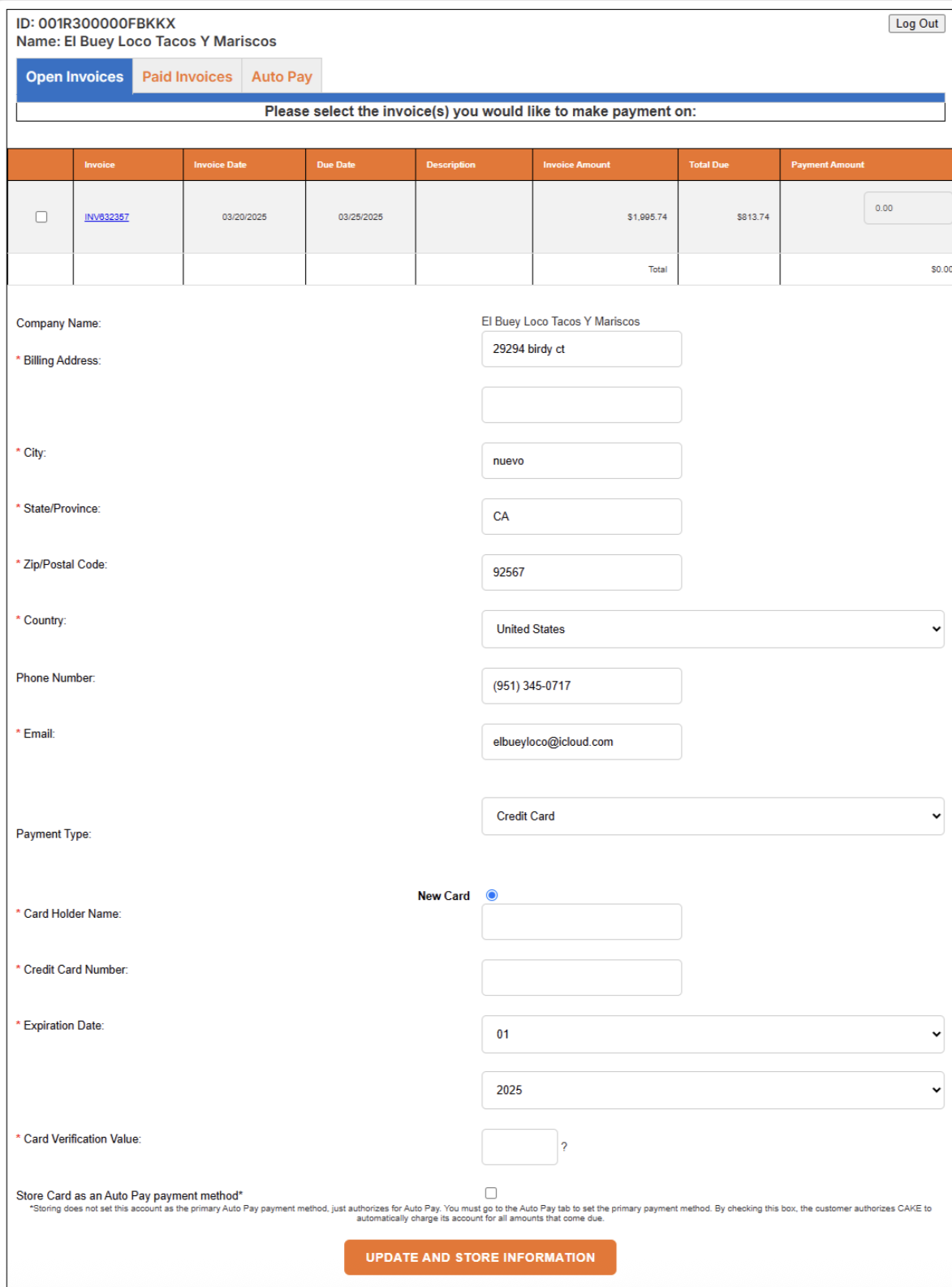
The Paid Invoices tab showcases all previously paid invoices.
Viewing & Downloading An Invoice:
- Simply click on the Invoice Number, and the invoice will download directly to your computer.
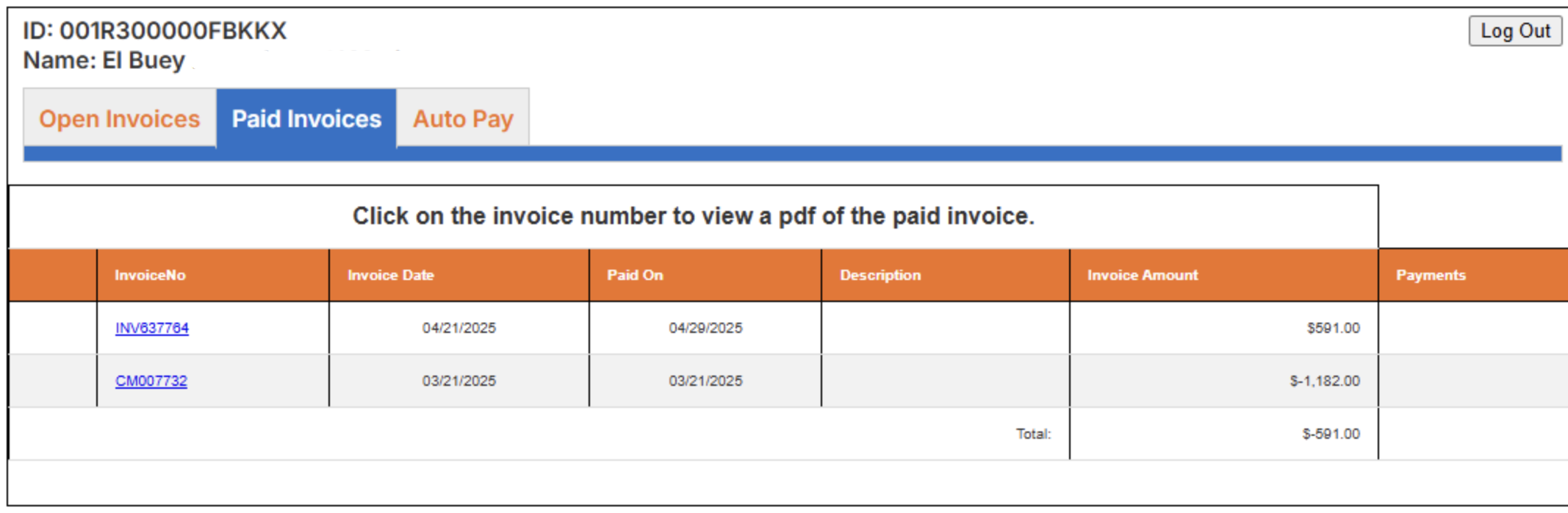
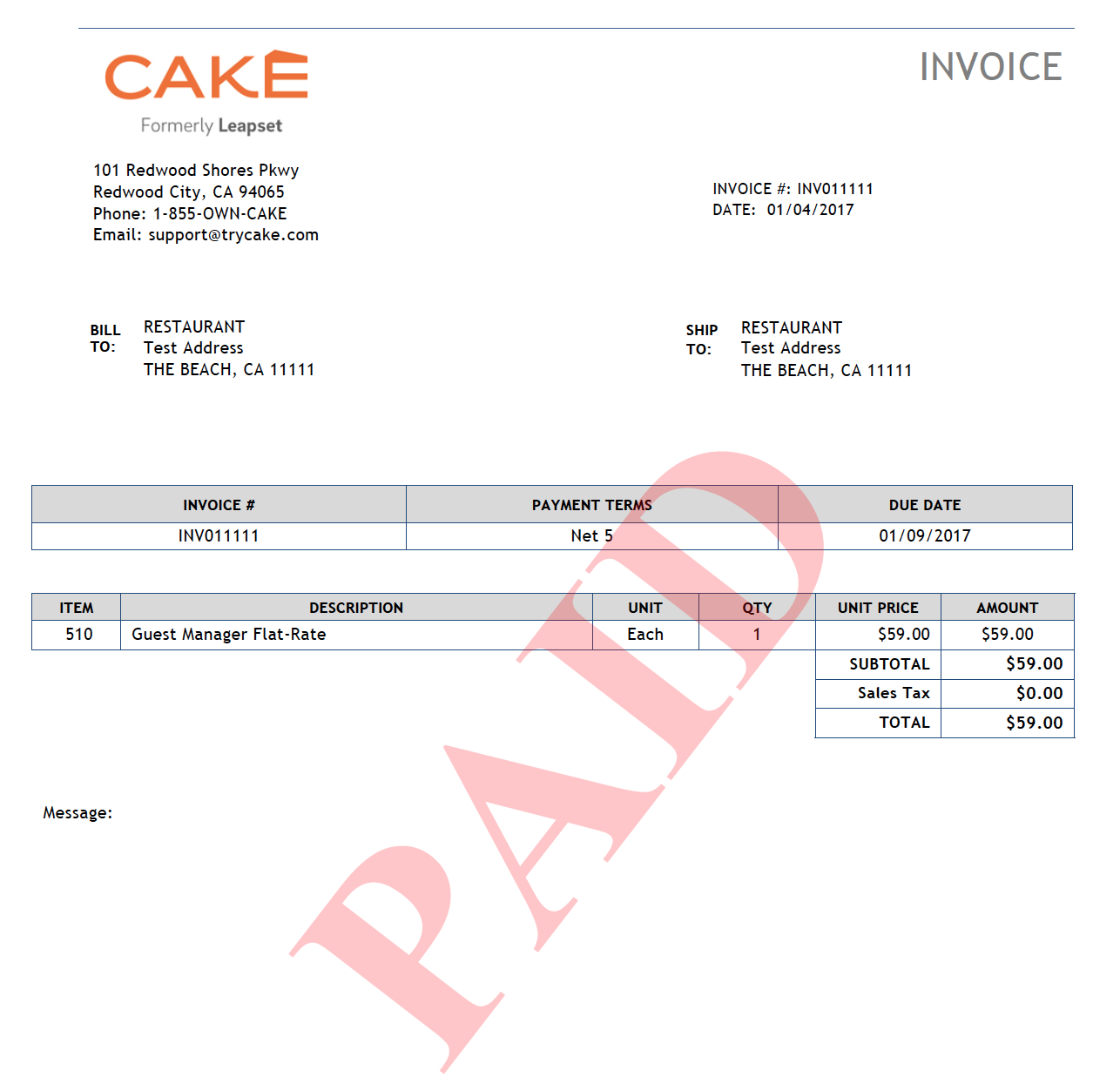
The Auto Pay tab allows you to set up automatic payments either through credit card or ACH/bank account.
Setting Up Auto Pay:
- To set up an Auto Pay method, simply select a primary payment type (credit card or ACH) from the drop down, then select Set Auto Pay.
- The primary account will be automatically charged when payment is due, streamlining the payment process and ensuring timely payments.



