Managing online orders can be a time-consuming task for restaurant staff. To streamline this process, the Auto-Approve Online Orders feature allows orders to be automatically approved and sent directly to the kitchen without being added to a queue. This guide will walk you through enabling and disabling this feature on your POS system.
Table of Contents
- Enabling Auto-Approve Online Orders
- Assign Online Order Tips to a User
- Feature Notes
- Disabling Auto-Approve Online Orders
To enable the Auto-Approve Online Orders feature on your POS system, follow these steps:
- Navigate to the Main Menu: Start by accessing the main menu on a POS system.
- Go to Settings: Select the Settings option from the main menu.
- System Options: Within the settings menu, locate and select System Options.
- Find Online Ordering: On the left-hand side of the System Options menu, find and click on the Online Ordering tab.
- Toggle Auto-Approve Online Orders: Look for the 'Auto Approve Online Orders' toggle switch. Toggle it to the 'ON' position.
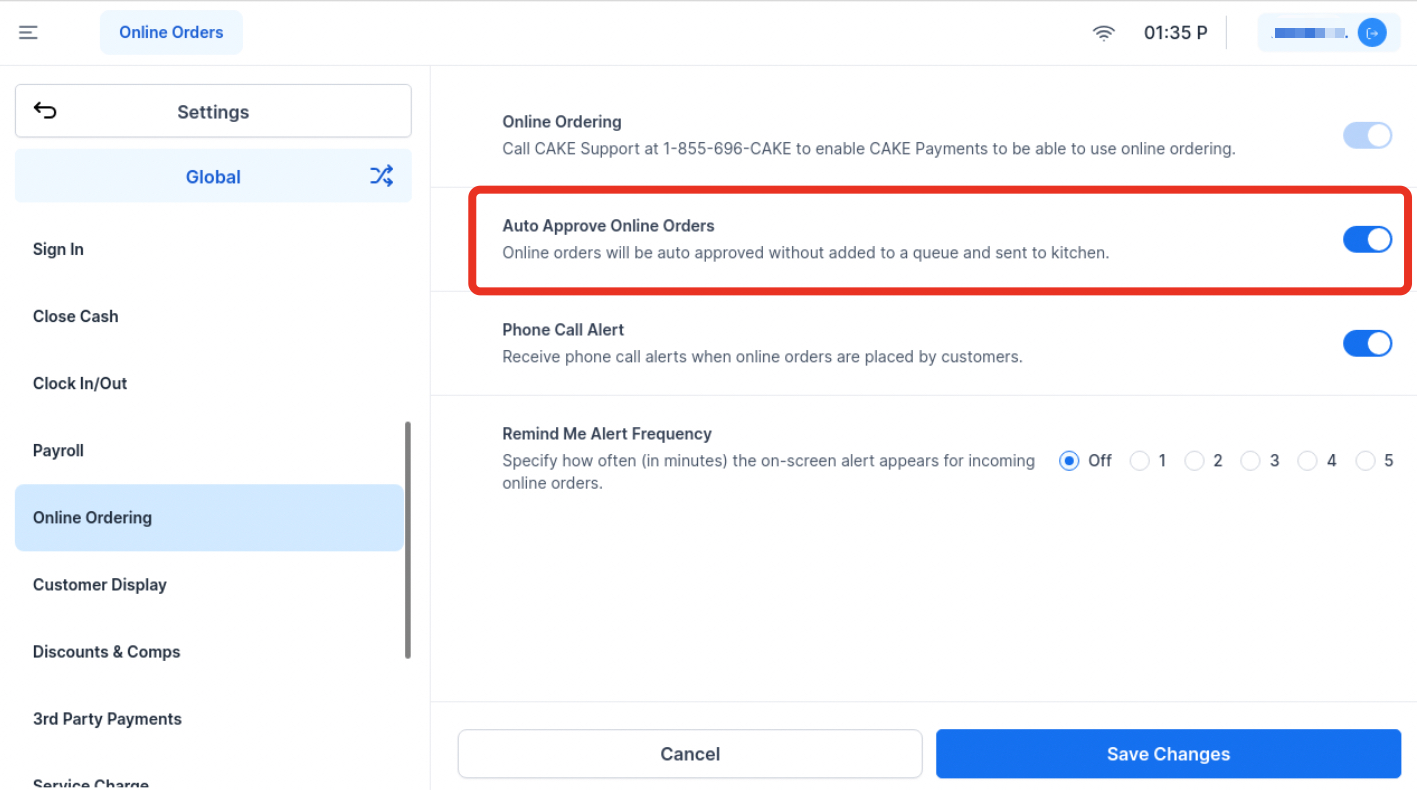
When this toggle is enabled, online orders will be auto-approved and will bypass the queue. The orders will be:
- Automatically approved.
- Sent directly to the kitchen.
- Updated in the receipt and refunds section.
Assign Online Order Tips to a User
When Auto-Approve Online Orders is enabled, you can choose which staff member will receive tips from CAKE online orders and third-party online orders.
To set this up:
-
Go to System Options ➜ Tip Sharing
-
Locate Assign CAKE Online Ordering Tips To
-
Select a staff member from the dropdown list
For more details, see the System Options: Tip Sharing article.
Below are a few important behaviors to keep in mind when using the Auto-Approve Online Orders feature—these can impact how orders are processed and tracked in your system.
-
Tip Assignment with Auto-Approve: When Auto-Approve is ON, tips from online orders go to the staff member selected in System Options ➜ Tip Sharing ➜ Assign CAKE Online Ordering Tips To. If Auto-Approve is OFF, tips are credited to the staff member who accepts the order.
-
Stock Count: When the Auto-Approve Online Orders setting is ON, stock counts (86ing) are not enforced. This means all online orders—including those from third-party platforms—will be auto-approved regardless of current inventory levels.
If you need to disable the Auto-Approve Online Orders feature, simply follow the same steps and toggle the switch to the 'OFF' position. This will return the order approval process to manual, allowing you to review each order before it is sent to the kitchen.
The Auto-Approve Online Orders feature is a valuable tool for managing online orders more efficiently. By enabling this feature, you can ensure that orders are processed quickly and accurately, improving the overall efficiency of your restaurant operations. Enable the Auto-Approve Online Orders feature today and streamline your order management process!



