The Dayparts feature allows managers to break their restaurant's 24-hour workday into defined time segments for better reporting and operational tracking. By aligning Dayparts with your shift schedules or service periods, you can ensure every transaction is accurately reflected in your reports.
This article will guide you through what Dayparts are, how to access the configuration options, and how to set them up effectively on the CAKE Dashboard or POS terminal.
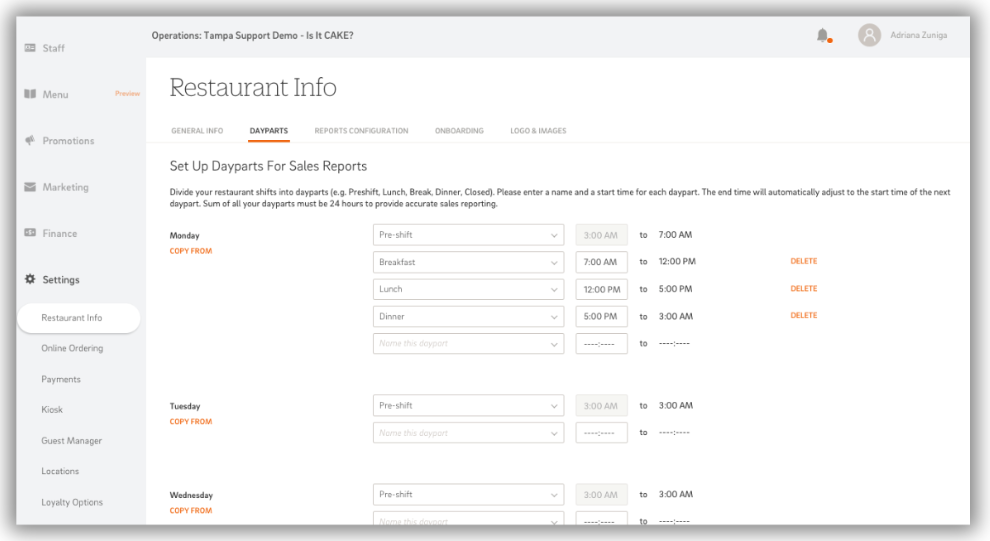
Table of Contents
- What Are Dayparts?
- Accessing Dayparts Configuration
- Configuring Dayparts
- Copying Dayparts From Day-to-Day
- Tips for Effective Daypart Setup
What Are Dayparts?
Dayparts are blocks of time within a 24-hour day that reflect your restaurant’s shift schedule or service periods. Properly configured Dayparts ensure that all transactions are accurately accounted for in reporting.
For example:
- Typical Dayparts: Pre-shift, Breakfast, Lunch, Break, Dinner, and Closed.
- Dayparts must cover the entire 24-hour day without any gaps to avoid missing transactions in reports.
Accessing Dayparts Configuration
From CAKE Dashboard
- Log into your CAKE Admin Portal via dashboard.cake.net.
- From the side menu, select Restaurant Info.
- Navigate to the Dayparts tab to begin configuration.
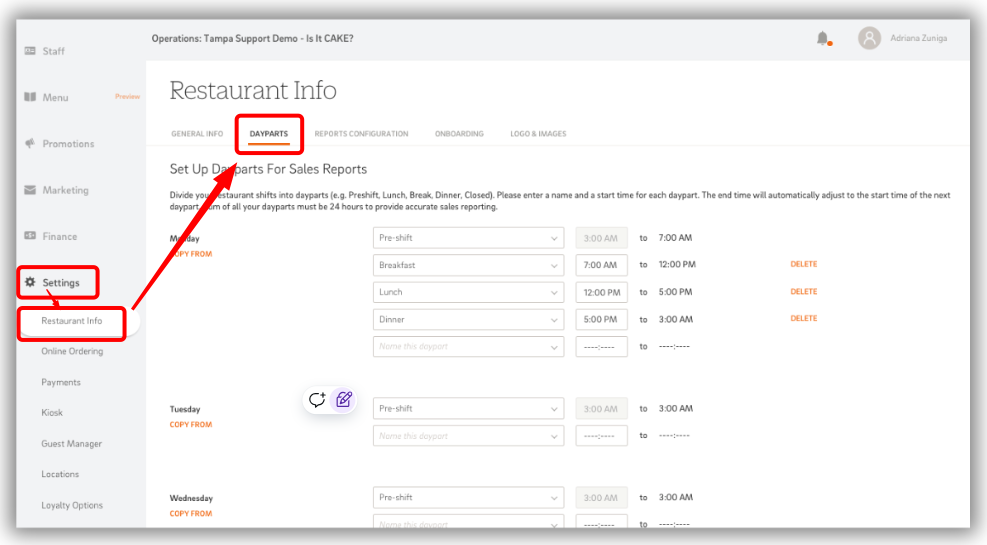
From POS Terminal
- On your POS terminal, go to the Main Menu > Settings > Dayparts.
- Enter your CAKE Dashboard login credentials (menu access permission is required).
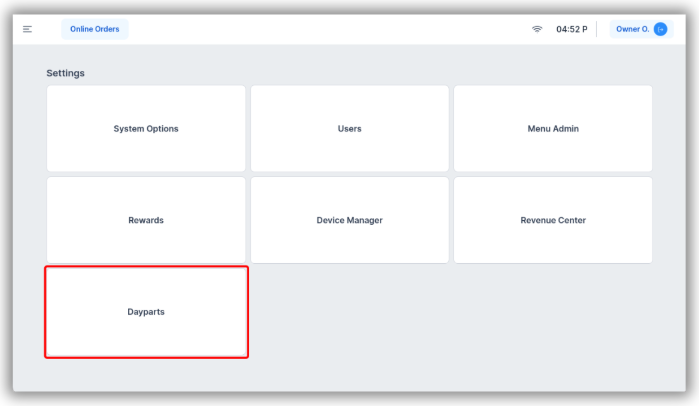
Configuring Dayparts
To ensure accurate reporting, Dayparts must cover the full 24-hour day with no gaps between time blocks. Follow these steps to configure Dayparts:
- Add a New Daypart:
- Under the desired day (e.g., Monday), enter a Daypart Name (e.g., Breakfast) below the "Pre-shift" row.
- Set the Starting Time:
- Use the time picker to select the starting time for the current Daypart.
- The end time for this Daypart will automatically adjust to the start time of the next Daypart.
- Add Additional Dayparts:
- A new row will appear below the completed Daypart.
- Repeat steps 1 and 2 to add all required Dayparts (e.g., Break, Dinner, Closed).
- Configure for All Days of the Week:
- Ensure each day’s Dayparts cover the entire 24-hour period without gaps.
- Save Frequently:
- Select Save often to confirm your changes.
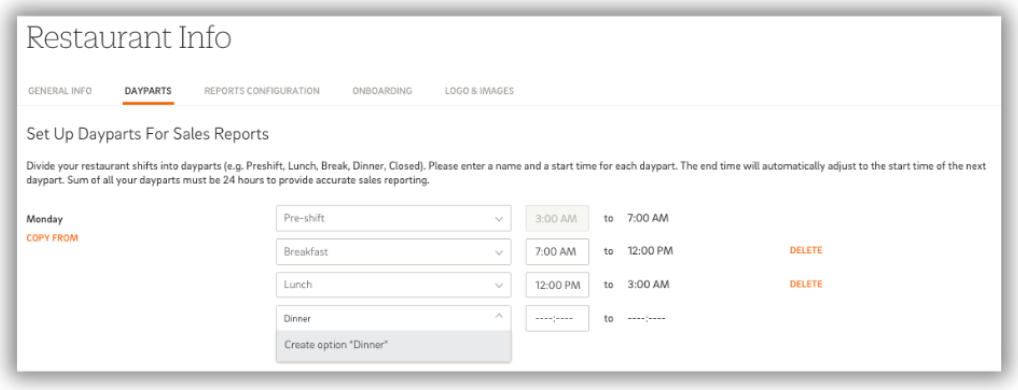
Copying Dayparts From Day-to-Day
If your restaurant follows a consistent schedule throughout the week, you can copy Dayparts to save time:
- Select Copy From:
- In the Dayparts configuration, click Copy From to reveal a dropdown of weekdays.
- Choose a Day:
- Select the day you want to copy Dayparts from.
- Confirm Copy Operation:
- An alert message will appear. Click Continue to complete the copy process.
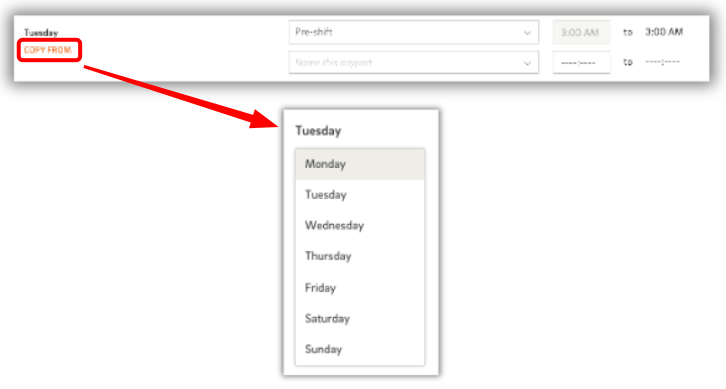
Tips for Effective Daypart Setup
- Cover the Full Day: Ensure your Dayparts add up to a complete 24-hour cycle without gaps.
- Include Breaks and Closing: Even downtime or closed hours should be included as Dayparts to maintain accurate reporting.
- Name Dayparts Clearly: Use descriptive names (e.g., Breakfast, Lunch, Dinner) to simplify reporting and analysis.
- Save Often: Avoid losing progress by saving your changes frequently.
- Use Copy Function: Save time by copying Dayparts to other days when schedules are consistent.
By properly configuring Dayparts, you’ll gain clear insights into your restaurant's performance across different times of the day. Accurate reporting and a better understanding of peak periods will help optimize your operations and boost efficiency.
Take control of your reporting today by setting up Dayparts on your CAKE POS system!



