Efficient time management is critical for smooth operations and accurate payroll. The CAKE POS system makes it easy to track your hours, sign in to your user profile, and securely clock out at the end of your shift or during breaks. This guide will walk you through clocking in and accessing the CAKE POS system, signing in to your user profile after clocking in, clocking out for breaks or at the end of your shift. By mastering these processes, you’ll ensure your workday starts and ends seamlessly!
Table of Contents
Clocking in:
Your restaurant’s specific CAKE POS home screen setup determines how you’ll clock in. Follow the instructions below to ensure proper access to the system and accurate time recording.
Default View
If your CAKE POS displays a list of all employees on the home screen:
- Select Your Name: Tap your user/name from the list.
- Authenticate: Enter your password, PIN, or swipe your assigned card.
- Clock In: You will land on the clock-in/out screen. Select Clock-in.
- Important: You cannot access the full main menu until you are clocked in.
- Confirmation: The POS will confirm that you’re clocked in. You now have full access to the main menu.
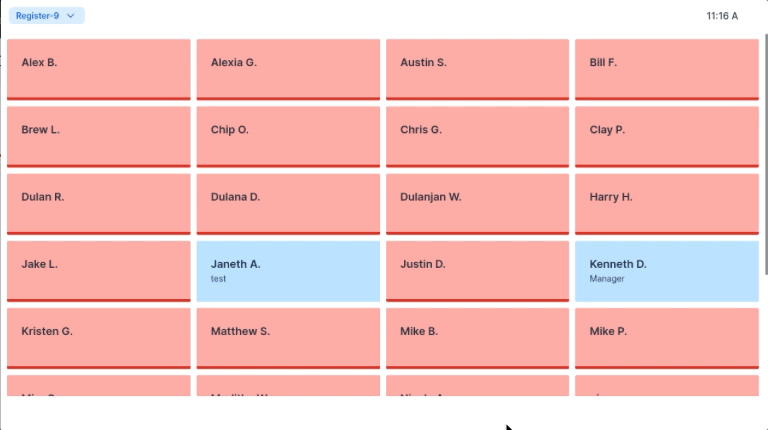
If your CAKE POS home screen displays a number pad for Quick PIN access:
- Enter Your PIN: Input the 4-digit PIN provided by management.
- Clock In: You will land on the clock-in/out screen. Select Clock-in.
- Important: You cannot access the full main menu until you are clocked in.
- Confirmation: The POS will confirm that you’re clocked in. You now have full access to the main menu.
Once you’re clocked in, signing in to your user profile and signing out when needed are straightforward processes.
Signing In After Clocking In
-
Repeat the Clock-In Process:
- Enter your password, PIN, or swipe your card as you would when clocking in.
-
Access the Default Screen:
- Since you’re already clocked in, the system will automatically take you to your restaurant’s default screen.
- This is typically the Order Queue or Tables Screen, depending on your establishment’s setup.
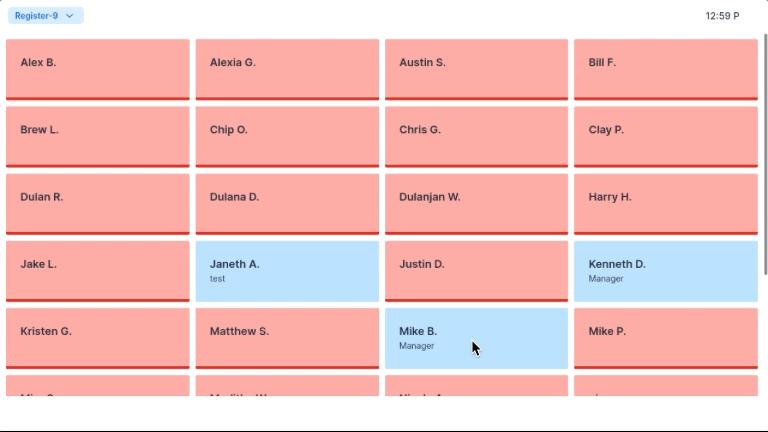
Signing Out of the POS
- Tap your name located in the top right corner of the screen.
- The system will sign you out of your user profile, ensuring your account is secure and unavailable to others.
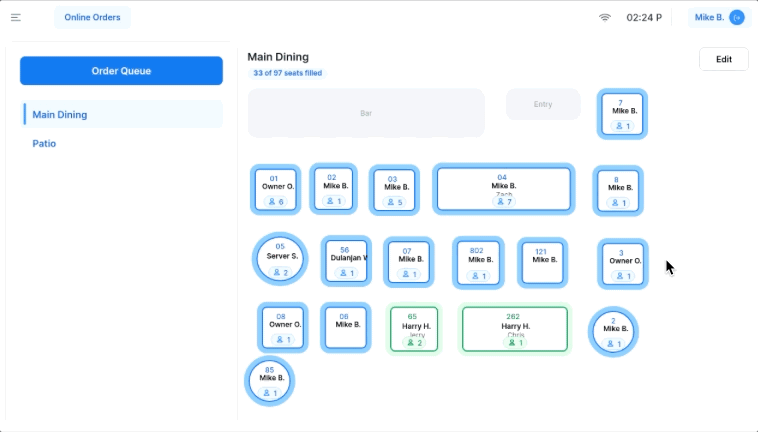
Clocking Out:
Clocking Out for Breaks
If you are taking a break or meal during your shift:
- Navigate to the Main Menu on the CAKE POS.
- Select the Clock In/Out tab.
- Tap Clock Out.
- You will see the following options:
- Break: If taking a short break.
- Meal: If taking a meal break.
- End Shift: If ending your workday.
- Select Break or Meal depending on your situation.
- When your break is over, follow the Clock-In instructions to return to work.
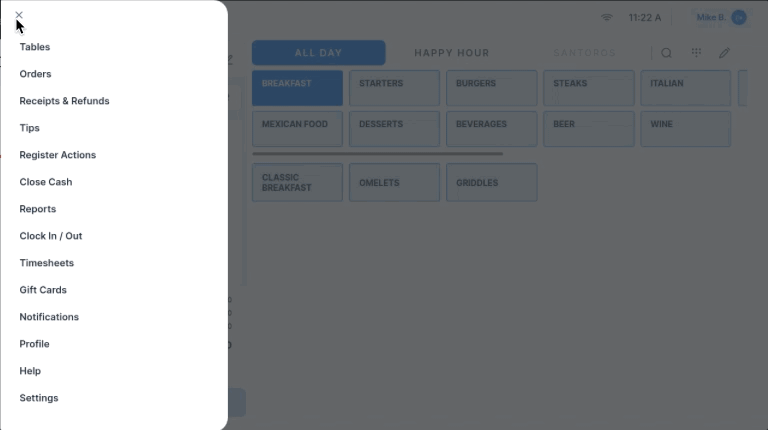
To clock out at the end of your shift:
- Navigate to the Main Menu on the CAKE POS.
- Select the Clock In/Out tab.
- Tap Clock Out.
- You will see the following options:
- Break: If taking a short break.
- Meal: If taking a meal break.
- End Shift: If ending your workday.
- Choose End Shift.
- Declare Tips: Enter your declared tips. If you are unsure what to enter, ask your manager for guidance.
- Sign Out Automatically: After declaring your tips, you’ll be signed out of the system.
- End-of-Day Slip: A summary slip should print to confirm your clock-out.
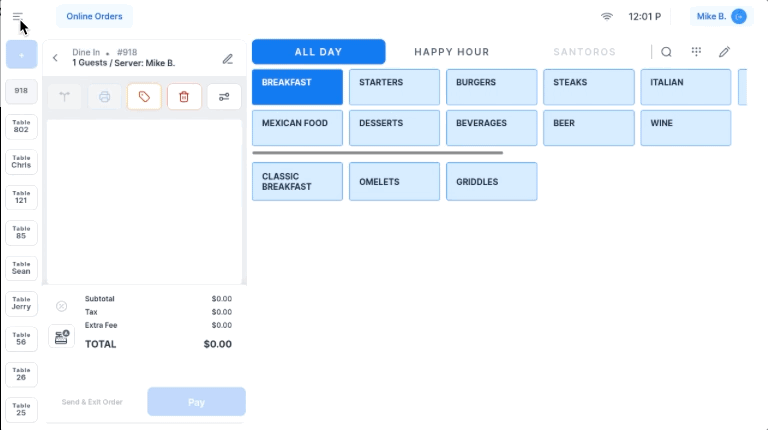
Q: What if I forget to clock in or out?
A: Notify your manager immediately so they can correct the timekeeping record.
Q: What should I do if my break runs longer than expected?
A: Communicate with your manager to ensure proper adjustments are made to your schedule.
Q: Are my breaks paid?
A: Whether your breaks are paid depends on your restaurant's policies and local labor laws. Check with your manager to confirm if your breaks are paid or unpaid.
Q: What should I enter for declared tips during the clock-out process?
A: Ask your manager for guidance on what to enter when declaring your tips.
Clocking in, signing in, and clocking out on the CAKE POS system are straightforward processes that ensure accurate timekeeping and access. With these skills, you’ll confidently manage your shifts and breaks.
Return to the POS Employee Course



