Let your guests skip the phone call and join your waitlist directly from Google! With just a few quick setup steps, diners can find your restaurant in Google search results or Maps and join the waitlist in real-time.
Table of Contents
- What is 'Join Waitlist'?
- Step-by-Step Setup
- How to Turn It Off
- Why Use This Feature?
The ‘Join Waitlist’ button appears on your restaurant’s Google Places card—on both Google Search and Maps. It allows guests to:
Note: Once enabled, the button typically appears on Google within 24 hours.
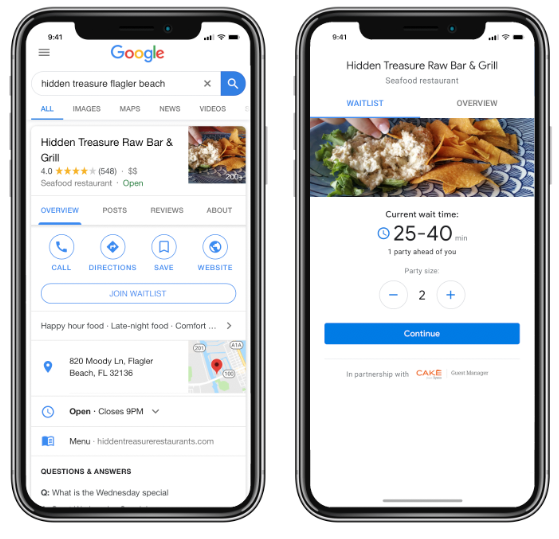
1. Confirm Your Restaurant Name & Location
Confirm your restaurant name is connected to the correct business on Google.
-
In your Guest Manager app, select the gear icon at the top right of the screen, then select Settings.
- Under Restaurant Information, confirm your restaurant name and address is an identified location via Google Places.
-
Select the restaurant name field and start typing your restaurant’s name.
-
A list of matching businesses (powered by Google) will appear.
-
Select your business to link it with your Google Place ID.
Note: If your restaurant isn’t showing up, make sure it’s registered with Google Business. It’s free!
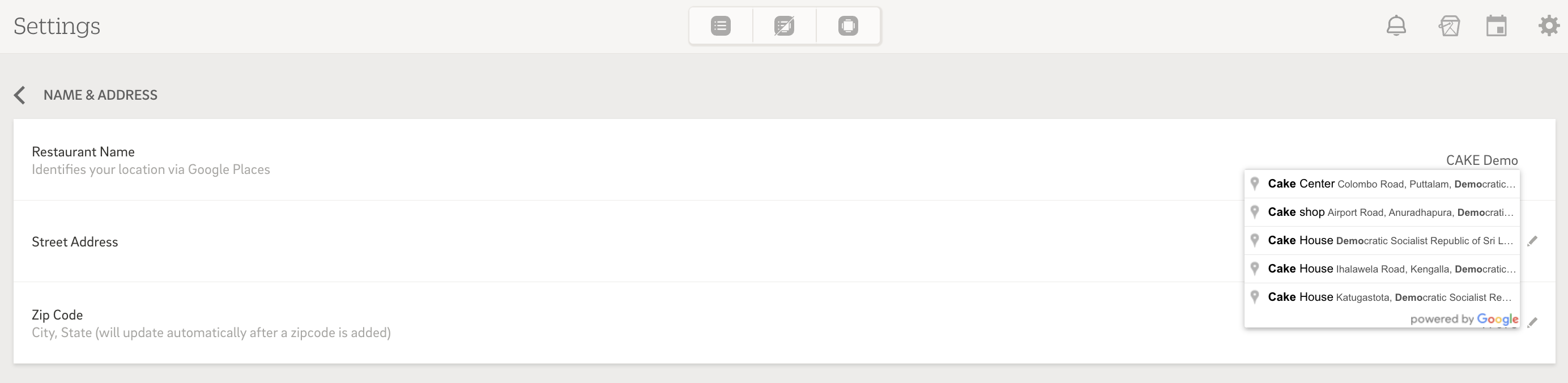
Google will only let guests join the waitlist when your restaurant is open.
-
If your venue is linked to Google, open hours should auto-fill.
-
If not, enter them manually for each day of the week.
- Under the Restaurant Information Settings, select Open hours to edit them.
-
You can fine-tune availability by:
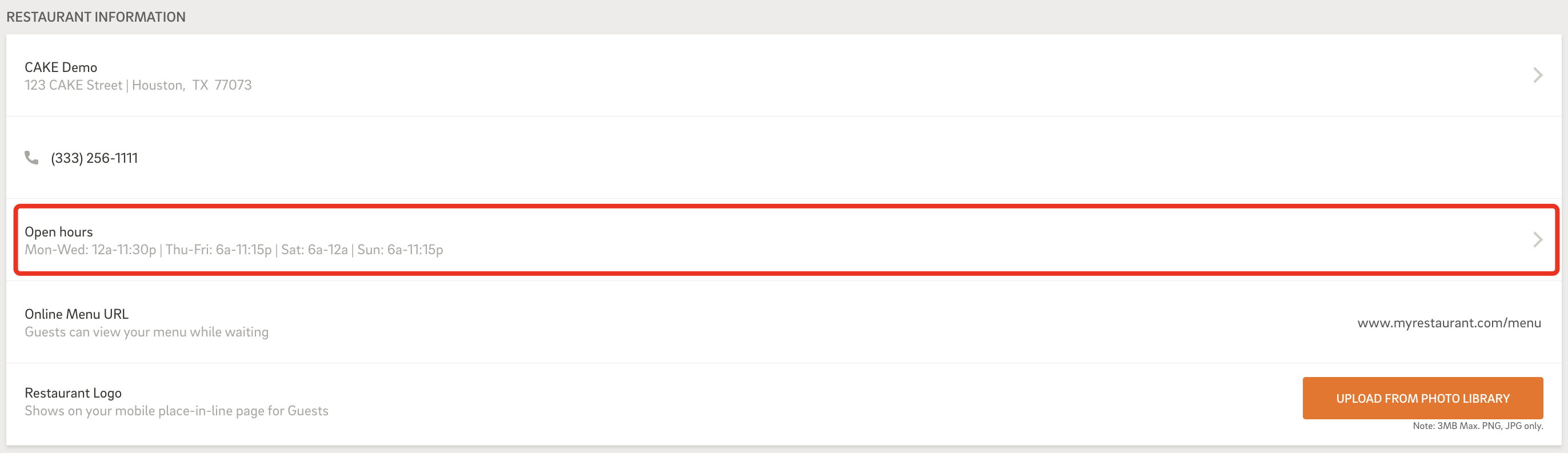
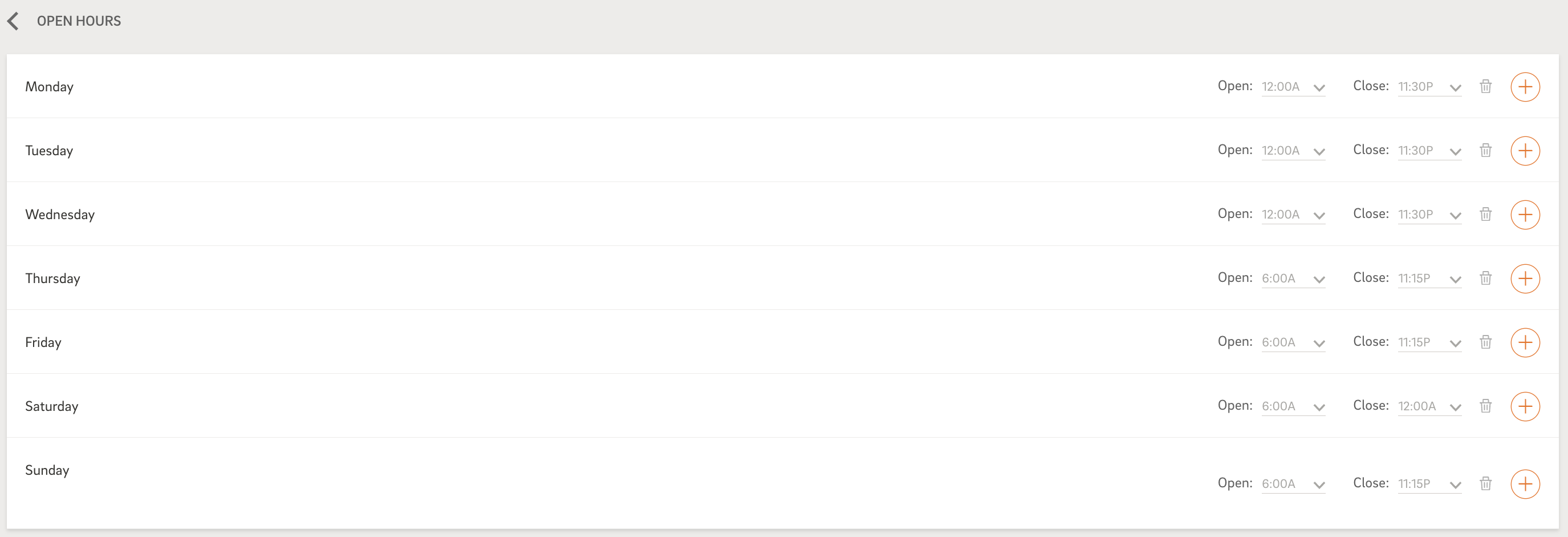
This is the final switch that makes it all happen!
-
Navigate to your Call Ahead Settings
-
Toggle “Accept Google Call Aheads” to ON
-
Once enabled, the ‘Join Waitlist’ button will go live on your Google profile—usually within 24 hours.
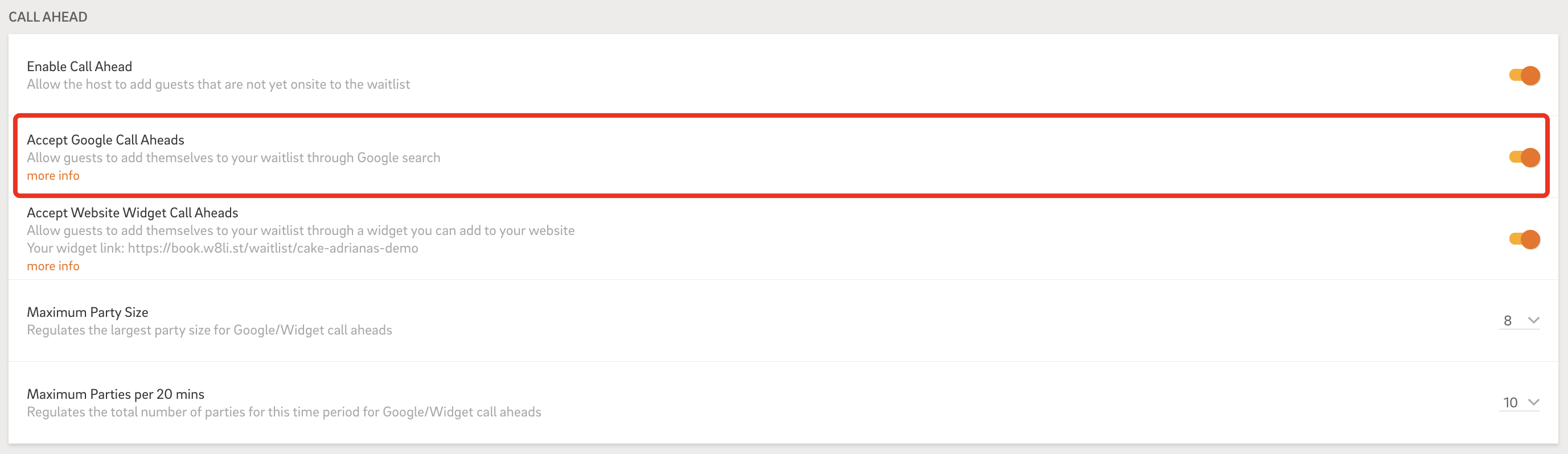
Want to pause self-serve Google waitlist access?

Letting guests add themselves to your waitlist through Google helps:
Turning on ‘Join Waitlist’ from Google is a quick way to boost convenience for your guests and ease the load on your host stand. With just a few settings, you’ll make it easier for diners to find you, check wait times, and join the list—right from Google.
Need help or support? Contact CAKE Support via call at 352-722-2253 or chat with a support rep anytime on CAKE University.



