The POS Extra Fee feature allows businesses to pass a standardized fee onto guests directly through the CAKE POS system. This guide provides a comprehensive overview of how to set up, manage, and understand the functionality of the POS Extra Fee.
Table of Contents
- What is POS Extra Fee?
- Pre-configuration Requirements
- Setting Up POS Extra Fee
- Functionality on the POS
- Receipt Details
- How Extra POS Fee Displays on Close Cash
- POS Extra Fee & QR Pay
The POS Extra Fee feature makes it easy to apply a standardized fee to your guest’s orders. Key highlights include:
- Limited Scope: The POS Extra Fee applies only to orders placed through the POS. It does not apply to Online Orders or Kiosk orders.
- Customizable Fee Amount: Choose a dollar amount or percentage for the fee.
- Manager Control: Managers can enable or disable the feature directly from the POS system as needed.
- Guest Transparency: Fee details are included on receipts for clear communication with guests.
- Subtotal Application: The Extra Fee applies only to the subtotal of the order, excluding taxes and other charges.
Before setting up the POS Extra Fee, ensure the following:
- POS Version: The feature requires CAKE POS version 6.33.3.0 or later.
To enable and customize the POS Extra Fee, follow these steps:
-
Log into the CAKE Admin Portal:
- Access the portal using your manager credentials.
-
Navigate to the Payments Tab:
- From the left-hand menu, go to Settings > Payments.
-
Enable the Extra Fee Toggle:
- Switch ON the Extra Fee option.
-
Customize the Fee:
- Enter a concise description (less than 30 characters) to identify the fee.
- Specify the fee as a fixed dollar amount or a percentage of the subtotal.
-
Save Your Changes:
- Once set up, the POS Extra Fee will automatically apply to all POS orders.
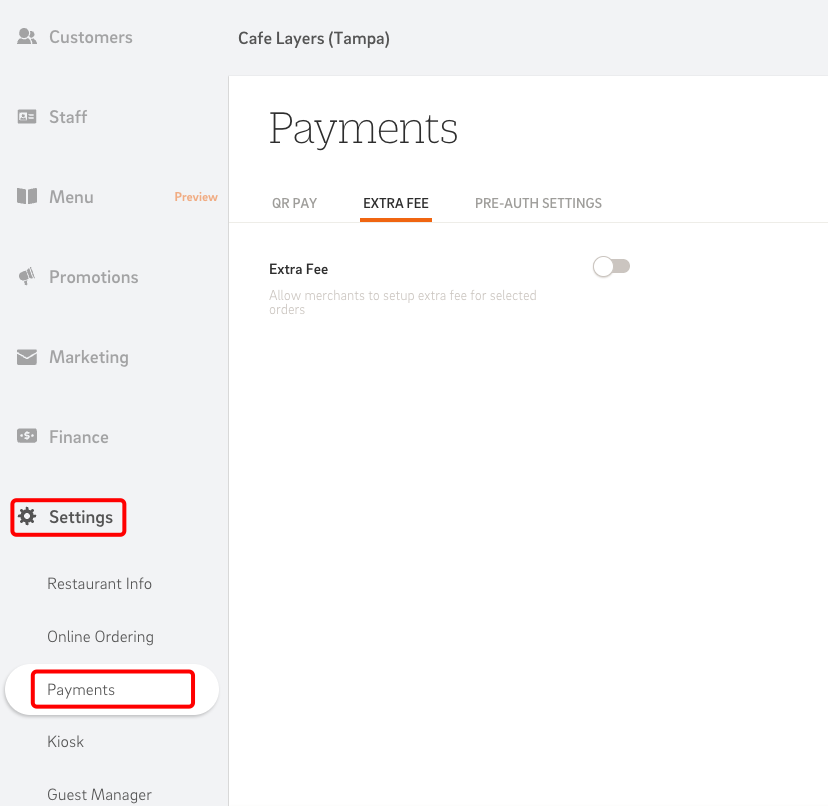
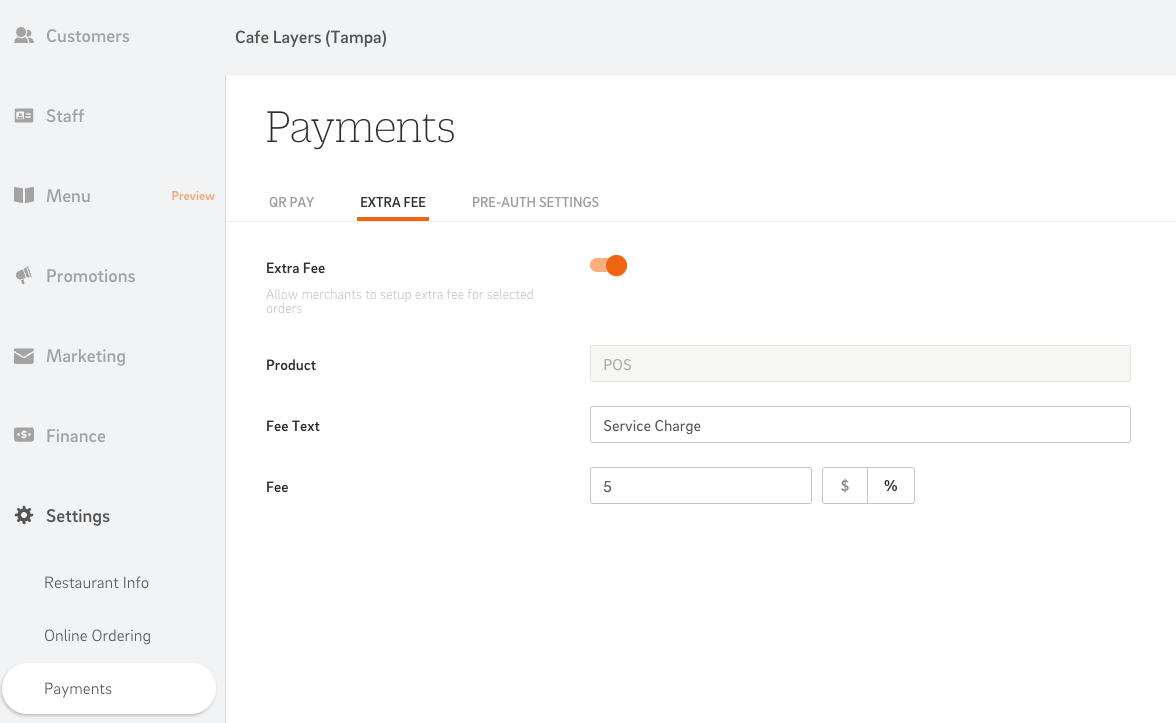
Once enabled, the POS Extra Fee integrates seamlessly into the CAKE POS system. Here’s how it works:
Automatic Application
- The Extra Fee is automatically added to all POS orders at checkout.
Manager Control
- Managers with the appropriate permissions can toggle the feature off for individual orders.
- To disable the fee, tap the receipt settings icon at the top of an open order and turn off the Extra Fee.
Flexible Payment Options
- On the payment screen, staff can disable the Extra Fee for a specific transaction if necessary (permissions required).
Fee Transparency
- All merchant-facing interfaces will display the fee as "Extra Fee."
- Guest receipts will reflect the specific fee name you set in the Admin Portal for clarity (e.g., "Service Fee" or "Small Order Fee").
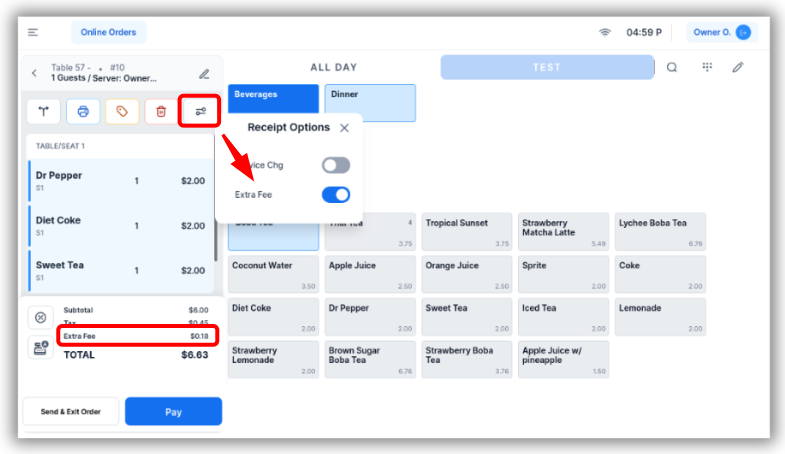
For transparency, guest receipts prominently display the fee name configured in the Admin Portal. For example:
- If you name your fee “Service Fee,” it will appear clearly on the receipt under the order details.
This ensures guests have a clear understanding of the charges applied to their order.
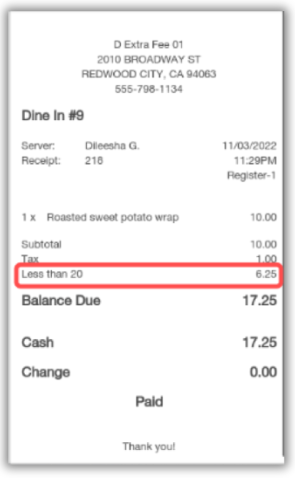
The Extra Fee values are tracked in the Close Cash sequence under the Sales > EXTRA FEE section. This provides a straightforward way to review the total Extra Fee collected during the shift or day.
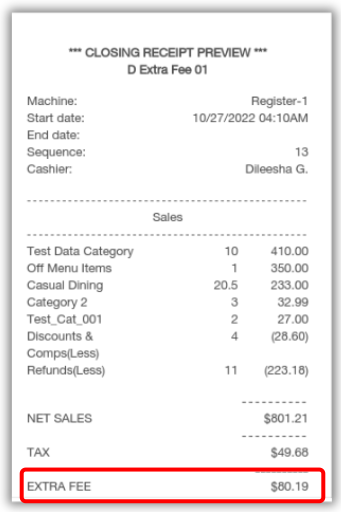
The POS Extra Fee integrates seamlessly with the QR Pay feature. Key points include:
- Enhanced User Experience: The Extra Fee is automatically incorporated into the total amount for QR Pay transactions.
- Receipt Consistency: Although there are no visual changes to the QR Pay receipt, the total reflects the Extra Fee, ensuring guests have a clear understanding of the final amount.
By following this guide, you can easily enable and manage the POS Extra Fee, providing a transparent and efficient way to apply standardized fees directly through the CAKE POS system.



