During onboarding, CAKE POS will prompt you to enter a phone number to receive your onboarding code—but that’s not your only option. If you’d rather skip the phone number or are having trouble receiving your code, you can use a Pin and Token instead.
Here’s how to do it.
Table of Contents
- How to Get Your Pin and Token
- Signing Into Your POS After Onboarding
- Next Steps
To retrieve your Pin and Token, follow these steps:
-
Log into CAKE Admin Portal via dashboard.cake.net.
-
Click Settings in the left-hand menu.
-
Select Restaurant Info, then open the Onboarding tab.
-
Click the orange Generate button to create your Pin and Token.
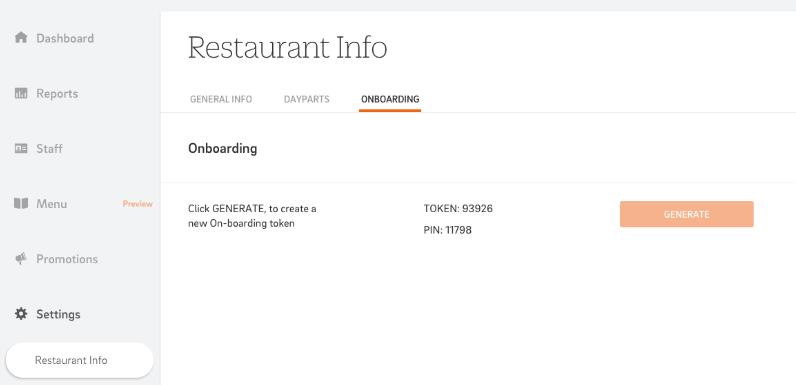
-
Enter this information on your POS by selecting the "Use Pin & Token" button during setup, then select Activate Account.
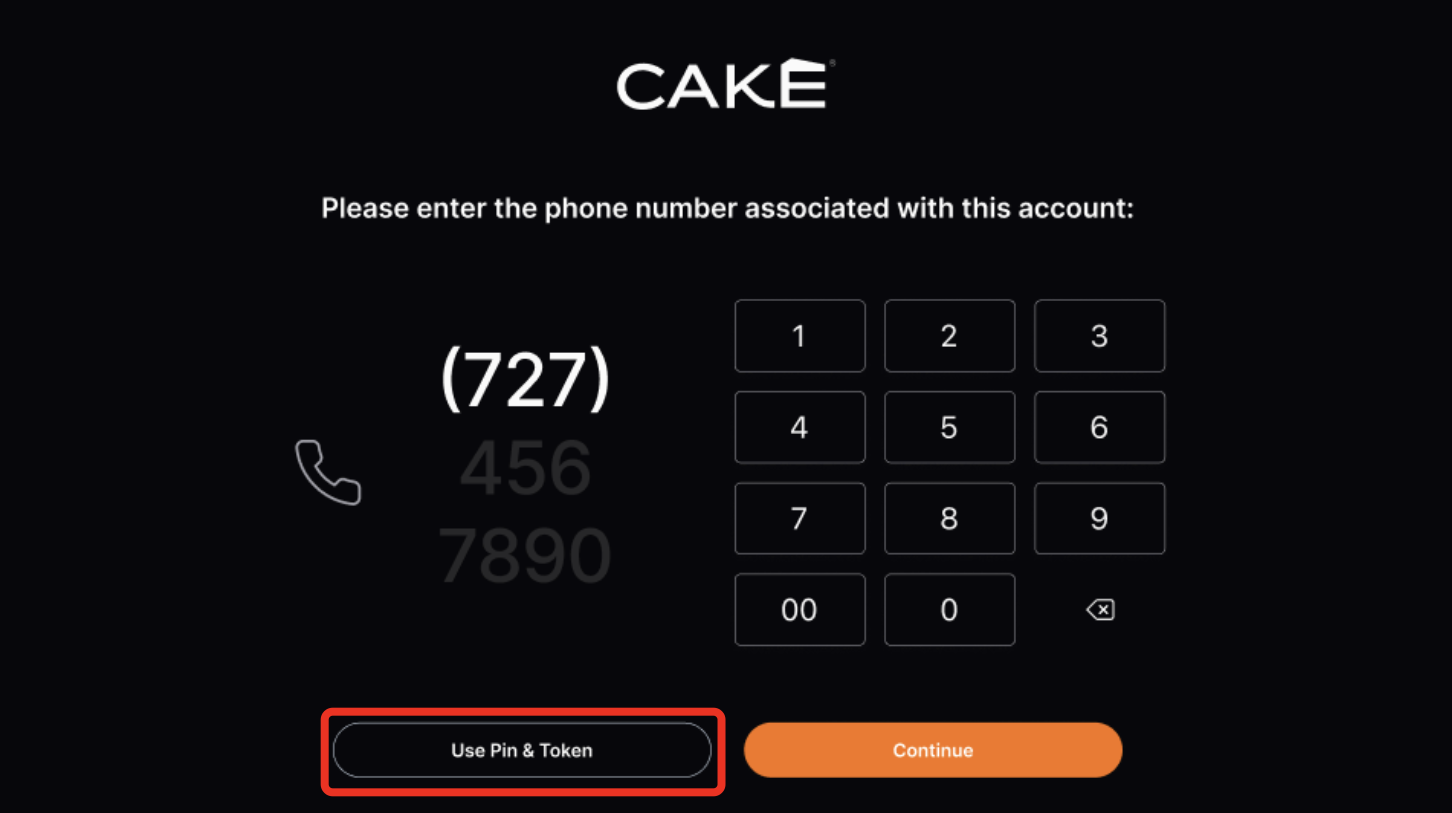
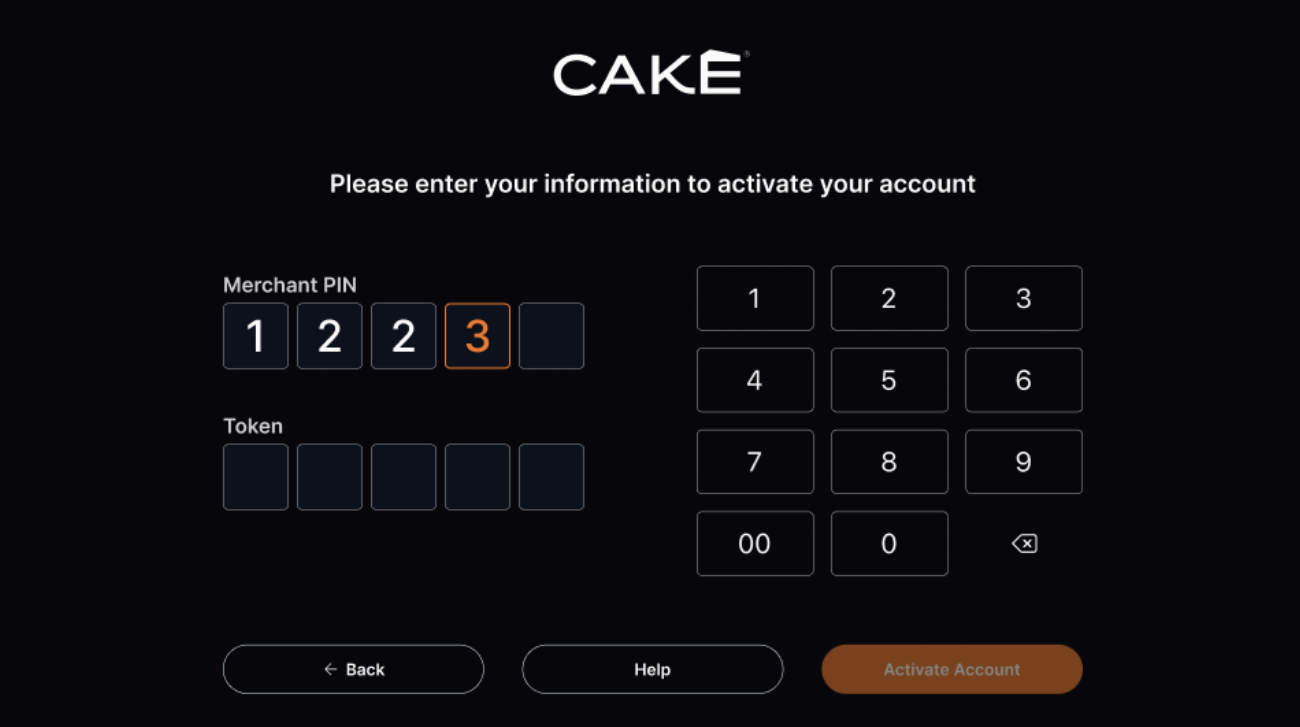
Whether you're installing your first CAKE POS or adding an additional terminal, here's what to expect:
If this is your first POS installation:
-
Once the POS boots up, the screen will show a user labeled Owner O.
-
Enter the temporary password provided in your "CAKE POS Training Materials" email.
-
You’ll be prompted to create a new 4-digit password—this will be your password for future logins.
-
Tap Save to finish and continue setup.
If this is an add-on POS:
-
Once the POS boots up, all users will appear on the screen automatically.
-
Select your user and log in with your existing password to begin using CAKE POS.
If this is your first POS installation:
With your POS terminal(s) activated and signed in, your CAKE system is nearly ready for daily use. The next step is to set up your supporting hardware—like printers, cash drawers, and payment cubes—to ensure everything runs seamlessly.
For full instructions, head over to the Configuring Supporting Hardware for CAKE POS: Printers, Cash Drawers, and Payment Cubes article to complete the setup process.
If this is an add-on POS:
Your terminal is ready to go as soon as you're signed in. However, you may still need to configure your printers to ensure order tickets and receipts print correctly.
To do this, follow the instructions in the Configuring Printers on the CAKE POS guide.
If you run into any issues or have questions along the way, don’t hesitate to call CAKE Support at (352) 722-2253. We’re here to help make your onboarding process smooth and stress-free.



