The Service Charge (Auto-Gratuity) feature in the CAKE POS system allows you to automatically apply a service charge to orders based on customizable criteria such as guest count or order amount. This guide explains how to configure these settings to align with your business needs.
Table of Contents
- Accessing Service Charge Settings
- Service Charge Configuration Options
- Best Practices
- Quick Summary Table
To locate and adjust Service Charge settings:
- Navigate to Main Menu > Settings > System Options > Service Charge.
- Configure the available options as detailed below.
- Click Save Changes to apply your settings.
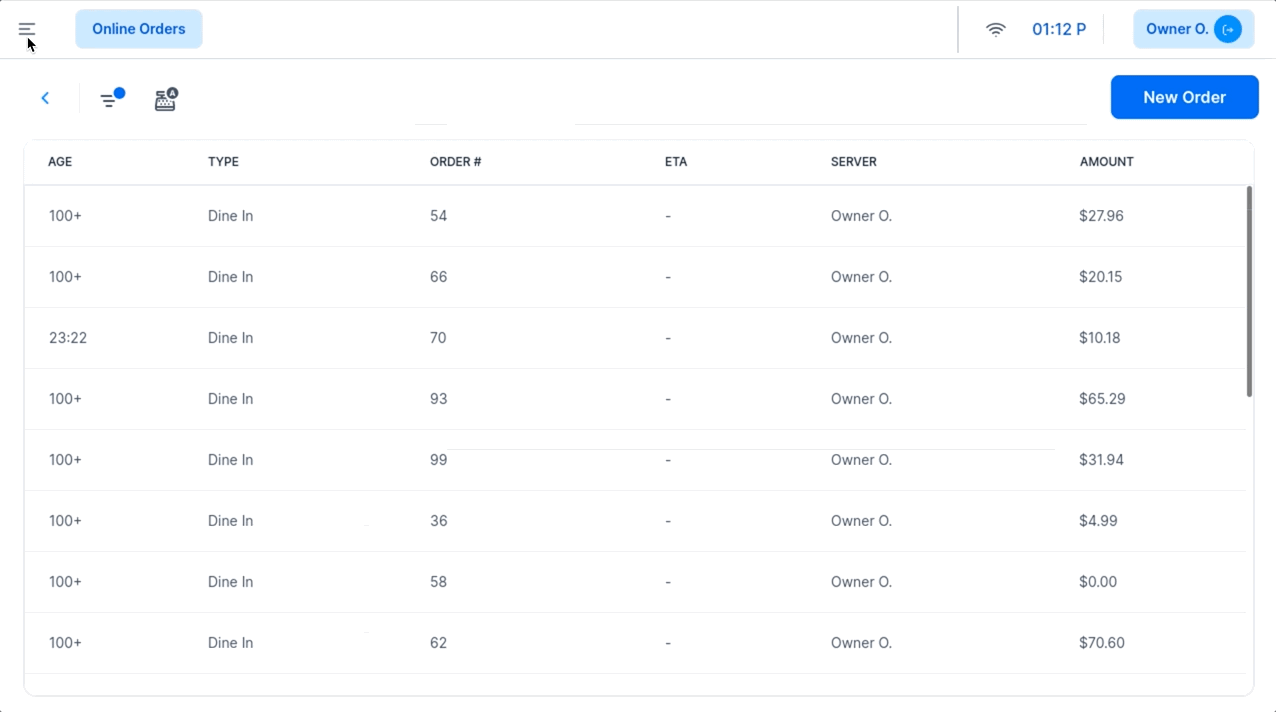
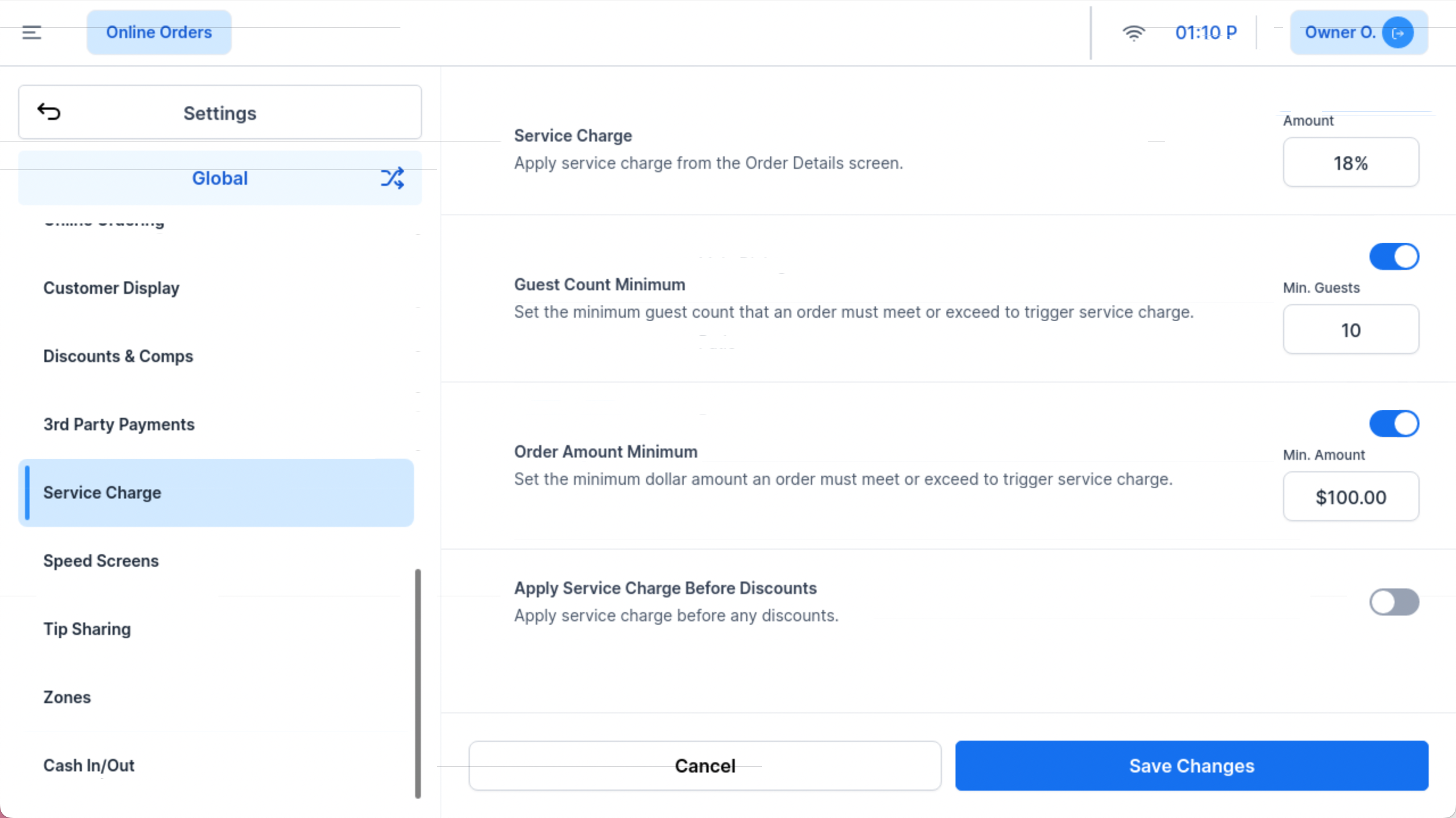
1. Service Charge Amount
- What It Does:
- Allows you to set a percentage-based service charge applied to qualifying orders.
- How to Configure:
- Enter the desired percentage (e.g., 15%, 20%).
- Set to 0% if you do not want to apply a service charge at any time.
- Recommendation:
- Adjust the percentage based on your standard gratuity policy.
2. Guest Count Minimum
- What It Does:
- Automatically applies the service charge when a party reaches or exceeds a specified number of guests.
- How to Configure:
- Enter the minimum Guest Count threshold.
- Guest count is determined by the number of seats assigned at a table.
- Example:
- Set to "6" to apply the service charge for parties of 6 or more.
- What It Does:
- Automatically applies the service charge when an order total meets or exceeds a specified dollar amount.
- How to Configure:
- Enter the Order Amount Minimum threshold.
- Example:
- Set to "$100" to apply the service charge to checks totaling $100 or more.
4. Combining Guest Count and Order Amount Minimums
- What It Does:
- If both Guest Count Minimum and Order Amount Minimum are enabled, only one condition needs to be met to trigger the service charge.
- Recommendation:
- Enable both options if you want to ensure flexibility in triggering the service charge.
- What It Does:
- Applies the service charge based on the original order total, before any discounts are applied.
- Recommendation:
- Toggle ON if you want the service charge to reflect the full value of the order rather than the discounted amount.
- Set a Clear Policy:
- Communicate the service charge policy to your staff and customers to avoid confusion.
- Combine Conditions for Flexibility:
- Use both Guest Count Minimum and Order Amount Minimum for greater applicability.
- Review Local Regulations:
- Ensure your service charge policy complies with local laws regarding automatic gratuities.
- Test Settings:
- Run a test transaction to confirm the service charge triggers correctly before implementing.
| Setting | Functionality | Recommendation |
|---|
| Service Charge Amount | Sets the percentage for the service charge. | Adjust based on your gratuity policy. |
| Guest Count Minimum | Triggers service charge for parties of a certain size or larger. | Enable for large group policies. |
| Order Amount Minimum | Triggers service charge for orders exceeding a certain total. | Enable for high-value orders. |
| Both Minimums | Applies the service charge if either condition is met. | Use for flexibility in applying charges. |
| Apply Before Discounts | Applies service charge to the pre-discount total. | Enable if service charge should reflect full order value. |
Configuring the Service Charge (Auto-Gratuity) feature helps streamline gratuity management for large parties or high-value orders. Adjust the settings to match your business policies and always click Save Changes after making updates. For further assistance, contact CAKE Support via call or text at (352)722-2253.
Return to System Options Overview



