CAKE POS makes it easy to split an order between multiple payment methods, allowing you to accommodate your guests’ needs. This guide walks you through the steps to process split payments using cash, cards, checks, 3rd party payments, and gift cards.
Table of Contents
- Select the Pay button on the open order screen.
- Choose Split Payment from the available options.
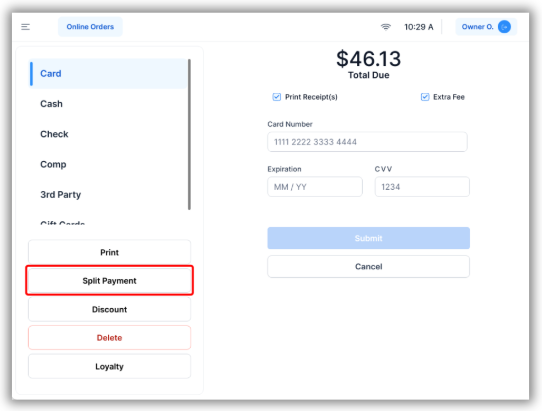
You’ll be prompted to select the first payment method. Options include:
- Card
- Cash
- Check
- 3rd Party
- Gift Card
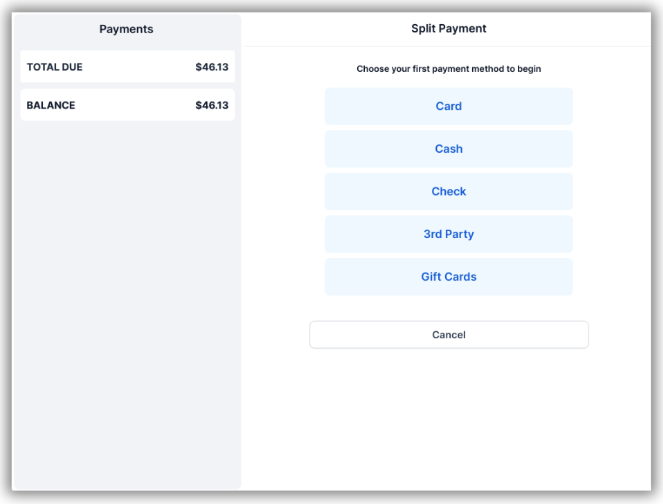
1. Cash Payments
- Begin with cash payments first (recommended).
- Enter the amount of cash being used for the payment.
- Select Next to process the cash payment.
- The new total will be updated and displayed.
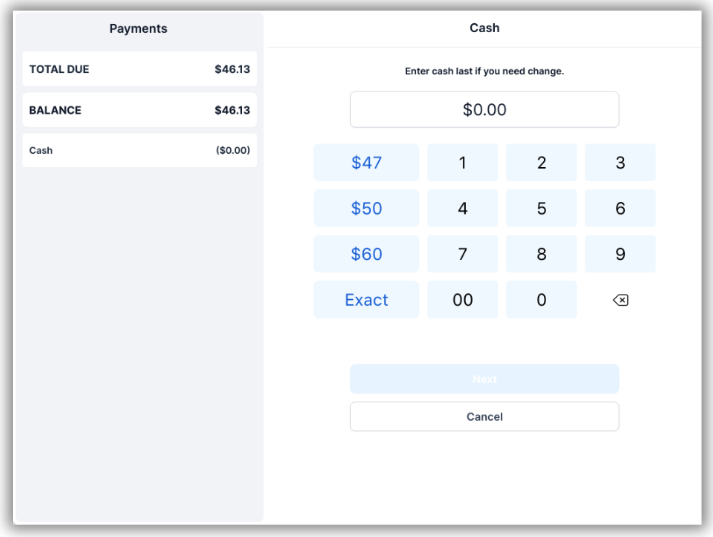
- Adjust the number of cards being used to split the payment by using the + and - icons.
- Select the first card field (e.g., Card 1) and swipe the card to process the payment.
- Repeat for each additional card being used.
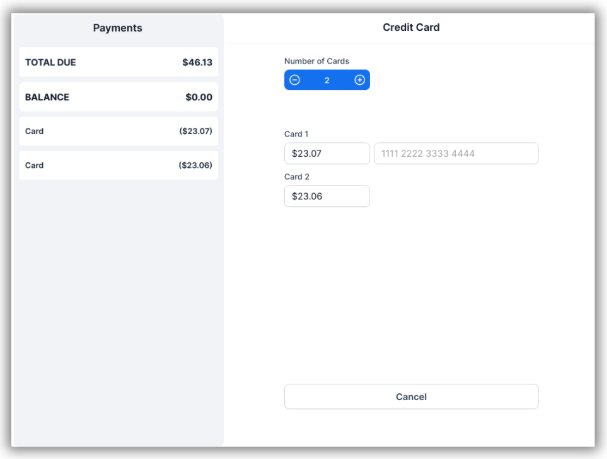
- Enter the amount being paid with a check.
- (Optional) Enter the check number for your records.
- Select Next to process the payment.
- The new total will be updated and displayed.
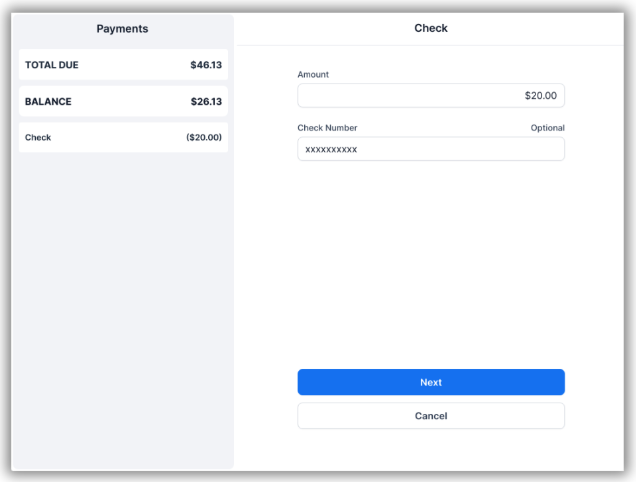
- Enter the amount being paid through a 3rd party provider.
- Select the applicable 3rd party option from the list.
- (Optional) Add notes for the payment, such as additional details.
- Select Next to process the payment.
- The new total will be updated and displayed.
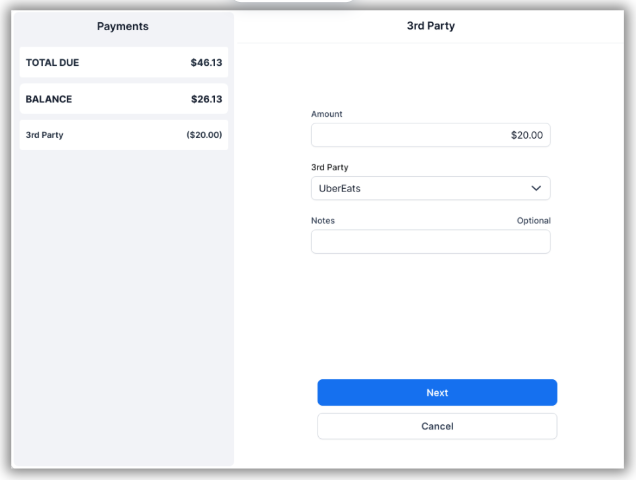
- Enter the amount being paid with a gift card.
- Input the gift card number, then click the magnifying glass icon to view details such as the remaining balance.
- Select Next to process the payment.
- The new total will be updated and displayed.
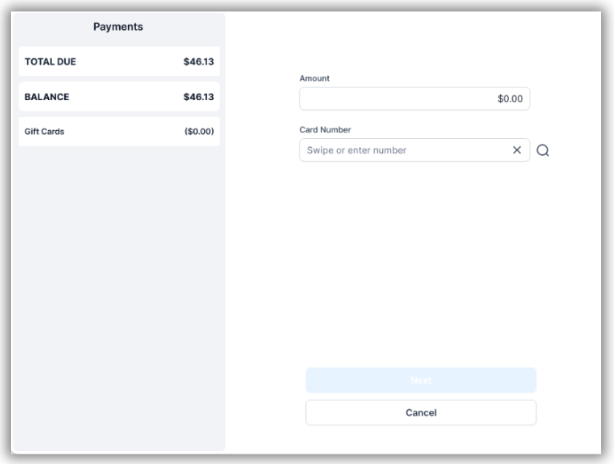
By using the split payment feature, you can provide flexible payment options for your guests while keeping transactions seamless. Make sure to review the total after each payment to ensure accuracy.
The next article we recommend for employees are: Tips (Cash and Card)



