The Tip Sharing feature in CAKE POS is designed to make it easier for you to calculate suggested tip distributions among staff roles like servers, bartenders, bussers, and cooks. Whether you’re aiming to streamline closing procedures or provide a transparent breakdown of tip allocations, this guide will walk you through how to configure and manage Tip Sharing on your POS system.
Table of Contents
Tip Sharing allows you to suggest how tips should be distributed among team members based on their roles and contribution to sales. Using this model, the system calculates percentages of total net sales and displays the suggested amounts on the employee close-out receipt at the end of their shift.
Key Highlights:
- The Tip Sharing feature is calculation-only. It does not automatically deduct or process these amounts.
- Suggested tip-outs are printed for the employee’s reference on the End of Day shift report.
- Tip-sharing percentages are fully customizable and tied to net sales.
Once Tip Sharing has been toggled on (enabled), you can define specific groups (e.g., Bartenders, Bussers) and set the percentage each group should receive from a server’s tips.
Steps to Set Up Tip Sharing:
- Add Tip Groups:
- In the Tip Sharing settings screen, type the name of the group receiving the tip (e.g., Bartenders or Kitchen Staff) in the provided field.
- Assign Percentages:
- Enter the percentage of the server's total net sales that should be tipped out to that group.
Example: If 2% of net sales is allocated to Bussers, input "2%".
- Add or Delete Rows:
- Click + New Row to add more roles.
- Use the X to remove unnecessary roles.
- Save Changes:
- Click Save Changes when finished to ensure the system stores your updates.
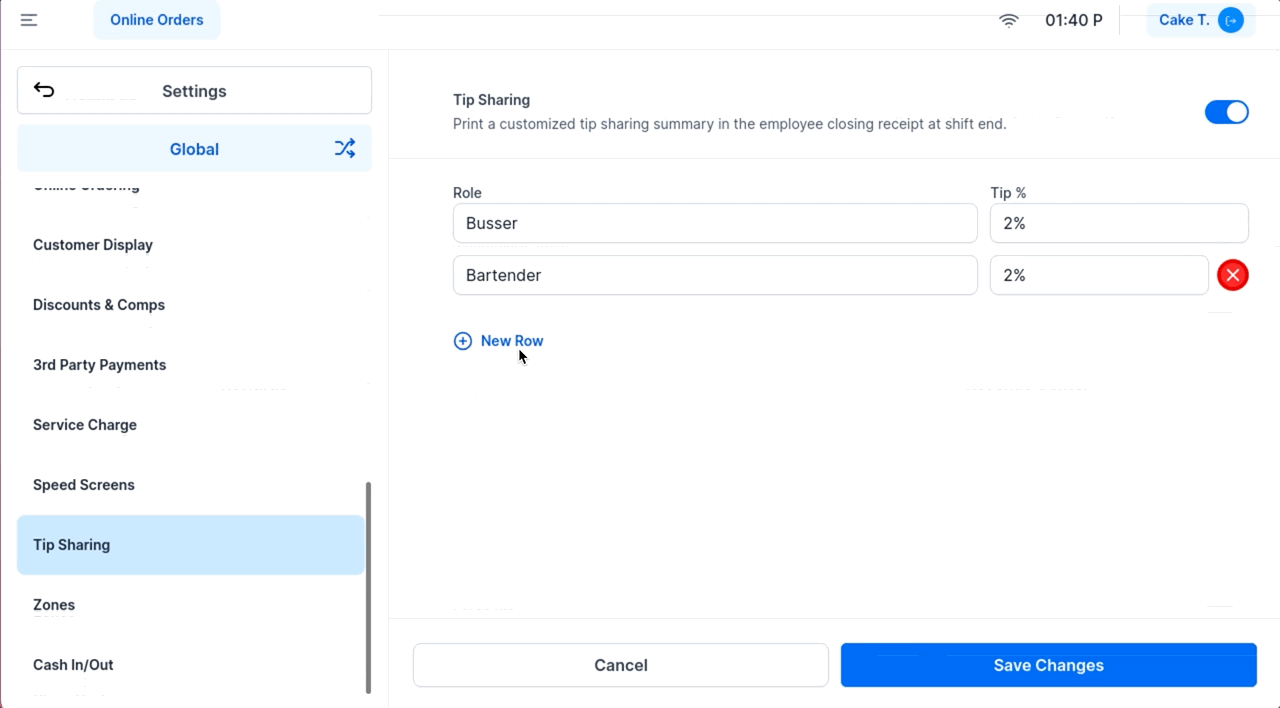
Once Tip Sharing is configured, it will automatically calculate and display the suggested tip-outs for each server based on their total net sales.
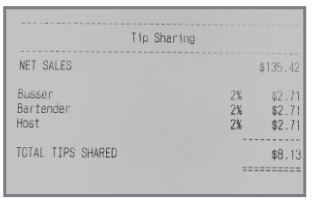
While Tip Sharing simplifies calculations and provides transparency, here are some critical points to keep in mind:
- Calculation-Only: The system does not automatically deduct tip amounts from employee payouts. It is purely a suggested calculation for reference.
- Customizable Settings: Percentages and groups can be edited anytime by navigating to Main Menu > Settings > System Options > Tip Sharing.
- Based on Net Sales: Tip Sharing is calculated from the employee’s total net sales, not gross sales or tips received.
- Role Separation: Suggested tip-out amounts are displayed per defined role to make distribution clear and fair.
Q: Can I use Tip Sharing for multiple roles at once?
A: Yes, you can set up multiple roles and assign different percentages for each. For example, Bartenders can receive 5% while Bussers receive 3%.
Q: Does the system automatically deduct tip-out amounts?
A: No. Tip Sharing amounts are calculations only and do not automatically adjust payouts.
Q: Can I update Tip Sharing settings after setting them up?
A: Absolutely! Tip Sharing settings can be edited anytime through Main Menu > Settings > System Options > Tip Sharing.
Q: Are these percentages based on gross or net sales?
A: Percentages are based on total net sales, ensuring an accurate reflection of sales after discounts or adjustments.
With Tip Sharing configured, you can ensure a smooth, transparent process for your team while maintaining control over tip distribution policies. For further help, contact CAKE support via phone at (352)722-2253.
This setting allows you to decide which staff member will receive tips collected from CAKE Online Ordering and third-party orders.
- Important: This assignment only applies if Auto-Approve Online Orders is turned ON in your Online Ordering System Options.
-
When Auto-Approve is ON, tips go to the staff member you select in Assign Tips.
-
When Auto-Approve is OFF, tips go to the staff member who accepts the order.
- The staff list comes from User Management, and if no one is assigned but Auto-Approve Online Orders is turned on, tips will automatically go to the Owner O. user.

You may see an option labeled Assign Kiosk Tips To in the Tip Sharing menu — this is a preview of a future feature.
Currently, this setting is inactive, but it’s preparing for upcoming support in the new V2 Kiosk.
What to Know:
-
Existing kiosks (V1/iPad) do not support tips
-
V2 Kiosks will allow guests to leave tips directly at the kiosk
-
Once live, you'll be able to assign kiosk tips to a staff member or tip pool
Stay tuned for updates when this feature officially launches!

| Setting | Functionality | Notes |
|---|
| Tip Sharing | Suggests how tips should be distributed among staff roles based on net sales | Calculation-only — tips are not auto-deducted; shown on close-out receipts |
| Assign CAKE Online Ordering Tips To | Assigns online order tips to a designated staff member (if Auto-Approve Online Orders is ON in Online Ordering System Options) | If Auto-Approve is OFF, tips go to the staff member who accepts the order |
| Assign Kiosk Tips To (Coming Soon) | Will allow assignment of kiosk-collected tips to a staff member or tip pool | Not active yet; launching with the V2 Kiosk release |
Use these best practices to get the most out of Tip Sharing and Online Tip Assignment:
Tip Sharing
- Transparency: Review percentages with staff so everyone understands how tip-outs are calculated.
- Flexibility: Revisit percentages periodically to match changes in team size or responsibilities.
Assigning Online Order Tips



