Offering takeout just got a whole lot smoother. With Guest Manager and Online Ordering with CAKE working together, you can coordinate pickups effortlessly—whether it’s contactless curbside or classic counter service.
Here’s how to use Guest Manager’s Pickup Order Queue to stay connected with guests, send real-time updates, and manage pickup orders with confidence.
Table of Contents
- What the Integration Does
- Enabling Pick Up Orders in Guest Manager
- Using Pick Up Orders in Guest Manager
If you’re using both Online Ordering with CAKE and Guest Manager, you can enable an integration that automatically pulls online orders into Guest Manager’s Pickup Order Queue.
Once a takeout order is approved in the POS, it will appear in Guest Manager with the following details:
-
Guest name
-
Phone number
-
Visit count
-
Order ID
From here, you’ll have everything you need to message guests, manage pickups, and streamline the process—all in one place.
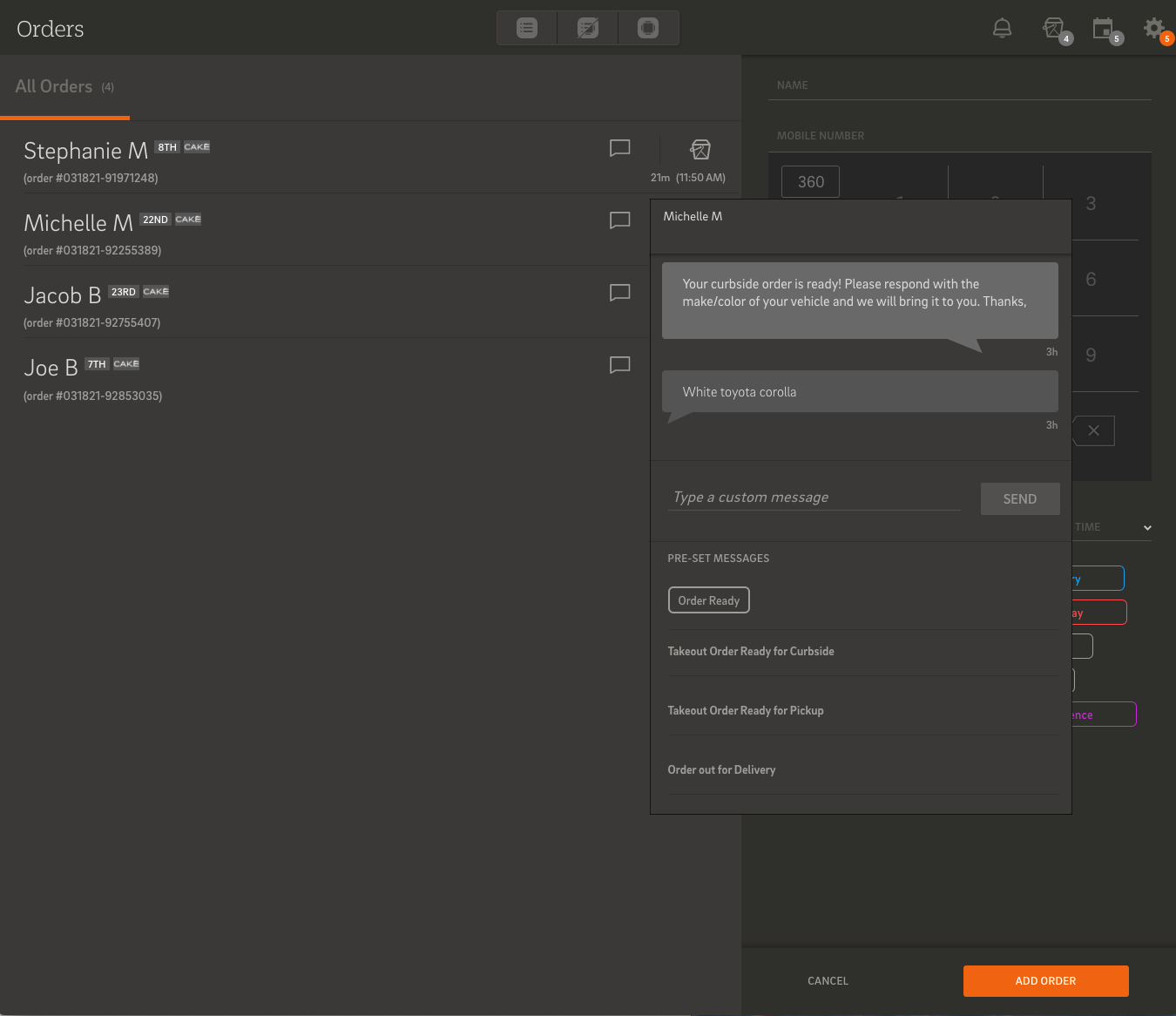
To get started:
-
Make sure both your CAKE Online Ordering and Guest Manager accounts are active and linked.
-
Go to your CAKE Admin Portal and navigate to:
Settings > Online Ordering > Pickup And Delivery
-
Toggle on “Show Orders in Guest Manager.”
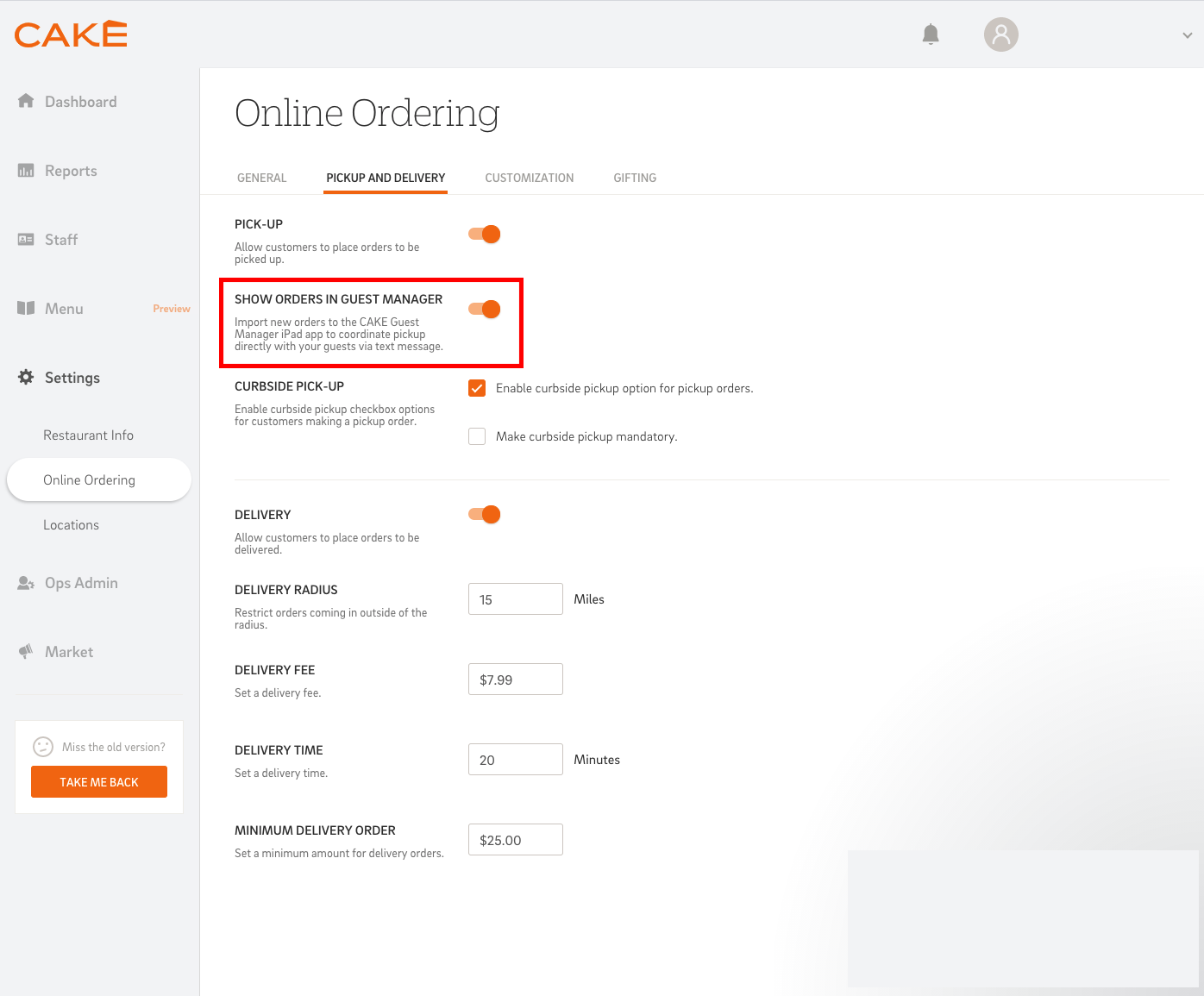
Once you’ve set up the integration, turning on Pickup Orders in Guest Manager is quick and easy. Here’s how to get started:
-
Open the Guest Manager app.
-
Tap the gear icon (⚙️) to access Settings.
-
Scroll to the Orders section.
-
Toggle ON the option for Enable Pickup Orders.
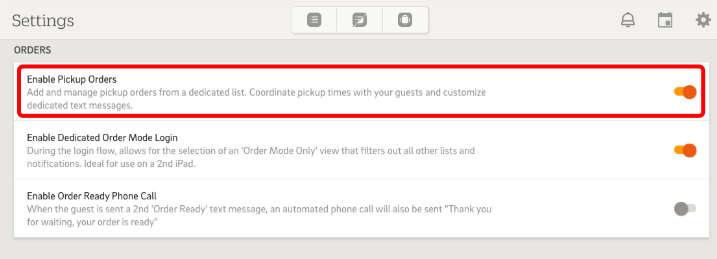
Once Pickup Orders is enabled, you’ll see two extra settings you can turn on if needed:
-
Enable Dedicated Order Mode Login
This lets users select an “Order Mode Only” view during login, which hides waitlists and table notifications. It's perfect for using a second iPad dedicated to takeout.
-
Enable Order Ready Phone Call
When the second “Order Ready” text message is sent, this feature also places an automated phone call to the guest:
“Thank you for waiting, your order is ready.”
To see your current takeout orders at any time, just tap the takeout box icon ( ) in the top-right corner of the Guest Manager screen.
) in the top-right corner of the Guest Manager screen.
-
This opens your active order queue, showing all current pickup orders in one streamlined list.
-
A notification badge (like the one shown below) will appear on the icon to let you know how many orders are currently in the queue—so your team always knows when there's a new pickup to manage.
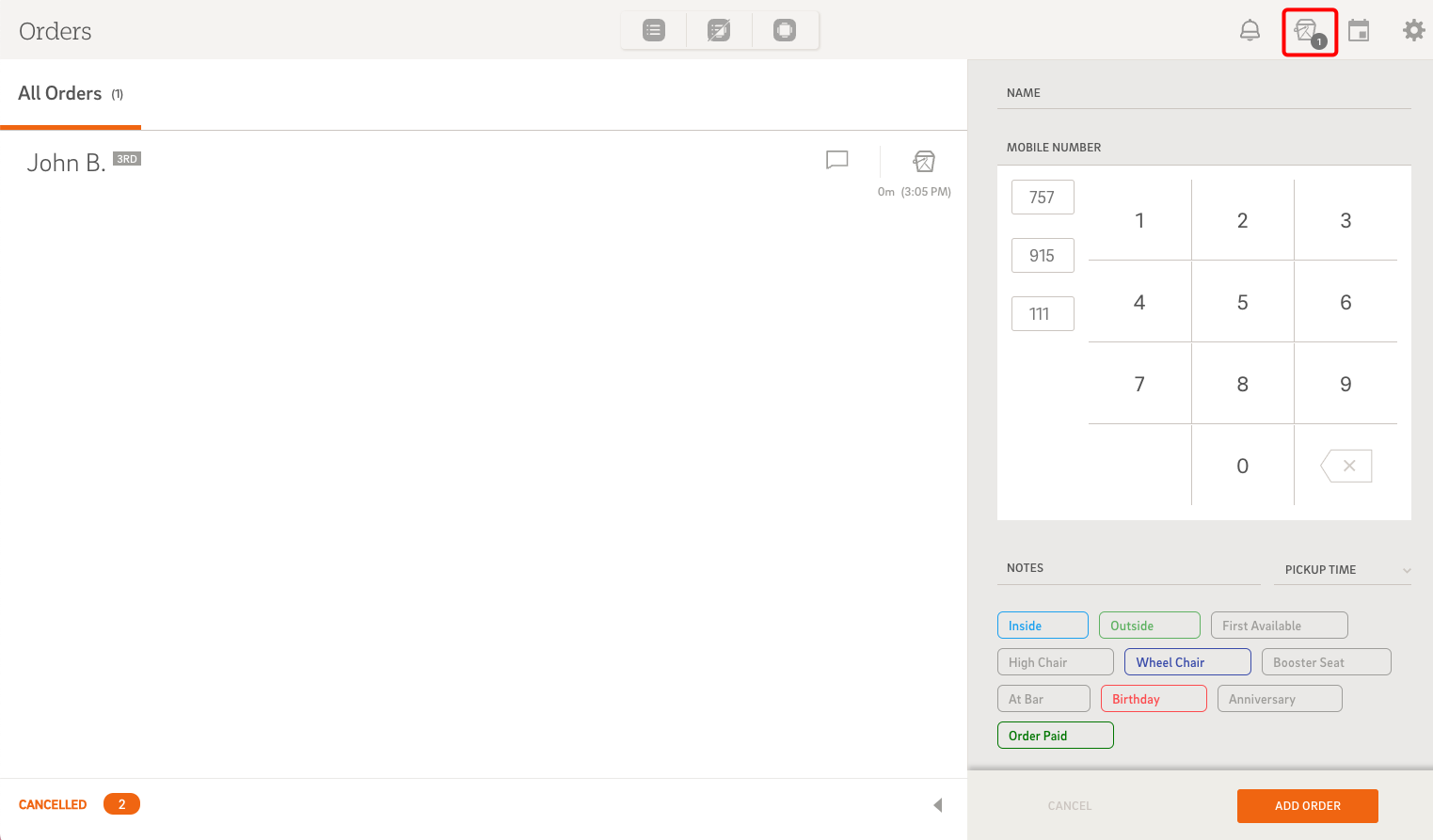
The Pick Up Orders Queue in Guest Manager makes it easy to manage and communicate with guests who have placed takeout orders. Here's how it works and what each part of the screen means:
What You’ll See in the Queue
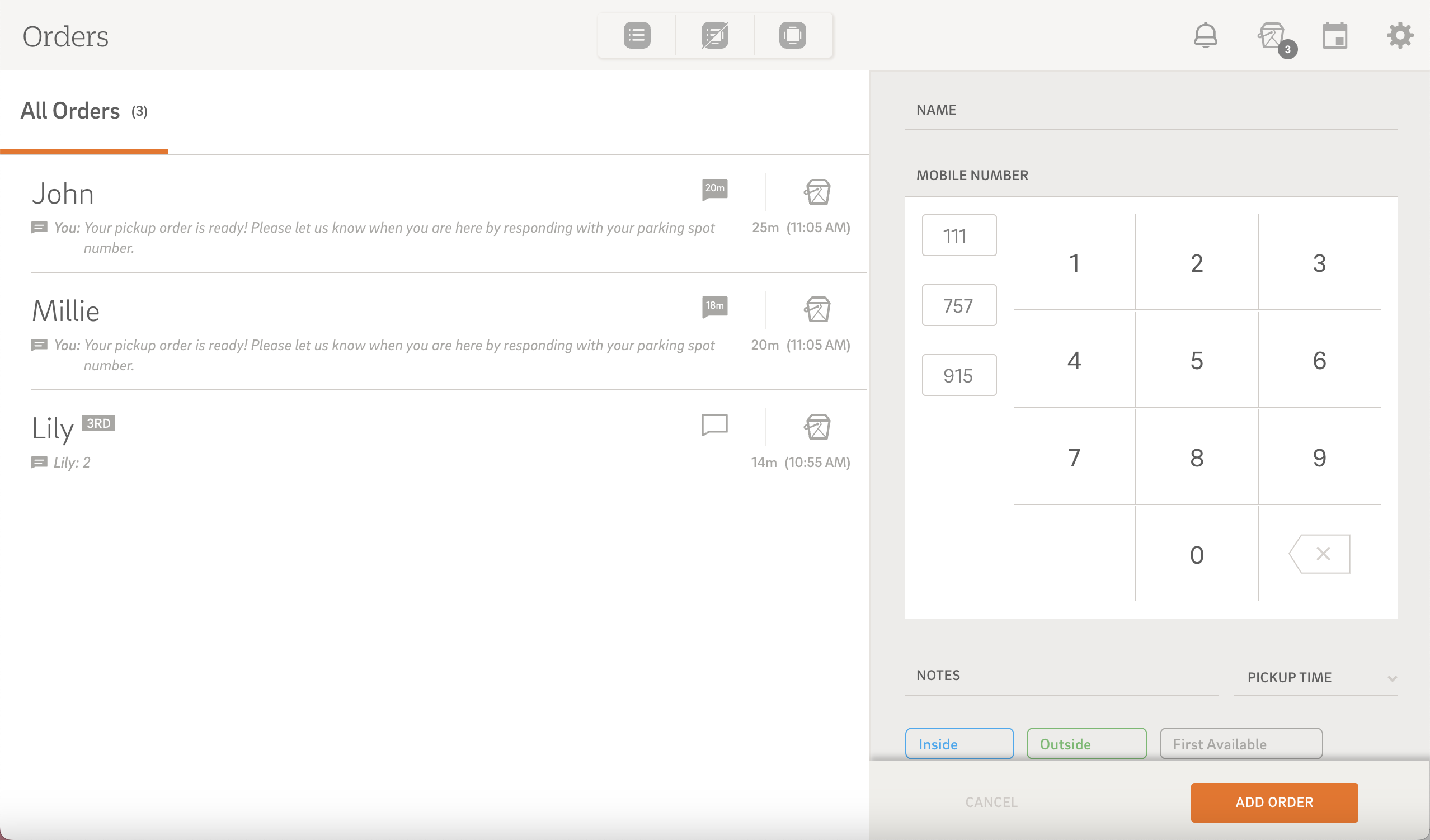
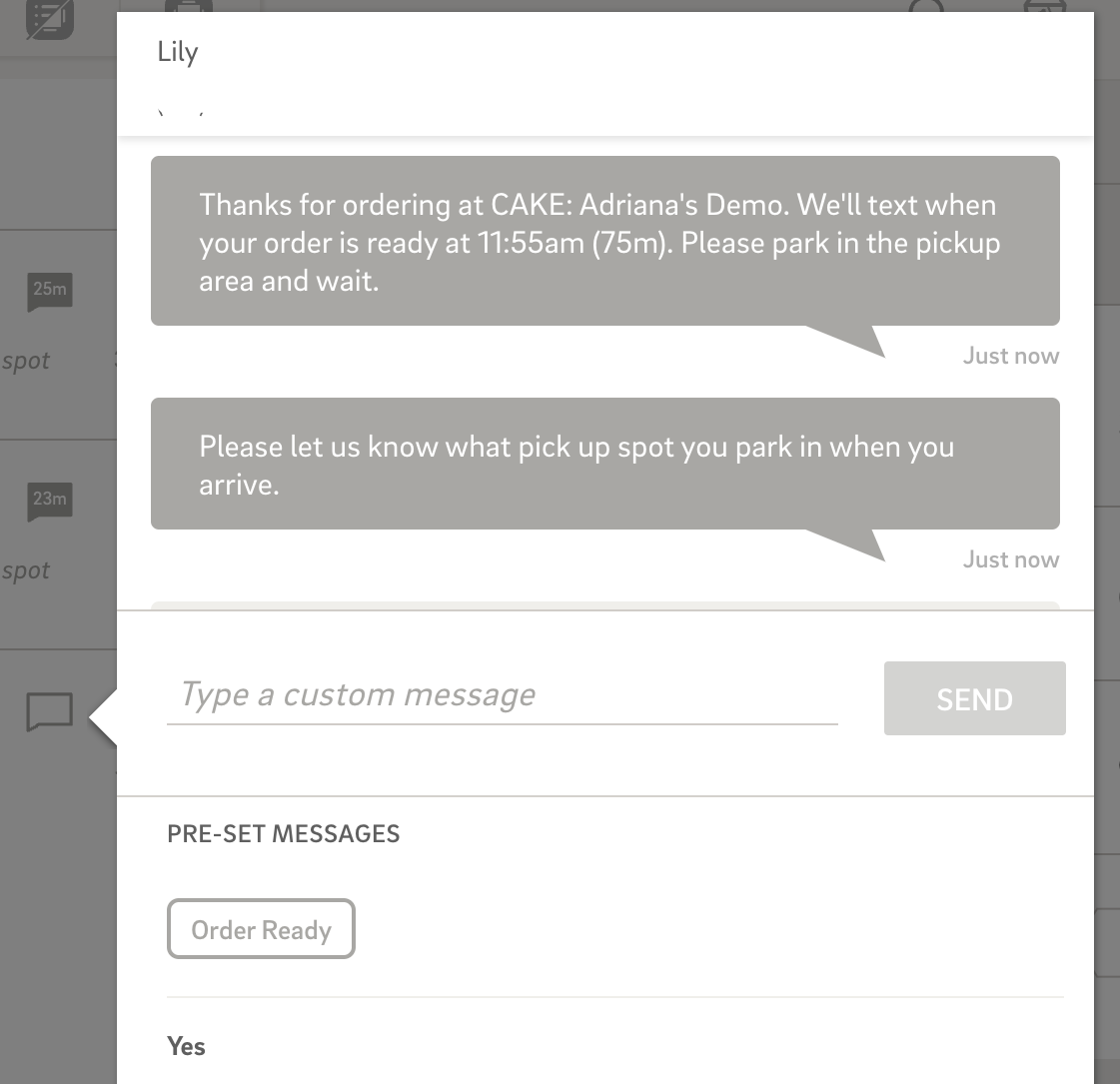
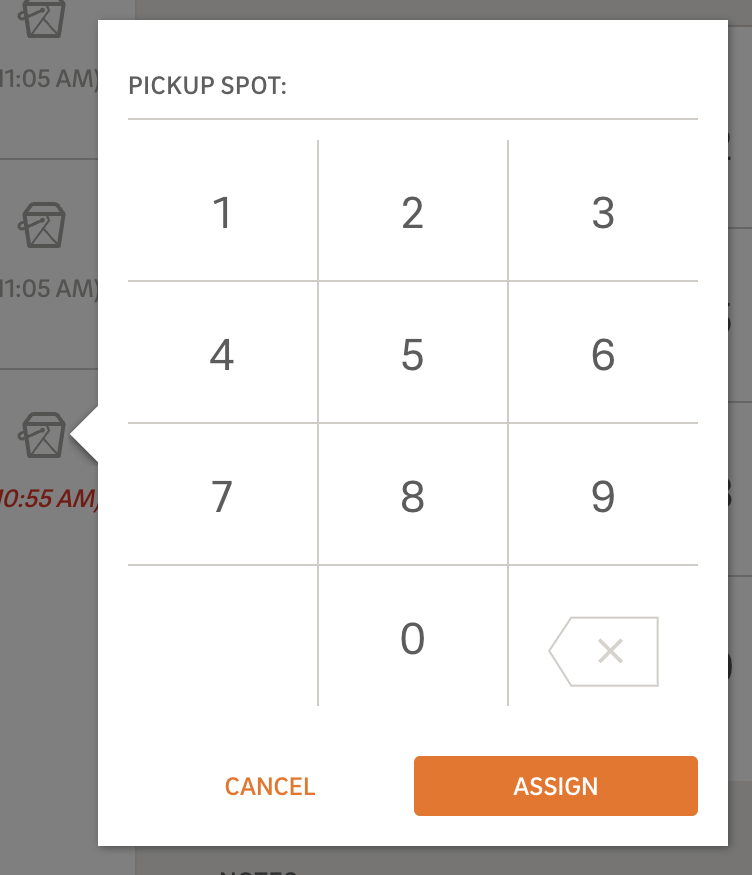
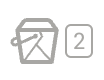



When a new order arrives:
-
A confirmation text is automatically sent to the guest.
(You can fully customize this in your Guest Manager settings.)
-
When the order is ready, tap the message icon and send the Order Ready message.
-
When the guest replies:
-
Once the order is handed off:
-
Tap the takeout box icon again and select Delivered.
-
A thank-you message will be sent automatically, and the order will be removed from the queue.
With the Pick Up Orders Queue in Guest Manager, your team has everything they need to manage takeout orders with ease—from first text to final handoff. Whether you're coordinating curbside pickups or keeping guests in the loop with timely updates, this feature simplifies the entire process. It’s not just about speed—it’s about creating a seamless, professional experience that keeps guests coming back. Ready to elevate your takeout game? Guest Manager has you covered.



