Self-service kiosks provide an efficient, streamlined ordering experience for customers while reducing wait times. This guide walks through the flow customers follow when using a CAKE Kiosk, ensuring a smooth and intuitive ordering process.
Table of Contents
Using a CAKE Kiosk to place an order is a simple and efficient process. The kiosk interface is designed to guide customers seamlessly from start to finish. Whether dining in or ordering takeout, the intuitive flow ensures a quick and easy ordering experience.
- The first screen offers the option to select Dine-In and/or Takeout, depending on the settings entered.
- Tap the appropriate button to proceed based on your dining preference.
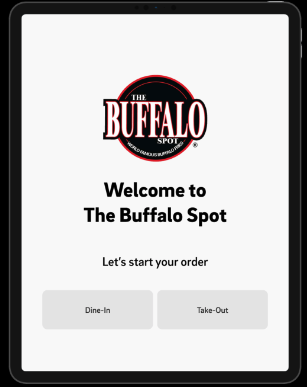
- After selecting Dine-In or Takeout, the full menu is displayed.
- Scroll through the menu or use category filters at the top of the screen to find your desired items.
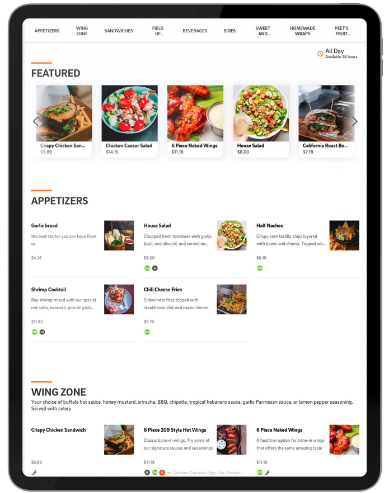
- Once you’ve chosen an item, tap on it to view details or customization options (e.g., toppings, sizes).
- Tap Add Item at the bottom of the screen to place the item in your cart.
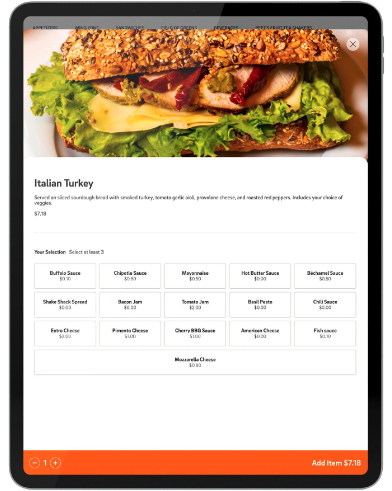
- The cart summary bar at the bottom of the screen updates dynamically as you add items.
- Tap the orange bar at the bottom to view a detailed summary of your cart, including quantities, prices, and item details.
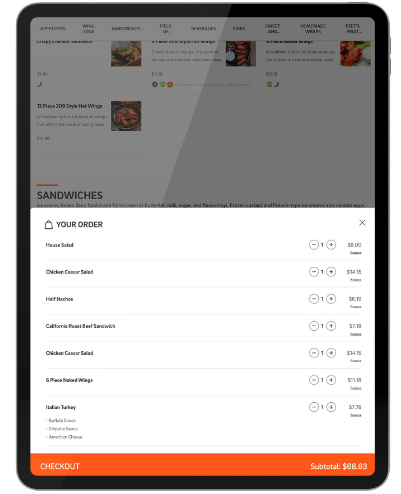
- Once you’ve reviewed your cart and finalized your selections, tap Checkout to move to the payment screen.
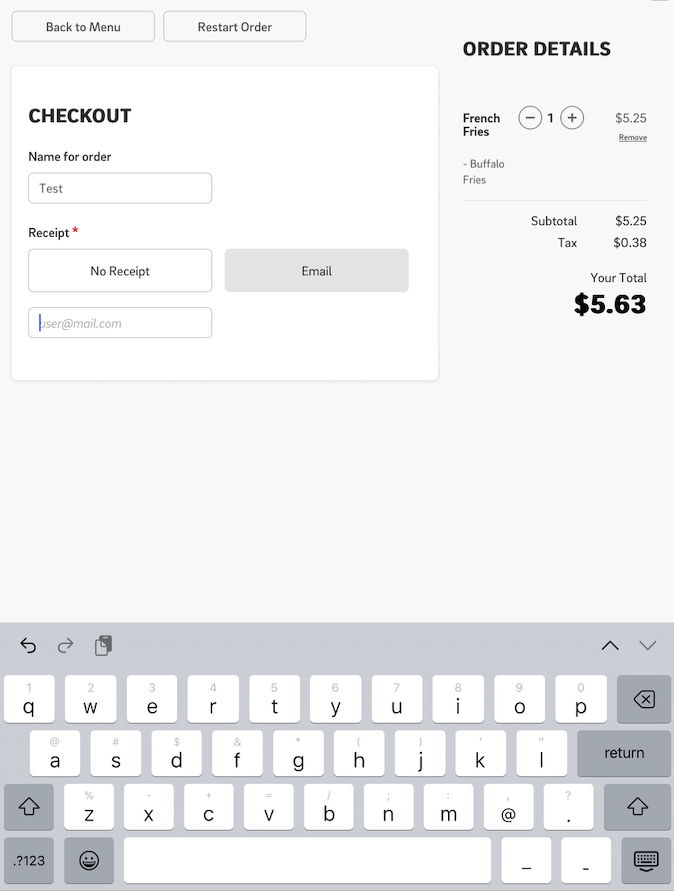
- On the payment screen, customers are prompted to:
- Enter their name (optional but recommended for identification).
- Choose a receipt option: Email or No Receipt.
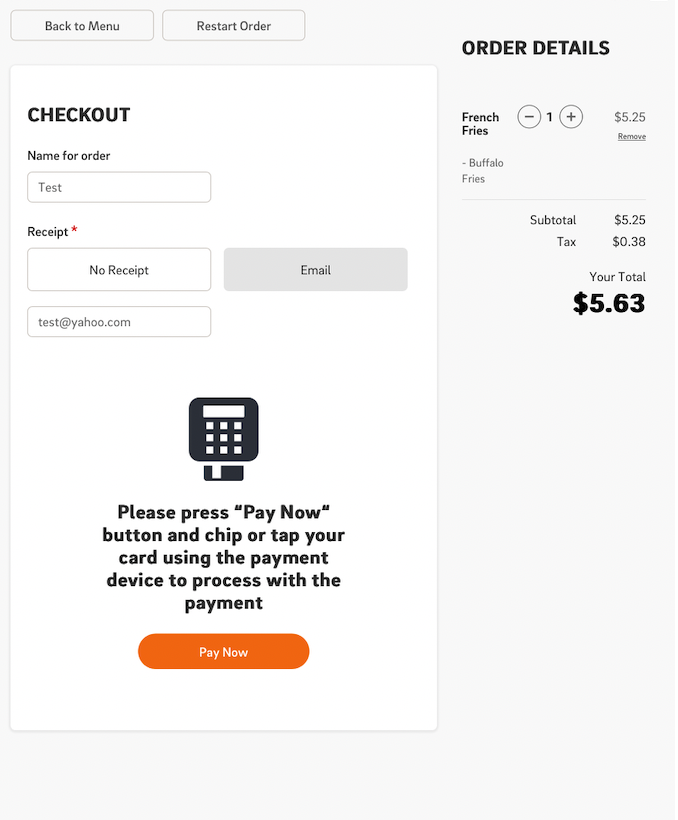
- After selecting a receipt option, tap Pay Now to proceed with payment.
- Follow the on-screen instructions to complete the payment process.
- Once payment is successfully processed, a Confirmation Page will appear with the following details:
- Order Number: For tracking and pick-up.
- Customer Name (if entered).
- If a receipt is selected via email, it will display the order number and customer name.
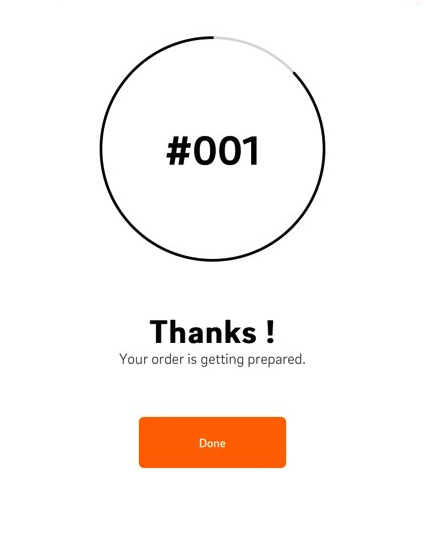
A physical copy of the receipt will print at the master POS.
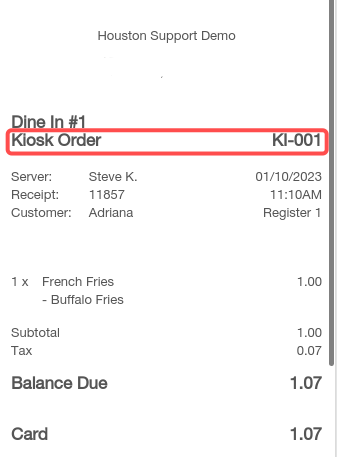
The CAKE Kiosk flow is designed to provide a seamless experience, from browsing the menu to finalizing the payment. By following these intuitive steps, customers can place their orders quickly and efficiently. With the added convenience of personalized options like entering your name or receiving a receipt, kiosks make ordering simple and hassle-free.
CAKE Kiosk Menu Enablement
CAKE Kiosk Navigation Page



