The CAKE Kiosk is designed to streamline operations and enhance customer satisfaction. This guide combines frequently asked questions and troubleshooting tips to help you resolve common issues and optimize your kiosk experience.
Table of Contents
Q: How do I set up my CAKE Kiosk?
A: Read our CAKE Kiosk Onboarding and Configuration Guide for step-by-step instructions.
Q: What options can customers select when placing an order?
A: The available options depend on what has been configured in the Admin Portal. Customers can choose between Dine-In and Takeout if both options are enabled in the kiosk settings. Navigate to Kiosk Settings by logging into Admin Portal via dashboard.cake.net > Settings > Kiosk.
Q: How do I display specific menu categories on the kiosk?
A: In Menu Admin, navigate to the Availability tab and select the menu you want to display on Kiosk. Scroll down to the 'Select Available Categories' section and check the boxes under the Kiosk column for the categories you want displayed. Save and publish the changes to update the kiosk menu.
Q: Why aren't certain items, modifiers, or subcategories displaying on Kiosk?
A: Check the settings for these components in Menu Admin to ensure the Kiosk checkbox is enabled. Select the specific component (e.g., Item: Dinner Salad) to open the edit menu, then locate the "Show this __ on" field. Confirm the Kiosk box is checked. Missing components may also be caused by errors in menu availability settings.
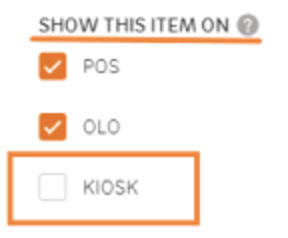
Q: Can customers enter their name or choose receipt preferences?
A: Yes, during checkout, customers can enter their name and select either Email Receipt or No Receipt. A physical copy of the receipt will print at the Master POS.
Q: How do kiosk orders appear in reports?
A:
- Close Cash Report: Kiosk transactions are displayed under the Payments section.
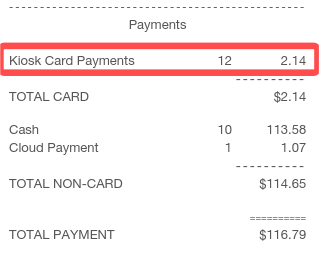
- Transactions Report: Kiosk orders are indicated in the Channel column.
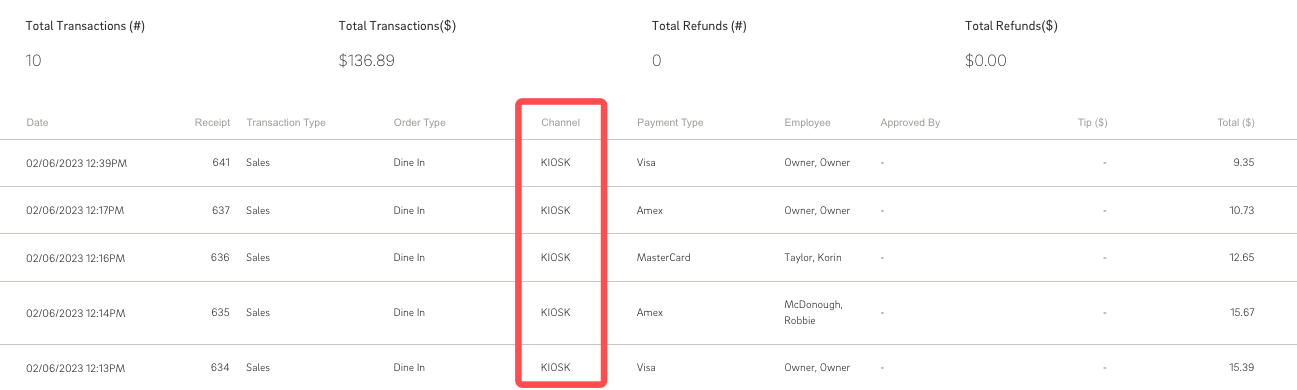
Q: Do I need to set up printers for the kiosk?
A: No. Items will print to the assigned printers configured in Menu Admin. Receipts will print at the Master POS unless the customer selects No Receipt.
Problem: Items or modifiers are not displaying on the kiosk.
Solution:
- Go to Menu Admin and select the item or modifier to open the edit menu and confirm the Kiosk checkbox is enabled under the "Show this __ on" field.
- Verify that the category containing the missing item is selected in the Availability tab for the kiosk menu.
- Ensure the menu has been saved and published.
Problem: Kiosk orders are missing from reports.
Solution:
- Check the Close Cash Report under the Payments section for kiosk data.
- Review the Transactions Report and verify the orders are labeled in the Channel column.
- If no kiosk transactions appear, confirm the kiosk is connected to the network and operational.
Problem: Customers cannot complete payment on the kiosk.
Solution:
- Verify that the Kiosk is connected to the Bluetooth Reader. Swipe down with 2 fingers on the home screen to pull up the bluetooth pairing wizard.
- Check the internet connection, as payment processing requires a stable network.
Problem: Kiosk orders are not printing in the kitchen.
Solution:
- Confirm that the printers assigned in Menu Admin are correctly configured for the items.
- Check the printer's connection and functionality.
- If the issue persists, restart the kiosk and printer, then test with a new order.
Problem: Customers report the kiosk freezing or lagging.
Solution:
- Restart the kiosk to refresh the system.
- Check the kiosk's connection to the network.
- Ensure the kiosk software is updated to the latest version.
The CAKE Kiosk is a robust tool for streamlining operations and improving customer experience. By understanding common questions and troubleshooting methods, you can ensure your kiosk functions seamlessly. If issues persist, contact CAKE Support via call or text at (855)696-2253 for additional assistance.
CAKE Kiosk Navigation Page



