Welcome to the CAKE Kiosk onboarding guide! This article provides a step-by-step walkthrough to get your kiosk up and running. Whether you’re setting up one kiosk or multiple units, this guide ensures a smooth and efficient onboarding process, helping you deliver a seamless self-service experience to your customers.
Table of Contents
- Pre-Setup Checklist
- Enabling Kiosk in the Admin Portal
- Configuring the iPad for CAKE Kiosk
- Vault Pro Enclosure Setup
- Pairing the Bluetooth Reader
Before diving into the setup process, it’s important to ensure that you have all the necessary equipment, software, and credentials ready. This checklist will help you verify everything is in place to avoid interruptions.
What You’ll Need:
-
Hardware (purchased via the CAKE Shop):
- iPad (9th Gen) running iOS version 15.3.1 or later.
- Vault Pro Enclosure with Stability Base.
- ID Tech VP3300 Bluetooth Reader.
- Card Reader Stand and USB Mini Wall Charger.
-
Software:
- CAKE Kiosk App (downloadable from the App Store).
-
Credentials:
- Admin Portal login with Restaurant Admin permissions.
-
Network:
- A stable Wi-Fi connection.
-
Subscription:
- Active Kiosk Subscription for each unit (purchased via the CAKE Shop).
By completing this checklist, you’ll ensure a smooth onboarding process with minimal disruptions.
The Admin Portal is where you activate and configure basic settings for your kiosk. Follow the steps below to activate your kiosk:
- Log in to the Admin Portal at dashboard.cake.net using your credentials.
- Navigate to Settings > Kiosk.
- Toggle the Kiosk setting to ON.
- Select the kiosk operation mode:
- Dine-In: For customers dining at the restaurant.
- Take-Out: For to-go orders.
- Both: To allow both options.
- Click Save to finalize the configuration.
Note: Ensure the selected settings align with your restaurant’s workflow and service style.
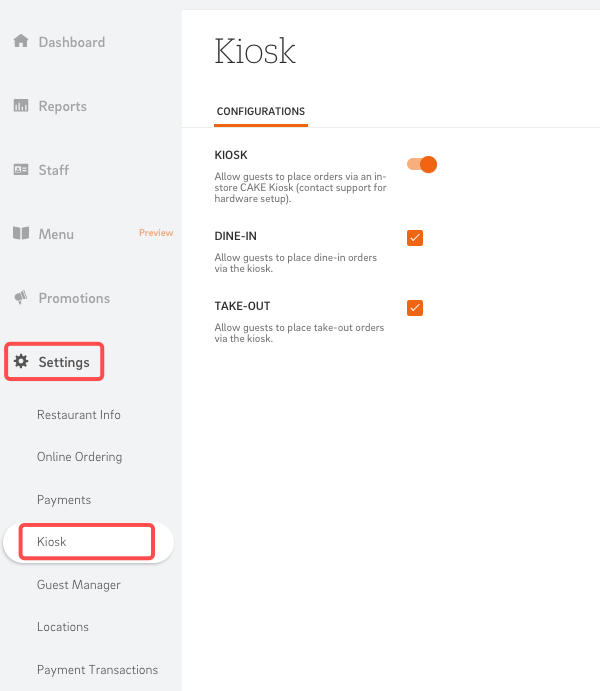
This step involves preparing your iPad to act as the kiosk’s interface. Follow the steps below for a complete iPad setup:
-
Connect to Wi-Fi:
- On your iPad, navigate to Settings > Wi-Fi and connect to either the CAKE network or your restaurant’s preferred network. While the CAKE Kiosk does not require the CAKE network, it is recommended to use the strongest and most reliable Wi-Fi connection available for optimal performance.
-
Download the CAKE Kiosk App:
- Open the App Store and search for CAKE Kiosk.
- Download and install the app.
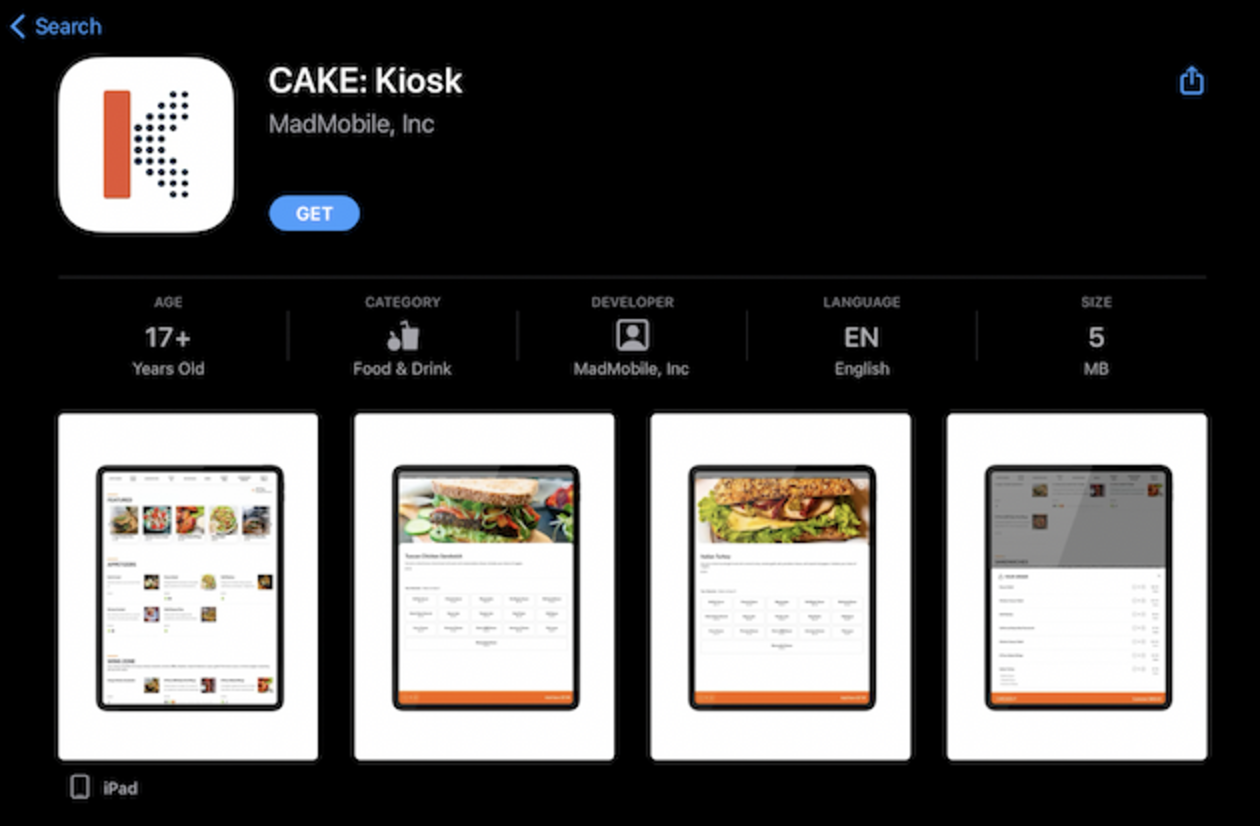
-
Sign In and Activate:
- Launch the app and select Activate on the home screen.
- Log in using your Admin Portal credentials (ensure you have Restaurant Admin permissions).
- Select your restaurant from the list, and the home screen with your restaurant’s name will appear, indicating successful activation.
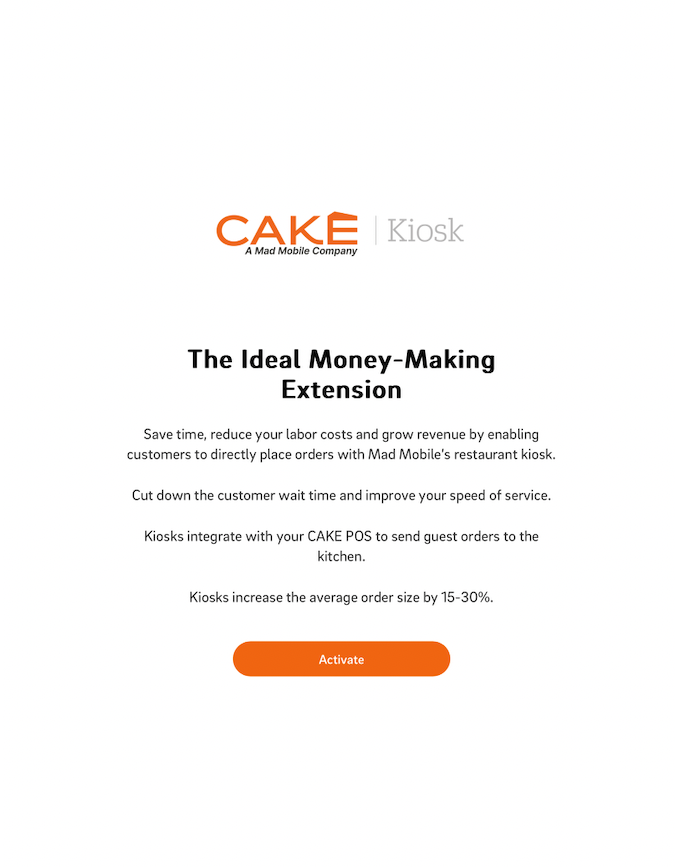
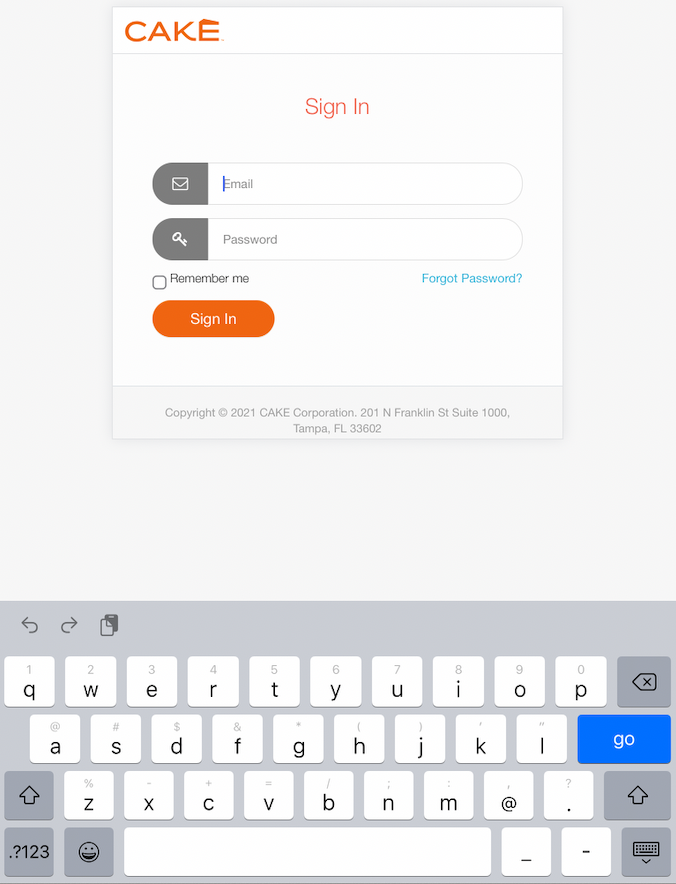
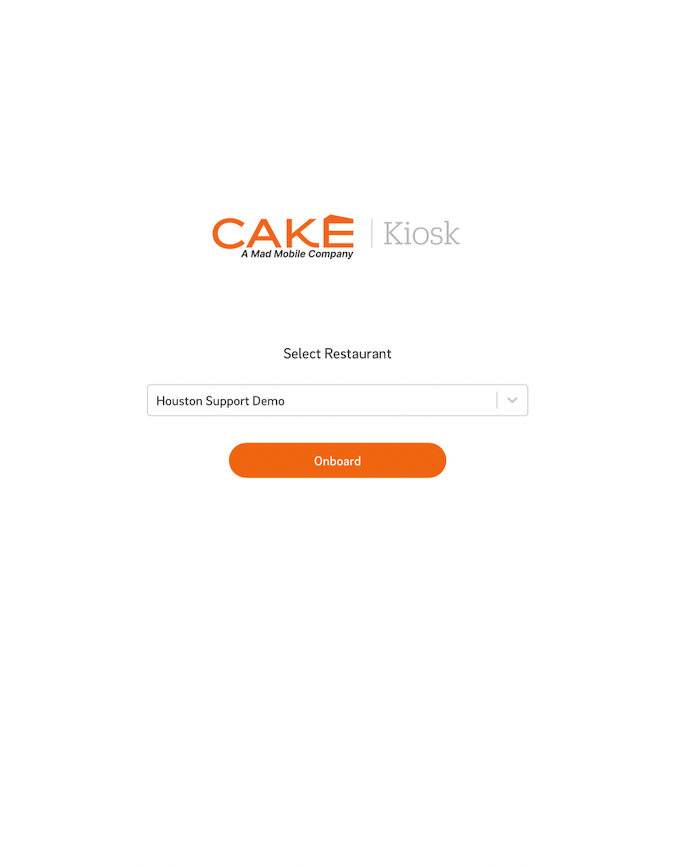
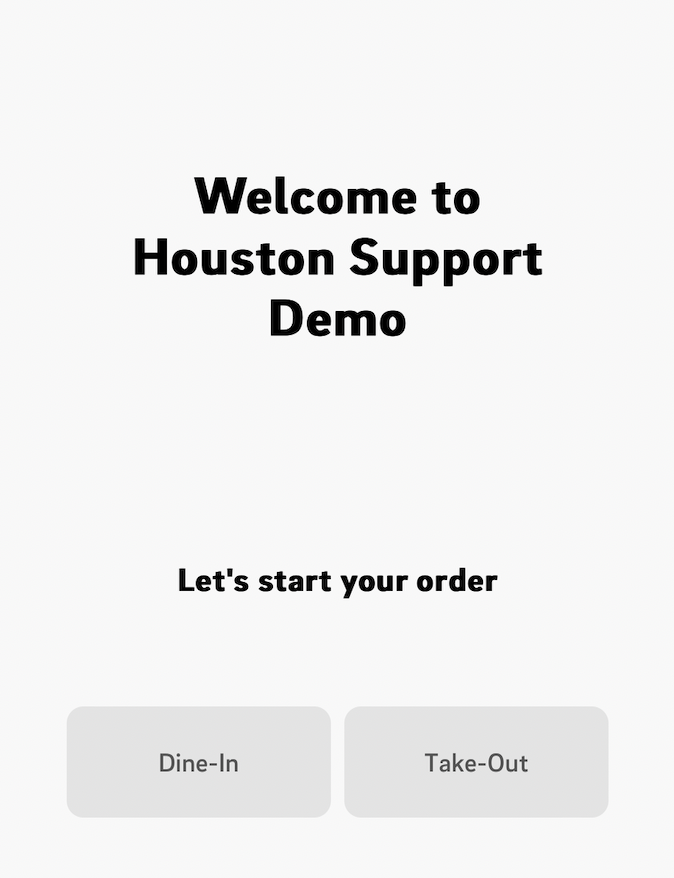
Note: Only users with Admin permissions can configure and activate the kiosk.
The Vault Pro Enclosure provides a secure and stable base for your CAKE Kiosk. Follow the steps below to properly assemble and set up the enclosure for optimal performance.
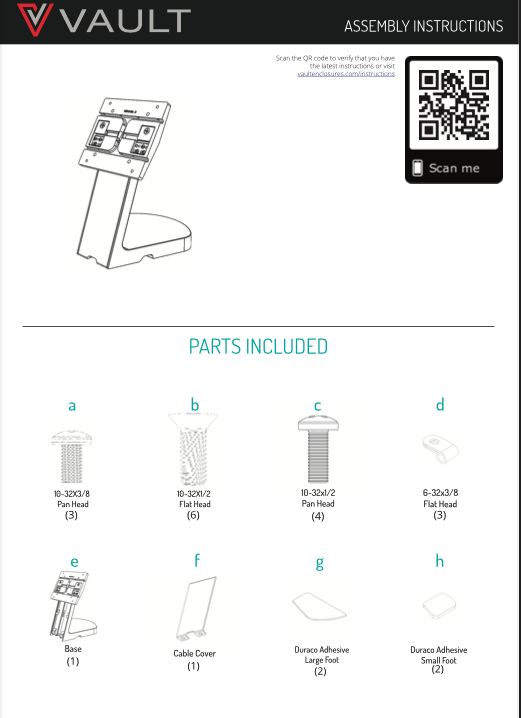
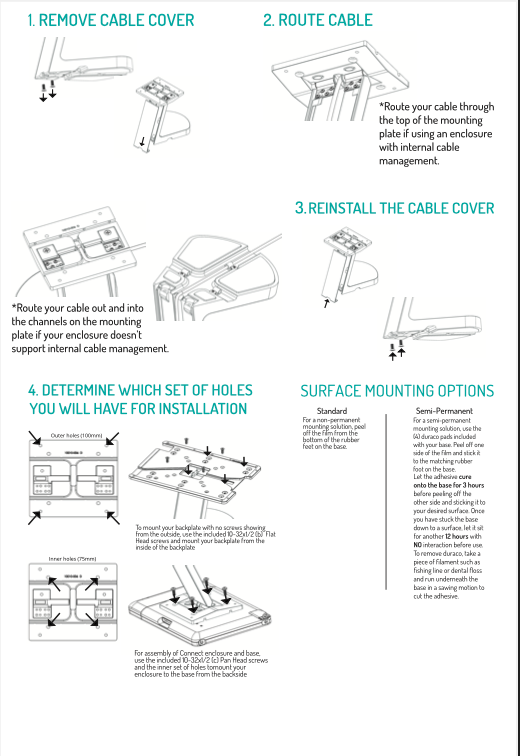
To enable secure payment processing, the kiosk requires a Bluetooth card reader. Follow the steps below to pair the Bluetooth Reader:
-
Physical Setup:
- Dock the ID Tech VP3300 Bluetooth Reader in the card reader stand provided in the CAKE Kiosk kit.
- Connect the stand to the provided USB charger and plug it into a power outlet.

-
Enter Pairing Mode:
- Power on the reader by holding down the power button on the right side of the device and ensure the blue light is blinking (indicating it’s ready to pair).
-
Pair via the Kiosk App:
- On the kiosk home screen, swipe down with two fingers to open the Bluetooth pairing wizard.
- Select Pair a New Device and enter the iPad passcode if prompted.
- Choose the reader from the list (identified by the serial number on the sticker at the bottom of the device) and select Pair.
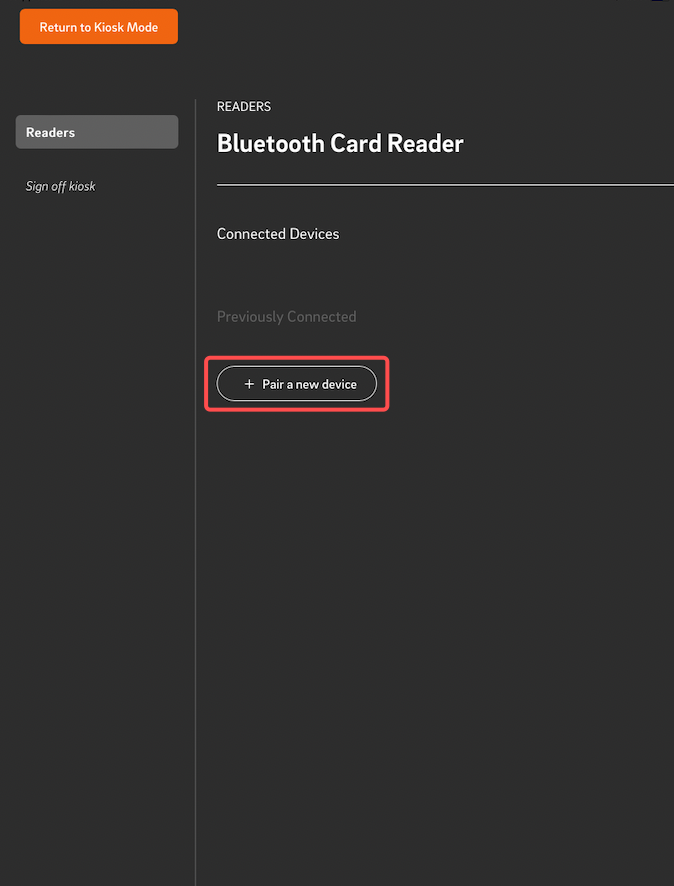
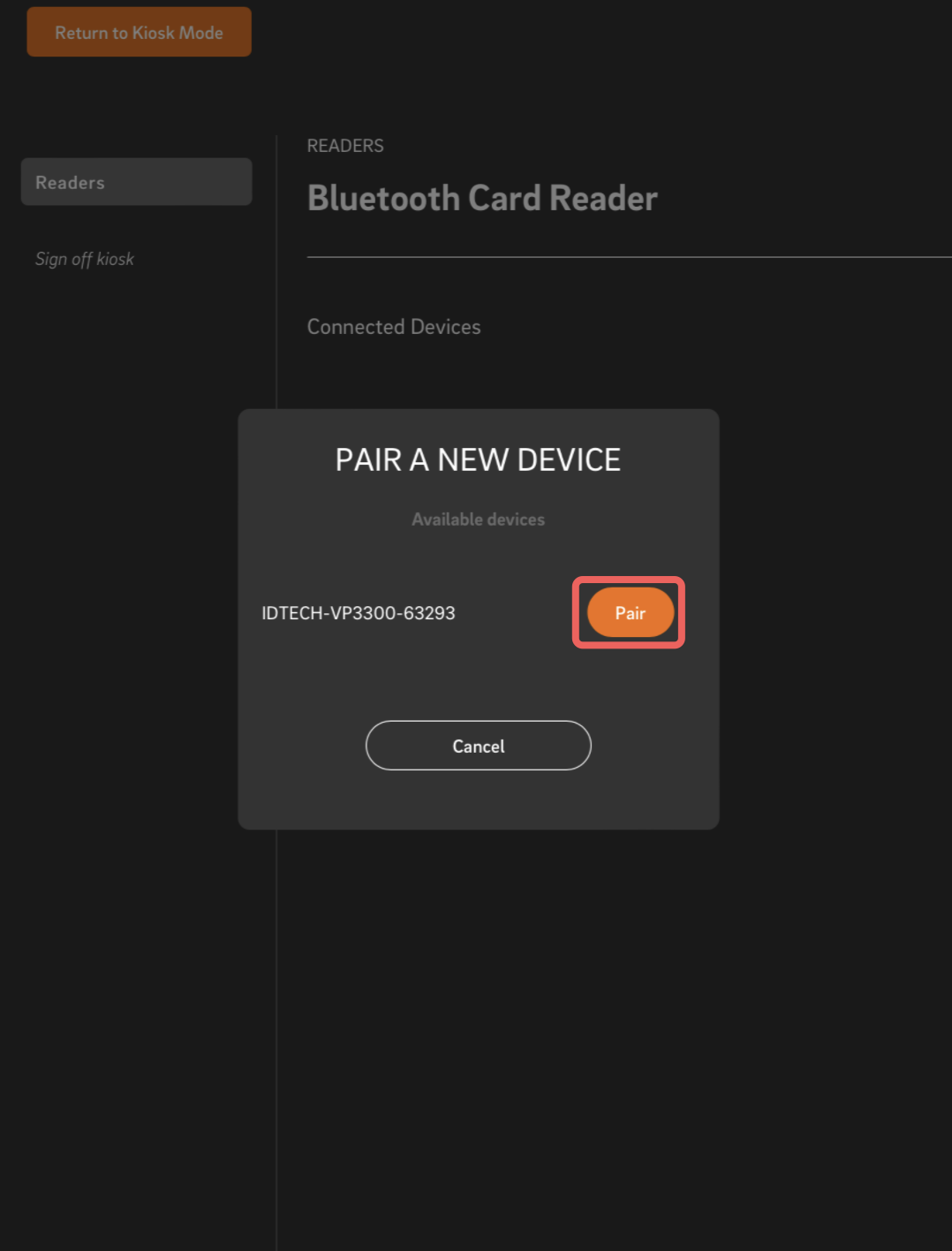
-
Confirm Connection:
- Once paired, the reader will appear under Connected Devices with an orange toggle indicating it is active.
- Tap Return to Kiosk Mode to go back to the home screen.
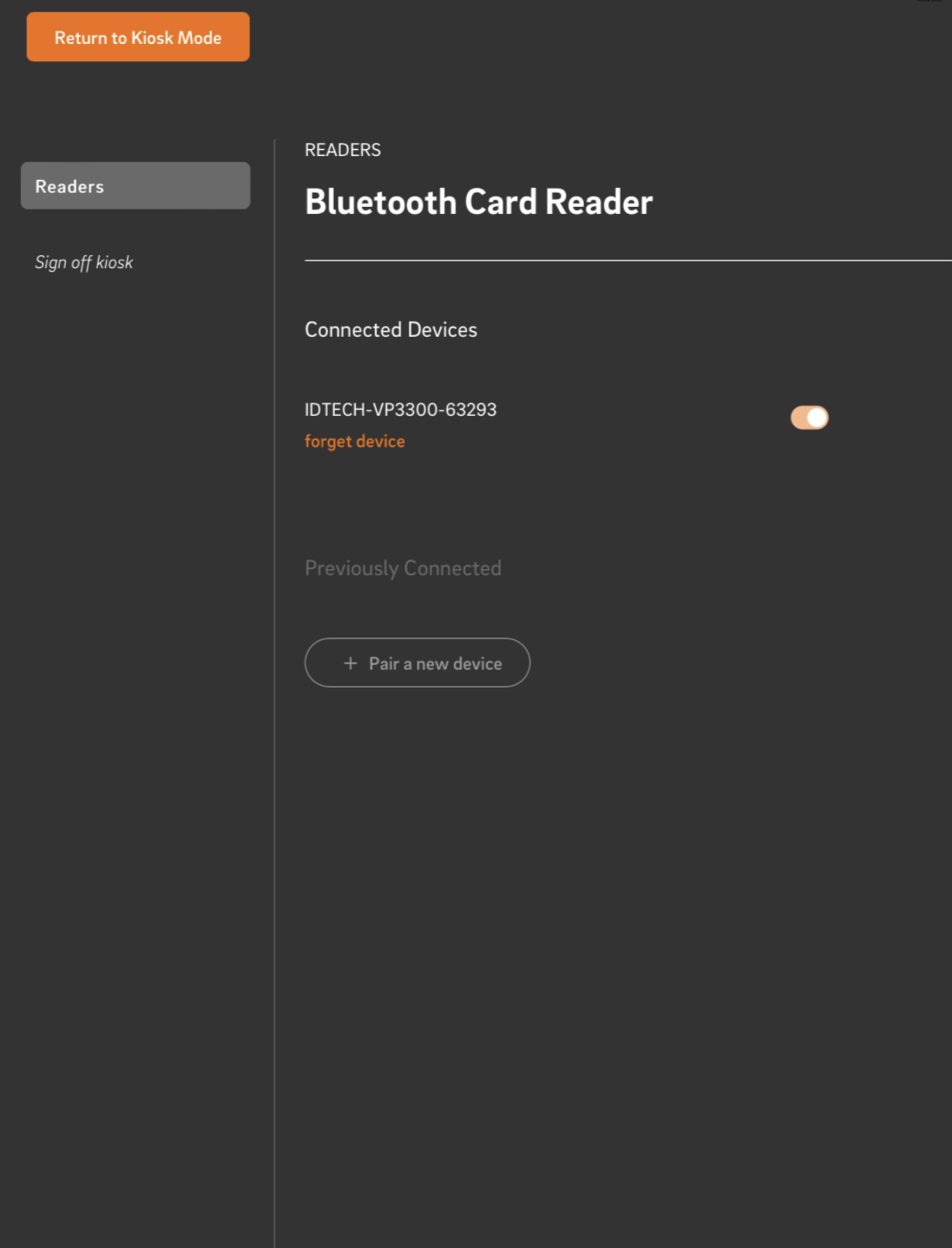
Setting up the CAKE Kiosk is a straightforward process that ensures your restaurant is ready to deliver a modern, efficient self-service experience to customers. By following these steps, you’ll ensure your kiosk is configured correctly and ready for action.
CAKE Kiosk Menu Enablement
CAKE Kiosk Navigation Page



