Table of Contents:
- Transactions Report Introduction
- Transactions: Sales & Refunds
- Transactions: Voids & Deletes
- Transactions: Discounts & Comps
- Transactions: Cash Log
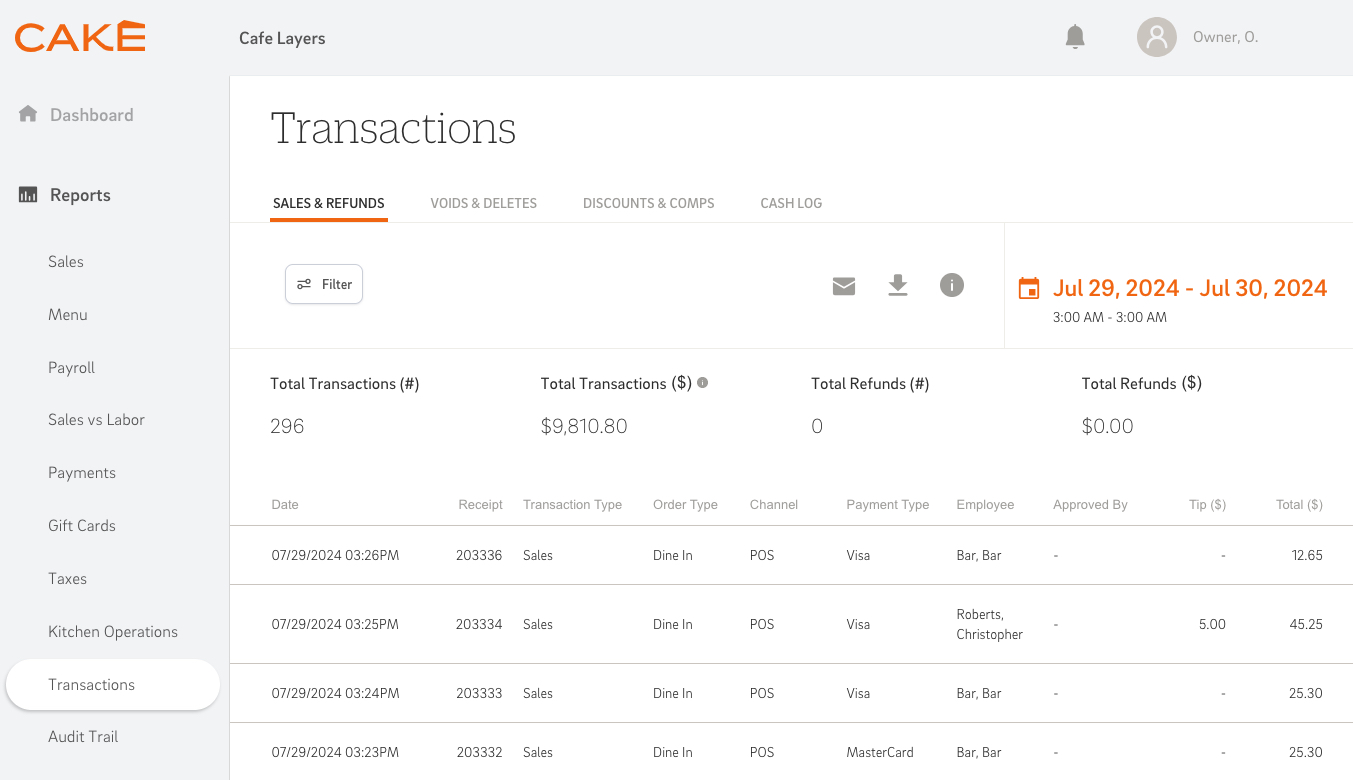
The Transaction Reports offer detailed insights into various aspects of sales, refunds, voids, discounts, and cash flow, providing businesses with the necessary data to track and manage their operations effectively. Understanding and leveraging the information provided by these reports is essential to make informed decisions, optimize processes, and drive success.
Key reports included:
- Sales & Refunds: Tracks all sales and refund transactions, providing key metrics such as total transactions, transaction amount, refunds, and more.
- Voids & Deletes: Provides insights into item voids, order voids, and deleted items, helping businesses monitor and manage void transactions effectively.
- Discounts & Comps: Tracks discounts and complementary items sold, categorizing discounts based on types such as percentage discount, dollar discount, comps, and more.
- Cash Log: Details all cash-in and cash-out transactions, enabling businesses to monitor their cash flow and ensure accurate financial management.
Note: Only orders that have been voided, deleted, comped, discounted, or closed with a captured payment method can be viewed in the Transaction reports. Open orders cannot be viewed from CAKE Reports at this time.
Back to Top
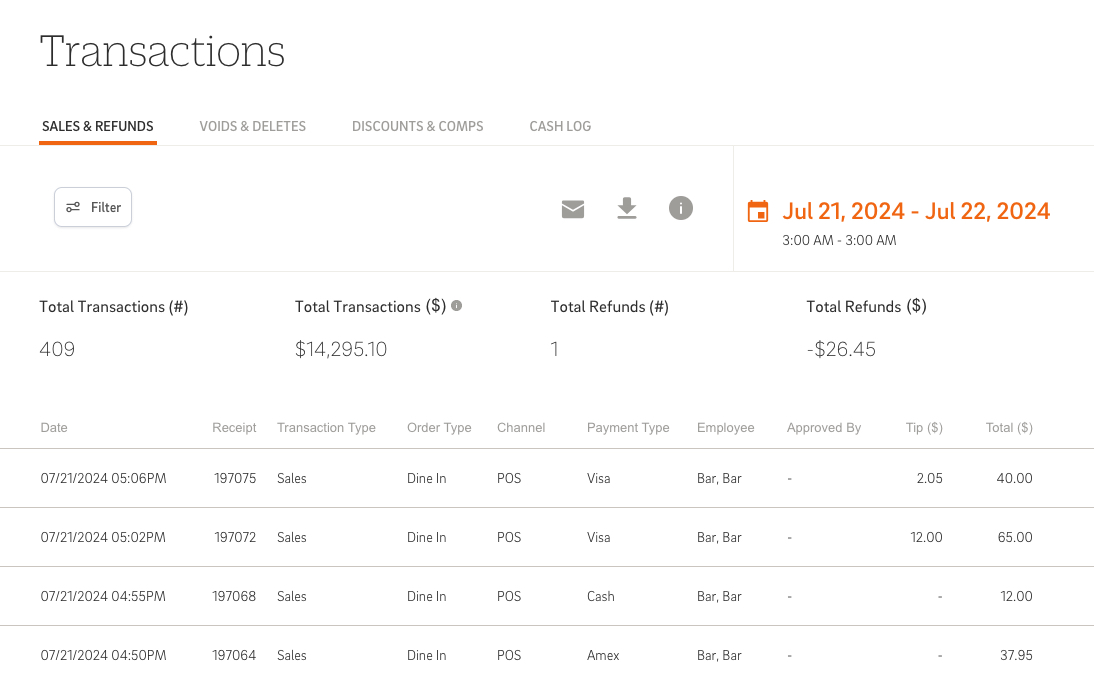
The Transaction: Sales & Refunds report provides a detailed overview of all sales and refund transactions within the selected date range. It includes key metrics such as total transactions, total transaction amount, total refunds, and more.
Key Metrics and Definitions
- Total Transactions (#): Total number of sales and refund transactions.
- Total Transaction ($): The overall transaction amount, accounting for refunds (including POS extra fees).
- Total Refunds (#): The count of refund transactions.
- Total Refunds ($): The total amount refunded.
Data Table
- Date: Date and time stamp of the transaction.
- Receipt: The receipt ID.
- Transaction Type: The transaction type, i.e., Sales or Refund.
- Order Type: The basic three order types (Take Out, Delivery, Dine In) or any customized order type configured via POS.
- Channel: The source of the order.
- Payment Type: Indicates the payment type such as Visa, Master, Amex, Cash, Check, Gift Card, Comp, and any 3rd party payment types.
- Employee: Name of the employee who performed the transaction.
- Approved By: Name of the employee who approved the transaction.
- Tip ($): Tip amount.
- Total ($): The total sales or refunds.
Back to Top
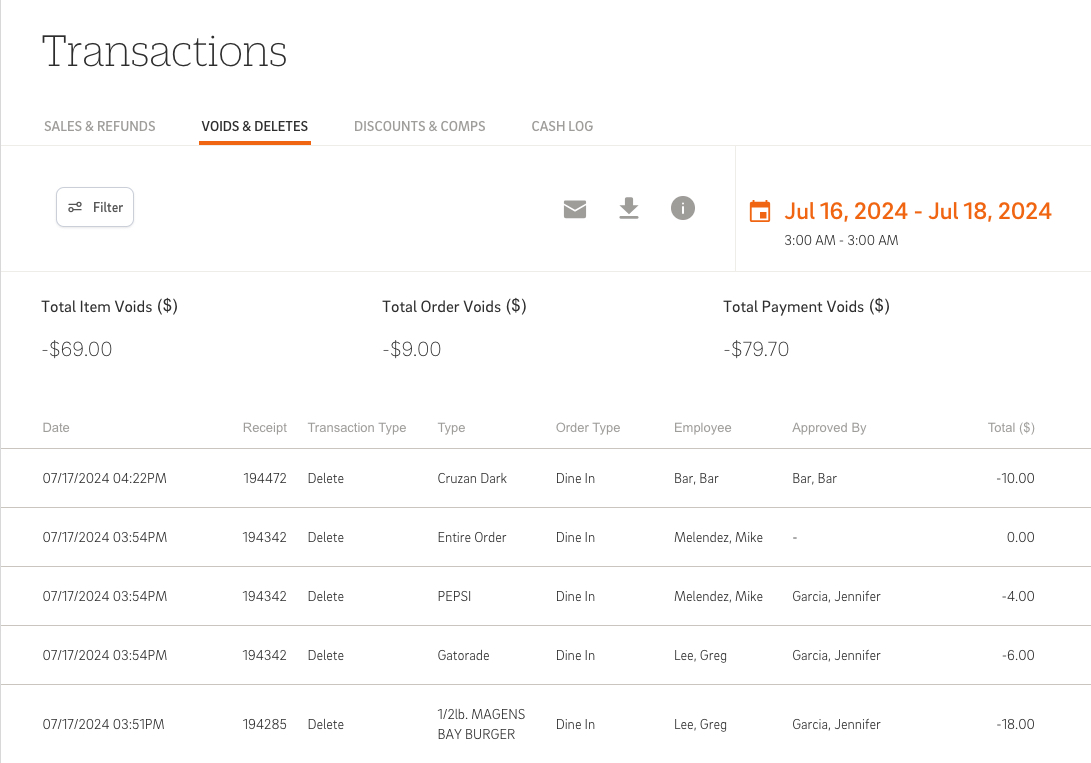
The Transaction: Voids & Deletes report displays information about item voids, order voids, reopened orders, and deleted items. It covers metrics like total item voids, total order voids, and total payment voids.
Key Metrics and Definitions
- Total Item Voids (#): Number of items voided during the selected date range.
- Total Order Voids (#): Number of orders voided during the selected date range.
- Total Payment Voids (#): Number of payment void transactions that occurred during the selected date range.
Data Table
- Date: Date and time stamp of the transaction.
- Receipt: The receipt ID.
- Transaction Type: Transaction type, i.e., Void or Delete.
- Type: The value here varies based on the void/delete. It may show void Payment, “Entire Order” and in the event of an Item Void the item name will be displayed.
- Order Type: The basic three order types (Take Out, Delivery, Dine In) or any customized order type configured via POS.
- Employee: Name of the employee who performed the transaction.
- Approved By: Name of the employee who approved the transaction.
- Total ($): The total voids or deletes.
Back to Top
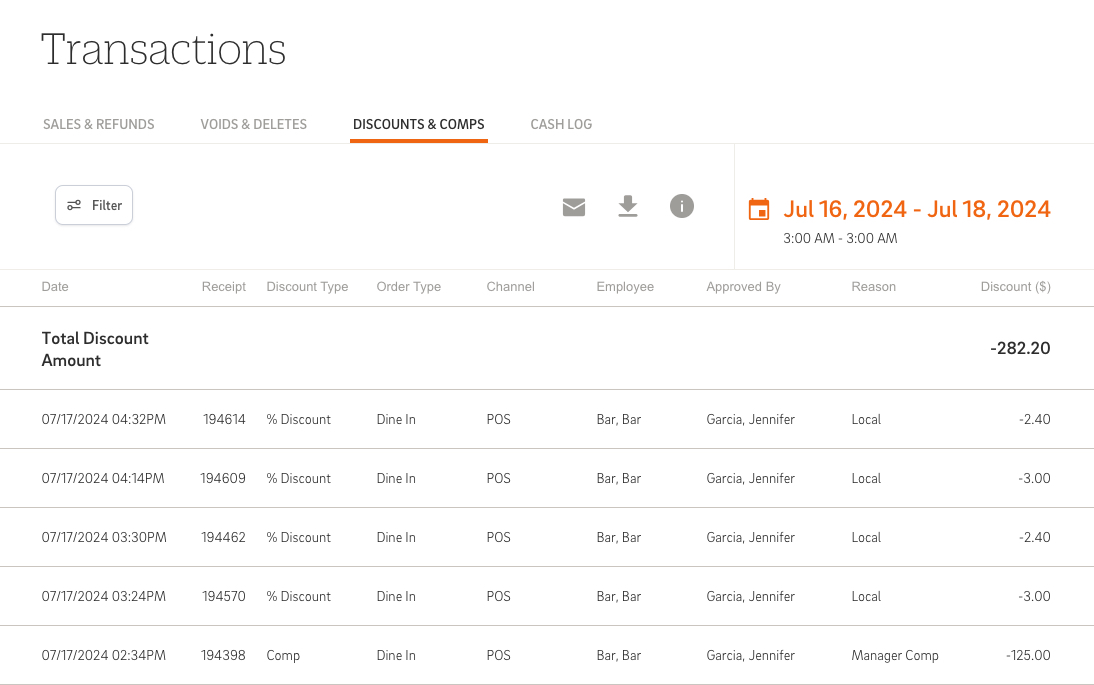
The Transaction: Discounts & Comps report tracks all discounts and complementary items sold during the specified time period. It categorizes discounts based on types such as percentage discount, dollar discount, comps, negative off-menu items, free items, and loyalty rewards.
Data Table
- Date: Date and time stamp of the transaction.
- Receipt: The receipt ID.
- Discount Type: The type of discount (e.g., % Discount, Comp).
- Order Type: The basic three order types (Take Out, Delivery, Dine In) or any customized order type configured via POS.
- Channel: Indicates the origin of the orders.
- Employee: Name of the employee who performed the transaction.
- Approved By: Name of the employee who approved the transaction.
- Reason: For discounts and comps the reason selected on the POS will be displayed.
- Discount ($): The total discounts and/or comps.
Back to Top
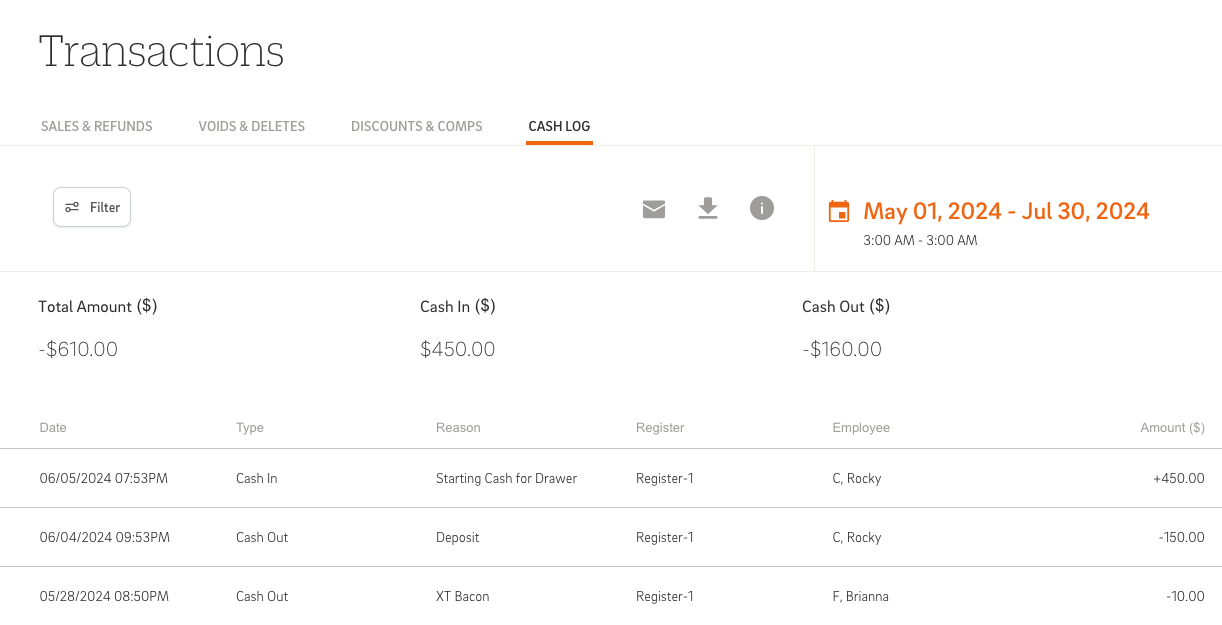
The Transaction: Cash Log report details all cash-in and cash-out transactions processed on the POS within the selected time range. It includes key metrics such as total amount, cash in, and cash out.
Key Metrics and Definitions
- Total Amount ($): The sum of cash in and cash out transactions.
- Cash In ($): Total cash in for the selected date range.
- Cash Out ($): Total cash out for the selected date range.
Data Table
- Date: Date and time stamp of the transaction.
- Type: Cash flow type, i.e., Cash In or Cash Out.
- Reason: Cash in & cash out reason selected on the POS will be displayed.
- Register: Register from which the transaction was performed.
- Employee: Name of the employee who performed the transaction.
- Amount ($): Transaction amount.
The transaction reports provide comprehensive insights into your business's transactional activities, including sales, refunds, voids, discounts, and cash flow. By leveraging these reports, you can effectively monitor and manage operations, ensuring accurate financial tracking and informed decision-making.
Back to Top
Mastering CAKE Reports



