CAKE Reports empower restaurants with valuable data for informed decision-making. Accessible in real-time from any device, these reports cover various aspects of restaurant performance, including sales, payroll, menu, and more. This guide provides an overview of key reports and navigation tips.
If you prefer a visual walkthrough, check out the Mastering CAKE Reports Pre-Recorded Webinar!
Table of Contents
- Key CAKE Reports
- Navigating CAKE Reports
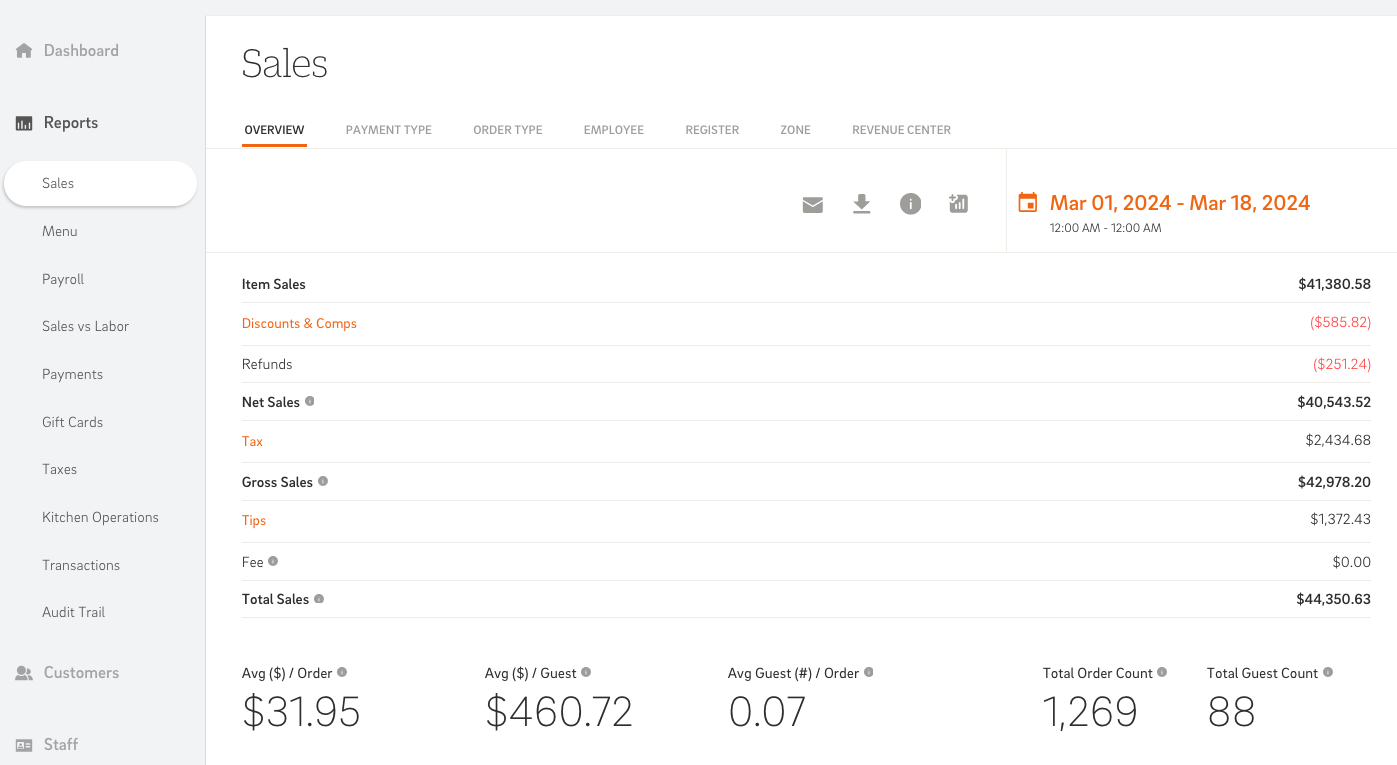
Let's dive into the key CAKE reports available:
1. Dashboard Report
-
Offers a comprehensive overview of your restaurant's key operational metrics for a specified time period. This report covers various aspects of sales, payments, tips, and more, allowing you to analyze your restaurant's performance on one report.
-
Article: Cake Dashboard: Dashboard Report
2. Sales Report
-
Explore reports related to your menu, such as Sales Category, Product Category, Product Mix (Items), and Modifier Sales.
-
Article: CAKE Dashboard: Menu Reports
4. Payroll Report
5. Sales vs Labor Report
6. Payments Report
-
For CAKE Payments users; view credit card processing information such as captured transaction batches, CAKE fees, and deposits.
-
Article: Cake Dashboard: Payments Report
7. Loyalty Report
-
Gain a comprehensive analysis of your CAKE loyalty program's performance, offering valuable insights into customer engagement, spending patterns, and more.
-
This report is only available for CAKE Loyalty users.
-
Article: CAKE Dashboard: Loyalty Report
8. Gift Cards Report
9. Taxes Report
-
Access details on different tax types, tax rates, taxable items, taxable item sales, and tax paid for each tax type.
-
Article: CAKE Dashboard: Tax Reports
10. Kitchen Operations Report
-
Provides a comprehensive view of ticket data processed by the CAKE Kitchen Display System (KDS) by stations, orders, and items.
-
This report is only available for CAKE KDS users.
-
Article: Dashboard: Kitchen Operations Report
11. Transactions Report
12. Audit Trail Report
13. Multi-Location Reports
- Provides a comprehensive overview of performance across all your restaurant locations.
- This report is only available for multi-location restaurants.
- Article: CAKE Dashboard: Multi-Location Reports
Navigating CAKE Reports
Efficiently managing and interpreting your CAKE Reports is crucial for maintaining smooth operations and gaining insights into your business. This section will walk you through the various aspects of accessing, customizing, and utilizing CAKE Reports to meet your specific needs.
This section covers:
- Accessing CAKE Reports
- Applying a Report Date Range
- Action Icons (Email, Download, Information, Graph)
- Filter Options
- Reports Time Configuration
1. Accessing CAKE Reports
There are three ways to access CAKE Reports:
Option 1: Via Browser
-
Login to CAKE Admin Portal via admin.cake.net.
-
Select the Reports icon.
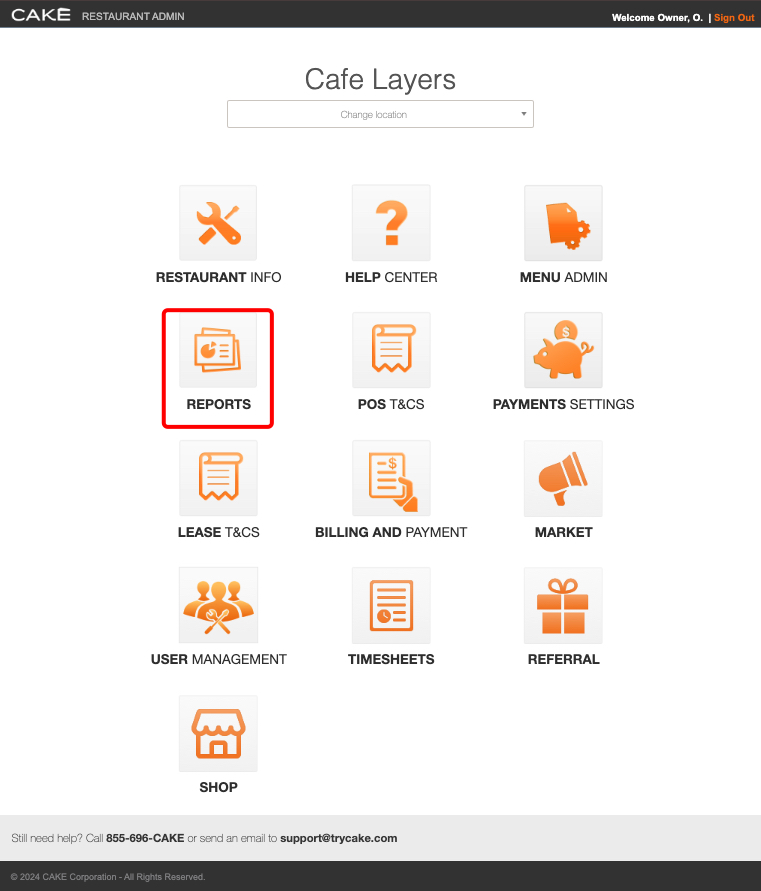
Option 2: Via Browser
- Login to CAKE Admin Portal via dashboard.cake.net.
- Select Reports on the left-side navigation bar. The Sales report will automatically launch and all reports will be listed on the left-side navigation bar.
Option 3: Via POS
- On any POS, select Main Menu.
- Select Reports.
- You will be brought to the Admin Portal log in screen. Enter your credentials to gain access to reports.
2. Applying a Report Date Range
By default, a report shows information for the current day. Customize the reporting period using the calendar icon. To customize the date range, follow these steps:
- Select the desired report tab.
- Click the calendar icon in the top right corner of the report.
- Use the arrows to navigate through months.
- Choose the start and end dates, then select Apply.

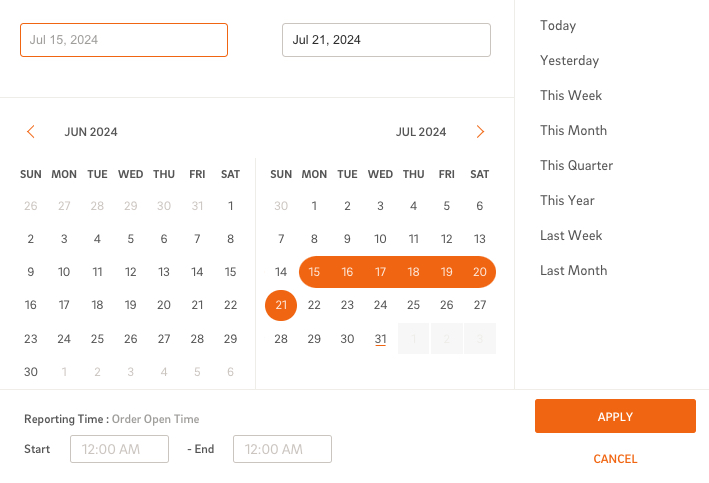
3. Action Icons
Each report includes a set of grey action icons for emailing, downloading, toggling graphs, and getting information on the report.
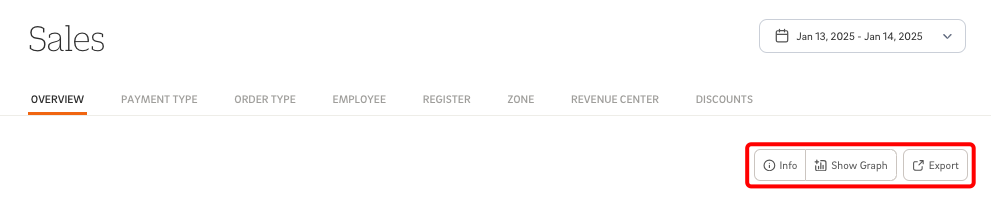
Action Icons:
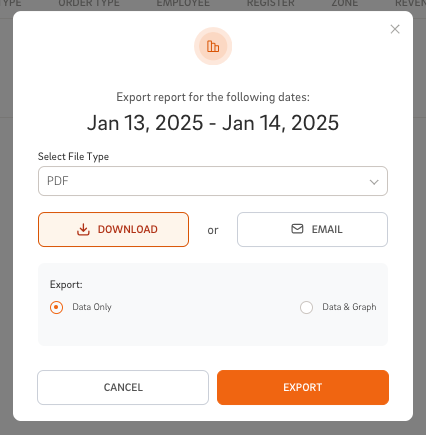
4. Filter Options
Tailor reports with filter options available at the top of each report.
Available Filter Options:
- All
- Sales Category
- Product Category
- Order Type
- To-Go
- Employee
- Register
- Zone
- Revenue Center
Applying a Filter:
- Select the Filter button at the top of the report.
- Choose your desired filter(s)—you can apply multiple filters simultaneously.
- Applied filters will be displayed below the filter button.
- To remove a filter, click the x next to the filter option or select Reset to clear all filters at once.
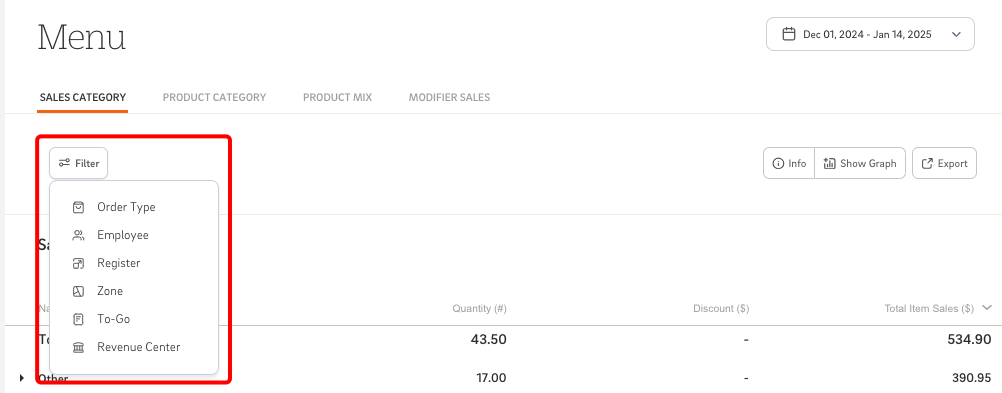
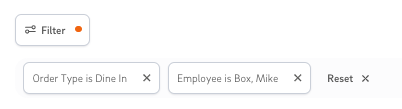
5. Reports Time Configuration
Adjust settings to record data based on order open time or order close time.
NOTE: Close cash is recorded according to order close time. Ensure consistency when comparing close cash with report data.
Updating Reports Time Configuration:
- Log into CAKE Admin Portal via dashboard.cake.net.
- Select Settings on the left-hand navigation bar.
- Once 'Settings' is selected, it will automatically launch the 'Restaurant Info' tab.
- Select the Reports Configuration tab within the Restaurant Info tab.
- Adjust the reporting time settings to order open time, order close time, or choose to customize individual reports reporting time.
- Select Save.
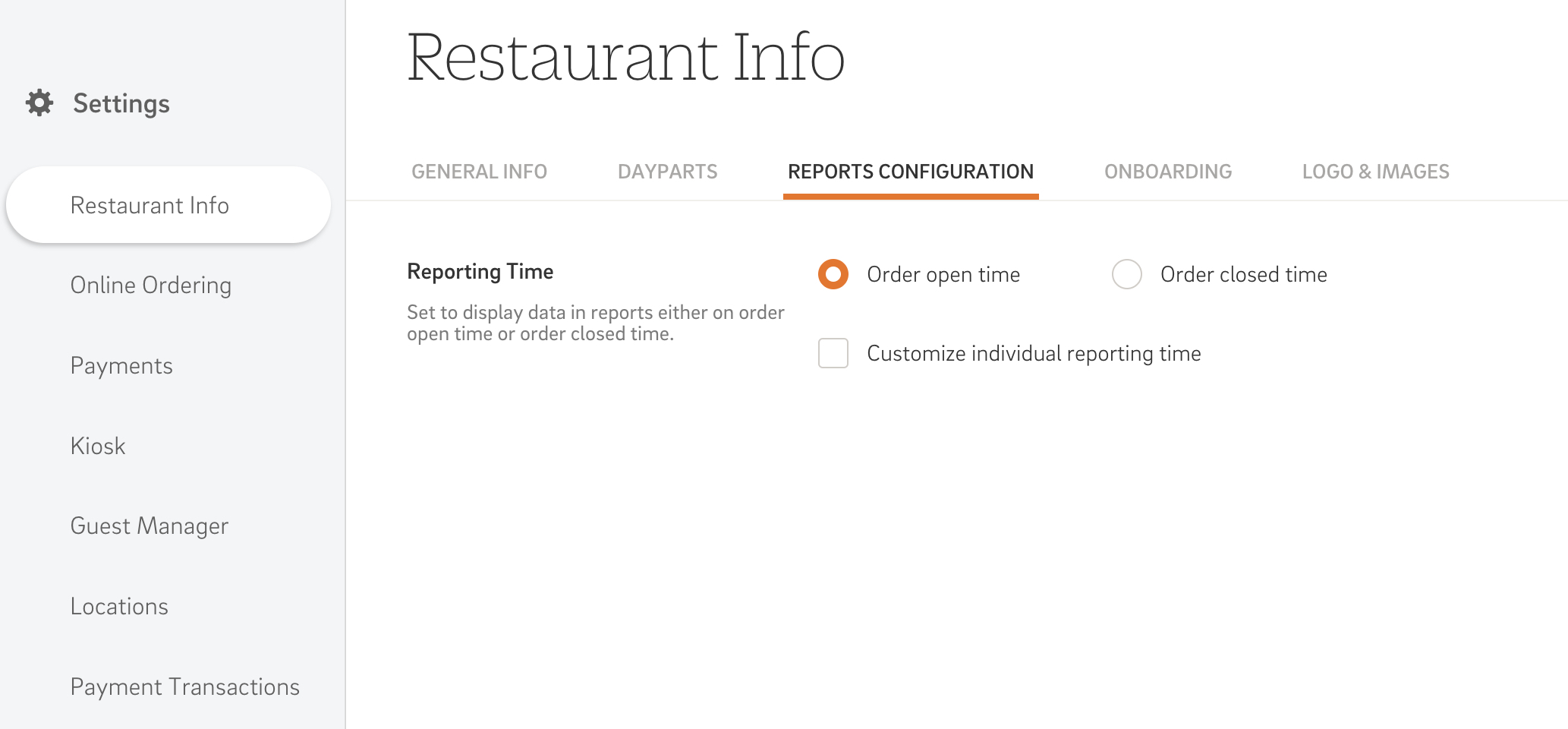
Mastering CAKE Reports allows restaurants to harness the power of data for informed decision-making, optimizing operations, and enhancing overall performance. Explore these reports to unlock valuable insights and drive success for your restaurant.



