Offline Payments allow your POS system to process credit card transactions during internet outages by temporarily storing card data. While this feature can ensure business continuity, it comes with inherent risks. This article outlines how to configure and safely use Offline Payments, including precautions and best practices.
Table of Contents
- Accessing Offline Payment Settings
- Offline Payment Setting Options
- Handing Internet and Network Issues
- Risks and Limitations
- Best Practices
- Quick Summary Table
To access Offline Payment System Options, follow these simple steps on your POS system:
- Go to the Main Menu.
- Select Settings.
- Navigate to System Options.
- Click on the Offline Payments tab.
Once you’re on the Offline Payments tab, you’ll have access to a variety of settings to customize your offline payment workflow.
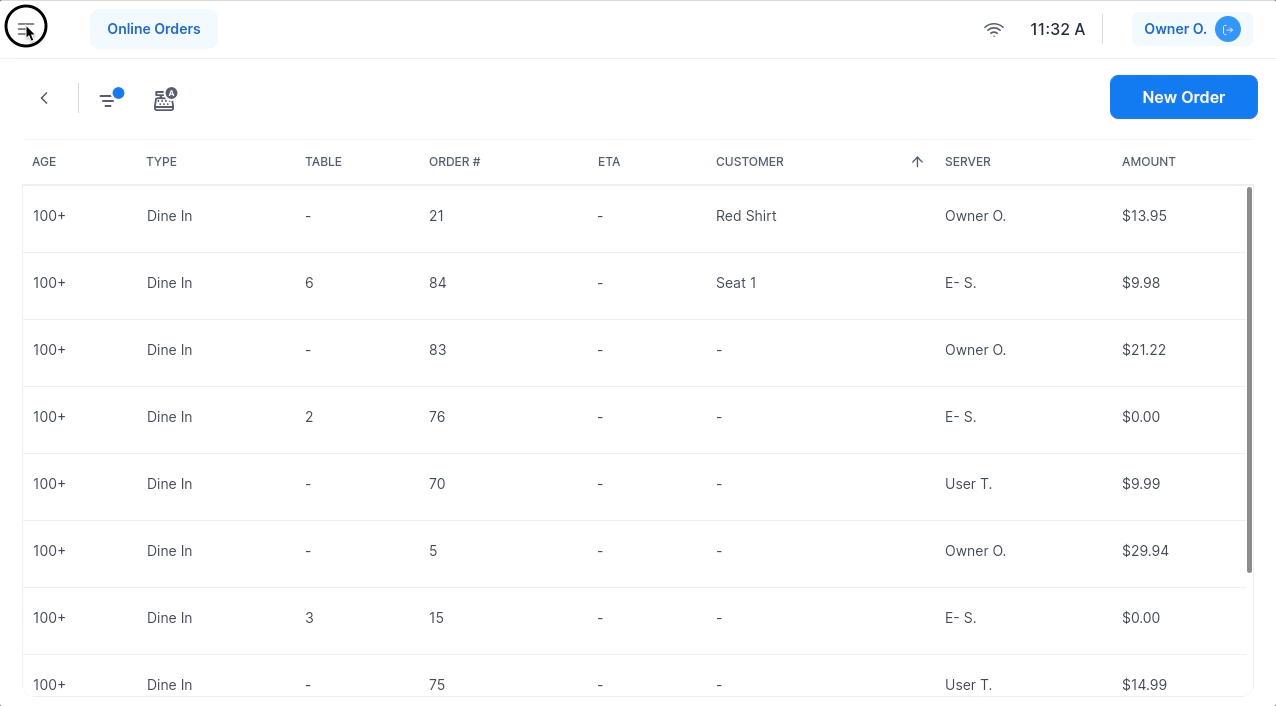
1. Offline Card Payments
- Enabling Offline Payments:
- We recommend enabling this feature to ensure your POS can store credit card swipes as encrypted tokens for up to 5 days during an internet or credit card processor outage. This allows transactions to continue smoothly when internet connection is lost.
- Keeping this feature enabled ensures your POS automatically switches to offline mode if the internet is lost, preventing disruptions in service.
- Offline payments will only work if the POS was online at the time of the outage. If the POS is turned on during an outage and cannot establish an initial internet connection, offline payments will not be available.
- Risk Assumption:
- Owners assume full responsibility for any transactions processed in offline mode, including the risk of uncaptured or declined payments once connectivity is restored.
- CAKE is not responsible for any lost sales data, failed authorizations, or declined transactions that may occur as a result of using offline processing.
- Offline Card Payment Statuses:
- The Offline Card Payments setting will display several statuses:
- Online: The CAKE Network is online and functioning normally.
- Recovery: Stored credit card information from when Offline Mode was activated is being processed. Once all stored payments are processed, the status will change to Online. After this, you can complete close cash post-outage.
- Offline: The CAKE Network is offline, and Offline Mode will be automatically activated (if the toggle is enabled). When offline mode is activated, a banner will appear at the top of your POS.

2. Force Offline Processing
- This feature forces the POS to process offline payments, even when the system detects partial connectivity.
- Recommendation: Only enable this setting when explicitly instructed by CAKE Support. Forgetting to disable it when connectivity is restored can lead to processing errors.

3. Activity History
- Tracks all changes made to Offline Payment settings, including:
- Who made the changes.
- When the changes were made.
- Use this feature for auditing and accountability.
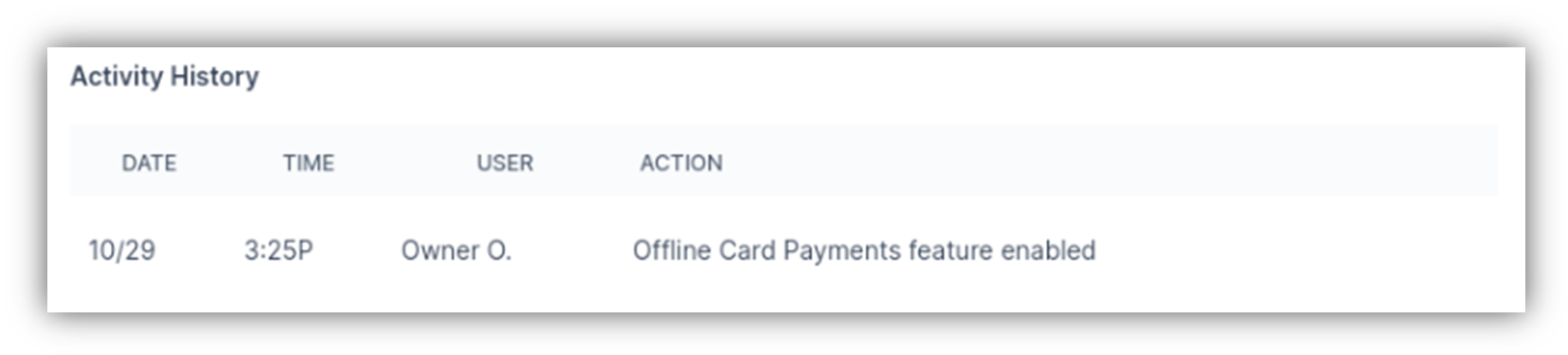
- Packet Loss:
- If your ISP reports packet loss, the system may still show as "online," causing lag and preventing Offline Payments from functioning.
- Contact your ISP to resolve packet loss issues promptly.
- Important Notes:
- Only Swipe payments will be accepted in Offline Mode.
- Contactless payments (e.g., NFC, Apple Pay, Google Pay) & manual entry of credit card details is not supported in Offline Mode.
- Authorization Failures: Assume the risk of credit cards being declined or uncaptured when connectivity is restored, as the system cannot authorize cards during offline processing.
- Limited Storage Duration: Credit card data is securely stored for up to 120 hours (5 days).
- Contactless Payments & Manual Entry Prohibited: Contactless payments (e.g., NFC, Apple Pay, Google Pay) & manual entry of credit card details is not supported in Offline Mode.
- Enable Offline Payments in Advance:
- Ensure the POS system is operational and connected before an outage occurs to activate offline payments.
- Avoid Risky Transactions:
- Contactless payments or manual card entries should not be accepted during an outage.
- Monitor Connectivity:
- Address packet loss and network issues with your ISP immediately to prevent prolonged lag or outages.
- Use Force Offline Processing Cautiously:
- Only enable when instructed by CAKE Support and disable once connectivity is restored.
- Regularly Review Activity History:
- Monitor changes made to Offline Payment settings for security and compliance.
| Setting | Functionality | Recommendation/Notes |
|---|
| Offline Card Payments | Allows storage of card data for up to 5 days during internet outages. | Enable only if POS is connected prior to an outage. |
| Packet Loss Handling | Offline mode does not activate during packet loss. | Contact ISP for resolution. |
| Contactless Payments | Mobile payments like Apple Pay and Google Pay are not supported offline. | Do not accept during offline processing. |
| Manual Entry | Manual card entry is not supported during offline mode. | Accepts swipe transactions only. |
| Force Offline Processing | Forces offline mode even with partial connectivity. | Only enable when instructed by support. |
| Activity History | Tracks changes made to Offline Payment settings. | Use for auditing and tracking. |
Offline Payments are a valuable tool for maintaining operations during outages, but they come with significant risks. Proper configuration and adherence to best practices can mitigate these risks. Always monitor connectivity and review Activity History to ensure secure and effective use of Offline Payments. Always Save Changes after making updates to ensure your settings are applied. For further help, contact CAKE support via phone at (352)722-2253.
Review Receipt Settings Next
Return to System Options Overview



