With CAKE Online Ordering (OLO), you can easily track and analyze your online sales through various reports in the Admin Portal. This article provides an overview of where to find OLO-related data in your reports and how to filter them for detailed insights.
Table of Contents
The Dashboard Report provides a quick glance at your Online Ordering performance. You’ll see key metrics, including:
- Sales: Total revenue from online orders.
- Discounts: Amount of discounts applied to OLO orders.
- Tips: Total tips collected from online orders.
- Delivery Fee: Revenue collected from delivery fees.
- Total Online Orders: A summary of all online orders.
Access this report from the Dashboard in the Admin Portal for a high-level view of your OLO activity.
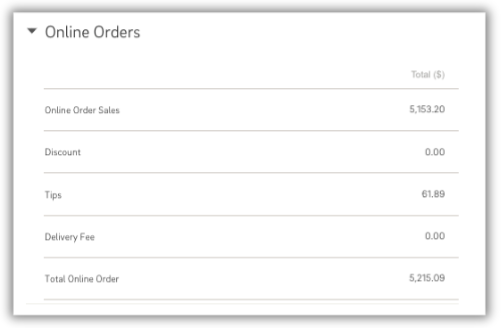
To view individual Online Order transactions:
- Navigate to Reports > Transactions.
- Set the desired date range for the report.
- Filter the report for Online Orders:
- Select the Filter button at the top of the report.
- Click the Payment Type filter option.
- Uncheck the All checkbox.
- Scroll to find and select Online, then click Apply.
This report will now display all transactions processed through Online Ordering.
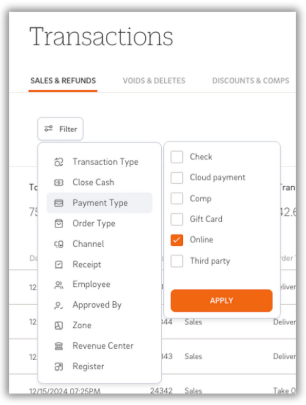
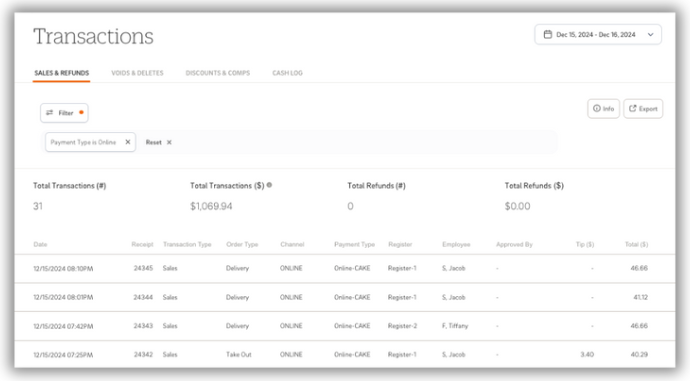
To review payments related to Online Orders:
- Go to Reports > Payments.
- Set the date range for the report.
Key Details in the Credit Card Deposits Tab:
- Batching Information:
- All Online Orders are automatically batched daily at 9:00 PM EST, provided the revenue totals at least $50.
- Captured Transactions and Fees:
- Online Captured Transactions and Fees are shown as separate line items in the report for clarity.
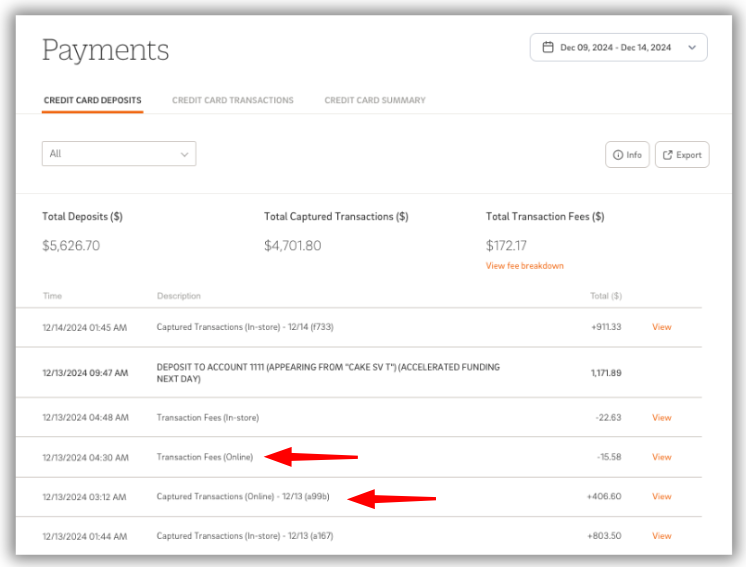
Verifying Transactions via Credit Card Transactions Tab:
You can also verify each Online Order transaction under the Credit Card Transactions tab in the Payments section:
- Navigate to Payments > Credit Card Transactions.
- Change the filter from 'All' to 'Online'.
This view is identical to the Transactions Report and serves as another way to review individual online payments.
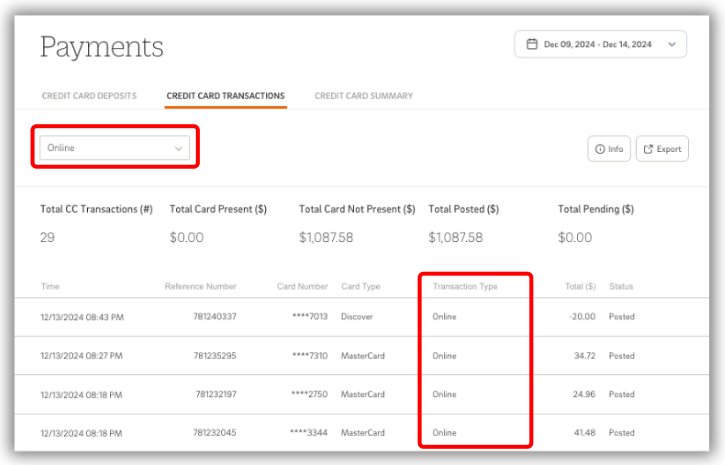
4. Payroll Report
The Payroll Report includes a dedicated Tips & Cash tab where you can view all tips, including the total online tips for the set date range.
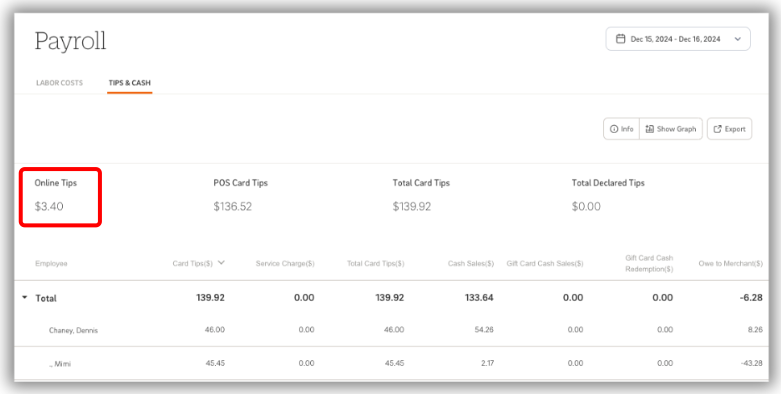
CAKE provides multiple reporting tools to help you monitor and manage your Online Ordering performance. Use these reports to track key metrics, analyze payment data, and ensure all transactions are properly captured and accounted for.
Online Ordering with CAKE: Navigation Page



