Training Mode allows staff to practice entering orders and familiarize themselves with the CAKE POS system without impacting reports or live data. This feature is perfect for training purposes, ensuring employees can gain confidence with the system in a simulated environment.
Table of Contents
- Purpose: Practice entering orders and navigating the POS without affecting reporting or real transactions.
- Limitations: Not all POS functions are available in Training Mode. Orders entered in Training Mode are practice orders only and will not be cataloged in reports.
- Best Practice: Run Training Mode continuously during training sessions so staff can practice full processes like closing out shifts and end-of-day procedures.
Step 1: Access Training Mode
- From the Sign-In Screen, tap the Register Name at the top-left corner.
- Select Training Mode from the menu.
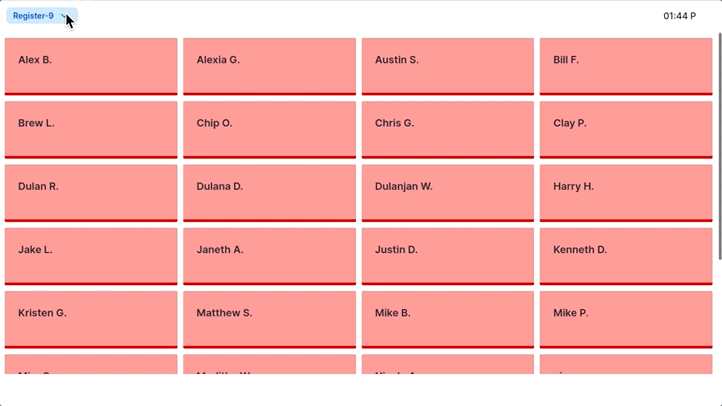
- A Training Mode dialog box will appear, reminding you that transactions made in Training Mode will not appear in reports.
- Tap Close to proceed.
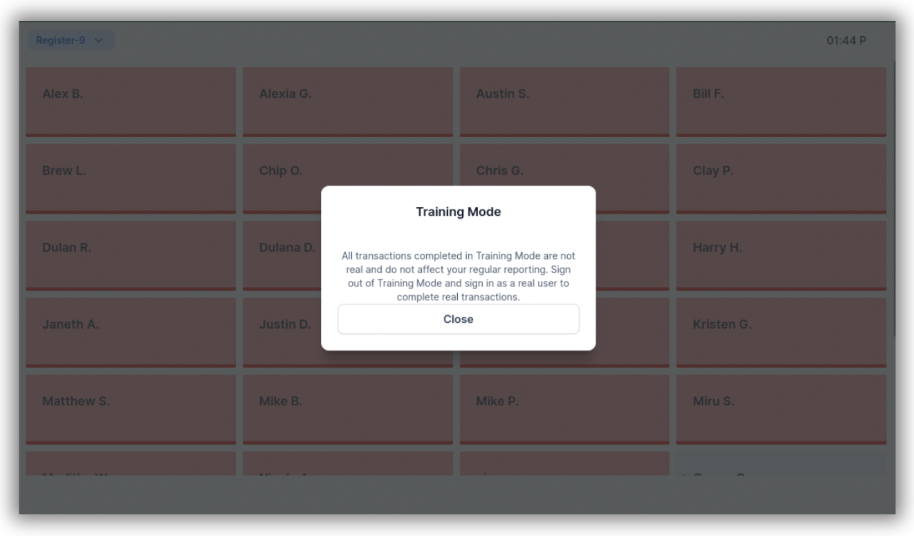
- You’ll be taken to the Clock-In Screen, just like a normal shift.
- After clocking in, the Order Screen will appear.
- A red Training Mode indicator will flash at the top of the screen next to the logout icon, confirming you are in Training Mode.
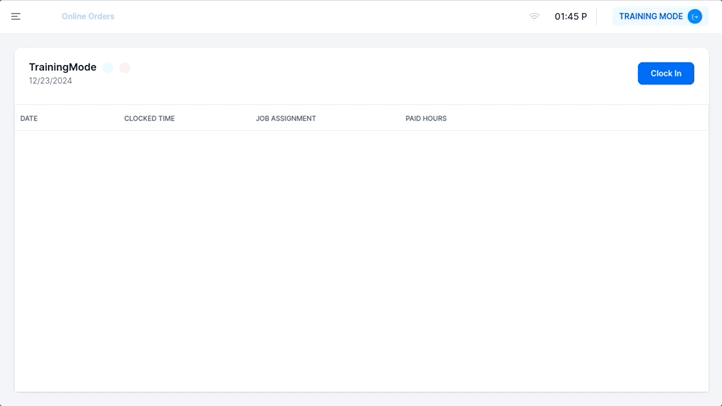
To exit Training Mode:
- Tap the Training Mode user button at the top right of the screen.
- You will return to the Sign-On Screen, exiting the training environment.
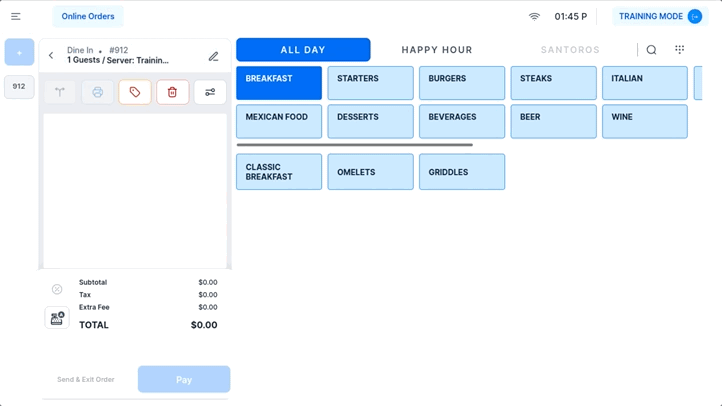
By using Training Mode, you can help your staff build confidence and familiarity with the CAKE POS system, ensuring a smooth transition to live operations.
For more ways to optimize your POS setup, check out the next article: Adding and Adjusting Table Layout.



