This article outlines convenient pathways for enrollment: via the POS Customer Touch Display (CTD), through manual enrollment by cashiers on the POS, and by scanning the Loyalty QR Code provided by the restaurant. Explore each method below to understand how customers can easily join the loyalty program and start earning rewards.

Table of Contents
Guests have the option to sign up and provide their information for Loyalty directly through the POS Customer Touch Display.
- Select EARN REWARDS: Upon selecting this option, the guest will be asked to input either their phone number or email, depending on the enrollment method set in Loyalty settings, and confirm their choice to create an account.
- Agree to Terms & Conditions: Guests are prompted to agree to the terms and conditions to receive marketing emails from the restaurant.
- Welcome Banner: Upon agreement, a green "Welcome to Rewards" banner confirms successful enrollment. The guests Loyalty account is created and a welcome email or text is sent.
- Linking Credit Card (Optional): Once a payment is made for the order, guest will be prompted to choose to link their credit card to their loyalty account for seamless point accumulation.
- Select "Link My Card": This choice ensures that points are automatically added to their account each time the card is used for payment. This convenient feature removes the need for customers to manually input their details on the POS system to earn loyalty points.
- Select "No": Guests declining this option will be required to manually enter their information via the POS to earn loyalty points during visits.
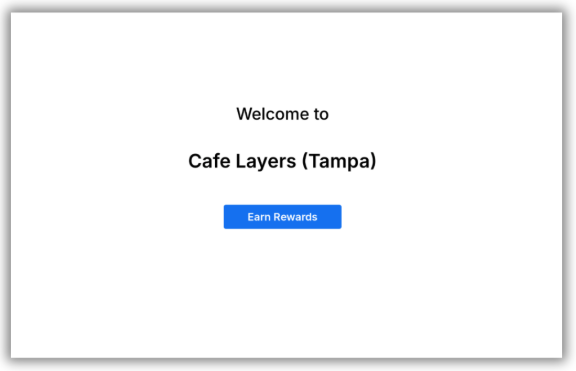
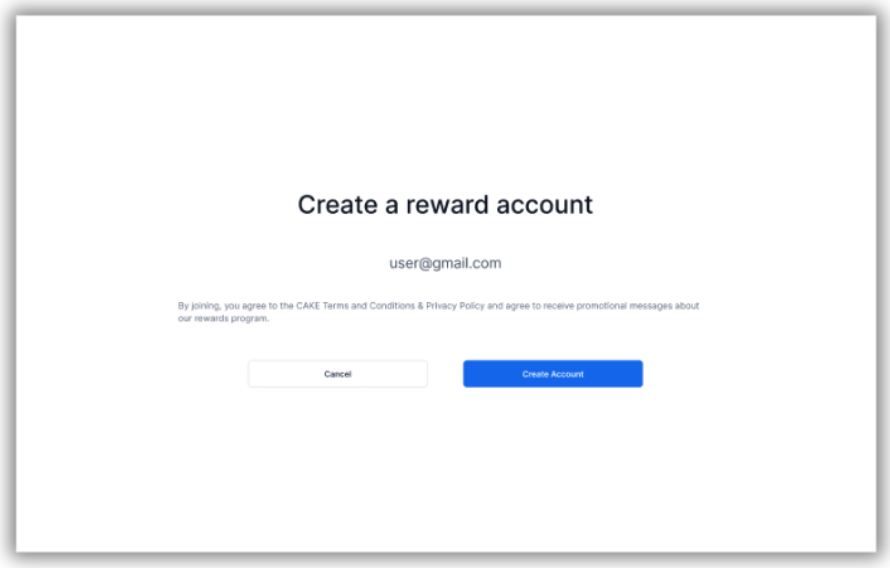
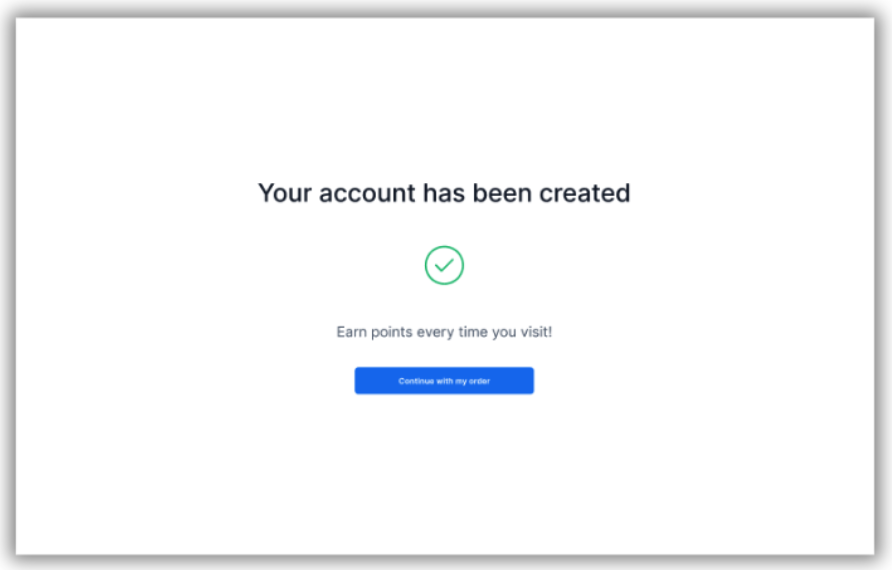
Cashiers can manually enroll guests into the Loyalty program directly from the POS interface.
- Access Loyalty Button: From an open order, select the yellow loyalty button at the top of the order.
- Enter Required Enrollment Method Information: Enter the guests required enrollment method information, phone number or email, then select Check. If loyalty isn't found, a red banner will appear at the top of the pop-up. Proceed with account creation by selecting Enroll. Before confirming enrollment, ensure the guest agrees to the terms & conditions for receiving marketing emails from the restaurant.
- Verification: A green banner confirms successful account creation and a welcome email is sent to the guest.
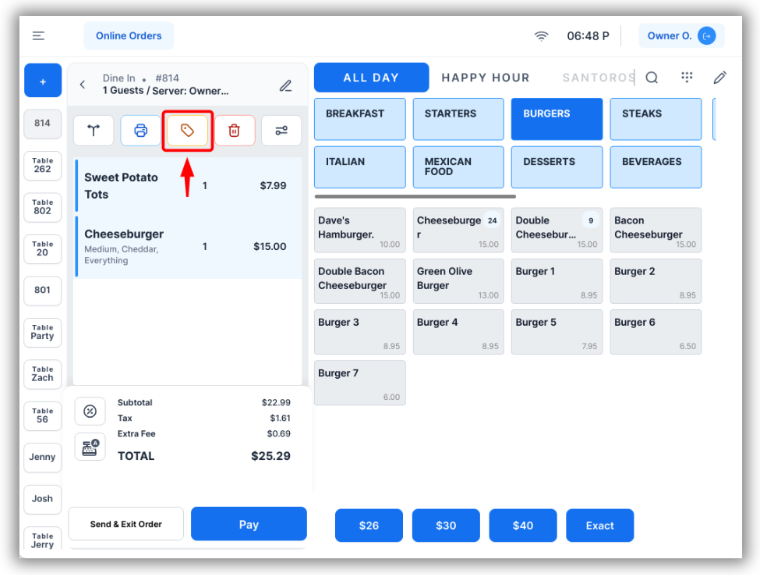
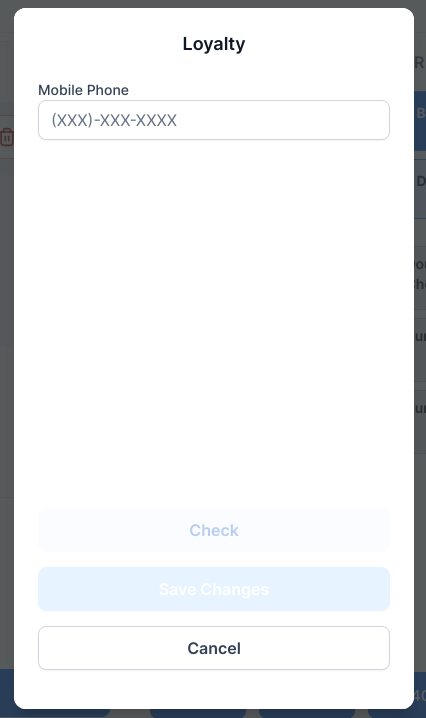
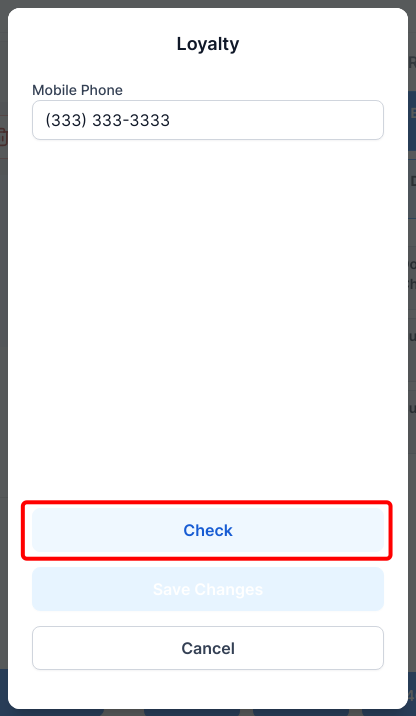
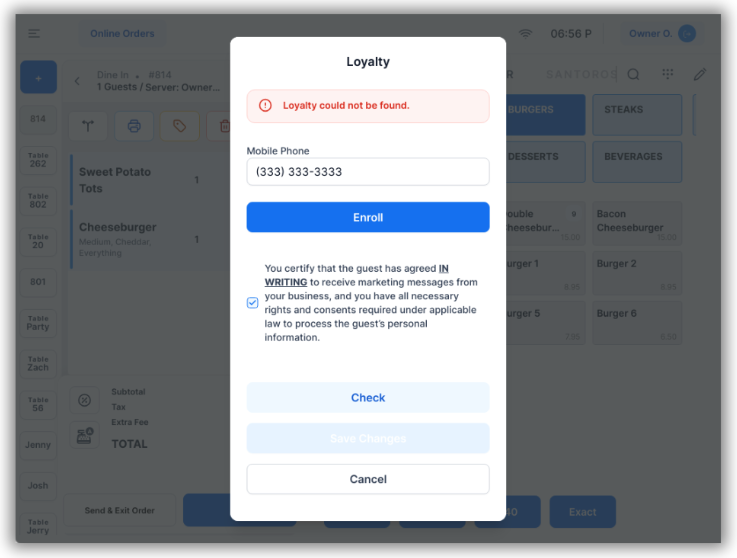
If guests haven't enrolled in the loyalty program before making a payment, they will be prompted to sign up during the payment process.
-
On the POS:
During the payment process, if no loyalty information is attached to the order, the POS will display a pop-up prompting the cashier with:
“Would the guest like to claim their X reward points?”
-
Select “Yes” (Cashier):
- This action prompts the CTD to display the Claim Rewards screen, asking the guest to enter their loyalty information.
-
Select “Skip” (Cashier):
- If the guest declines to enroll, the payment process continues as usual. Points will not be claimed, and the guest will miss out on earning rewards for this transaction.
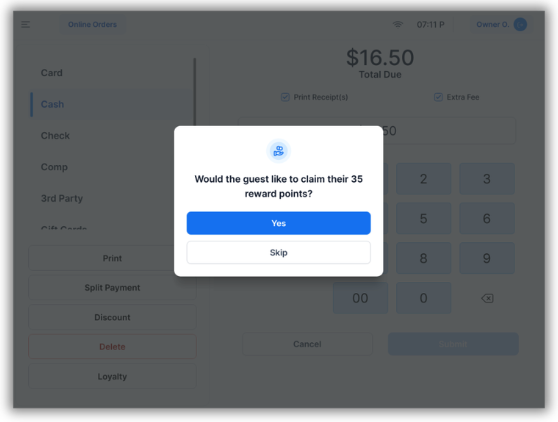
Guests can sign up for Loyalty using the Marketing QR Code provided in Admin Portal - Loyalty Options.
- Download QR Code: Access the QR code from your Admin Portal Dashboard by going to Settings > Loyalty Options > Download Loyalty Marketing QR Code.
- Place QR Code: Insert the QR code into any marketing material like print posters or signs to display in your establishment.
- Guest Sign Up: Guests scan the QR code with their smartphones to access the sign-up page and enroll in the Loyalty program. The customer will receive a welcome email upon enrollment.
Upon enrollment, guests receive a welcome email inviting them to activate their Guest Portal access through a "magic link" included in the email. This enables them to access their Loyalty account, set up their contact information, stay updated on their reward points, and more!
Learn How a Customer Links a Credit Card to a Loyalty Account
Learn about the CAKE Loyalty Guest Portal
Learn How A Customer Enrolls into CAKE Loyalty via Online Ordering (OLO)
Return to CAKE Loyalty: Navigation Page



