Discounts are a great way to attract customers and drive sales for your Online Ordering platform. This guide will walk you through the steps to create and schedule discounts using promo codes for CAKE Online Ordering (OLO).
Table of Contents
- Accessing the Discounts Page
- Creating a New Discount
- Entering Discount Details
- How Discounts Work for Customers
- Log in to the Admin Portal at admin.cake.net.
- From the left-hand menu, go to Menu Admin > Promotions > Discounts.
The Discounts page will display your existing discounts, and you can add a new one from here.
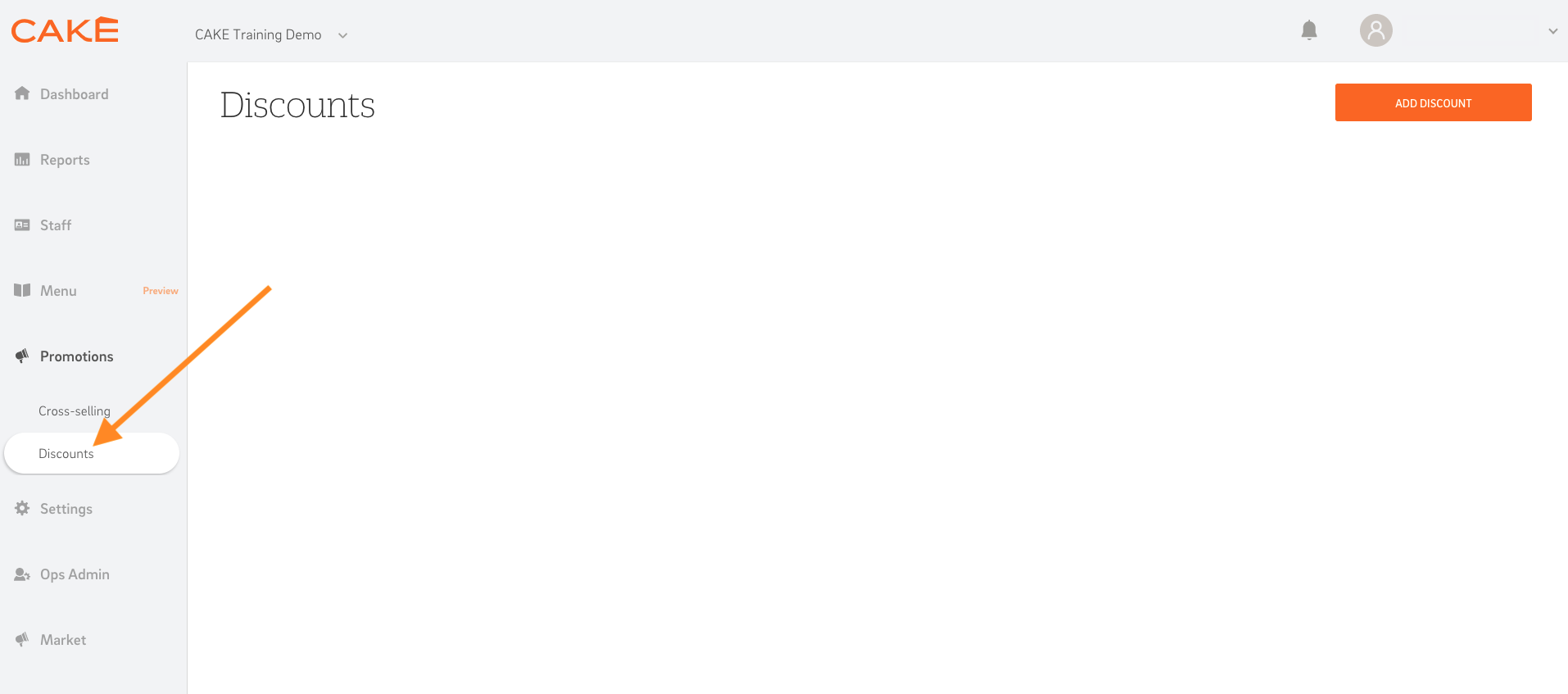
- On the Discounts page, click Add Discount in the top-right corner.
- A new form will appear for you to configure the discount details.
Fill in the required fields to set up your discount:
1. Basic Details
- Name: Provide a name for the discount (e.g., “$5 Off Order” or “10% Summer Discount”).
- Description: Add a description explaining what the promo code offers (e.g., “$5 off orders placed between July 3–5”).
- External ID: Currently an inactive field.
2. Discount Configuration
- Type: Select how the discount will apply:
- Order Discount: Applies to the subtotal of the order.
- Amount: Choose one of the following:
- Percentage: Enter a percentage discount (e.g., 10%).
- Fixed Amount: Enter a specific dollar amount (e.g., $5.00).
- Promo Code: Create the code customers will enter at checkout to apply the discount (e.g., “JULY4” or “10OFF”).
3. Schedule
- Select a Start Date and End Date to determine when the promotion will be active.
4. Save the Discount
Once all the details are entered, click Save to activate the discount.
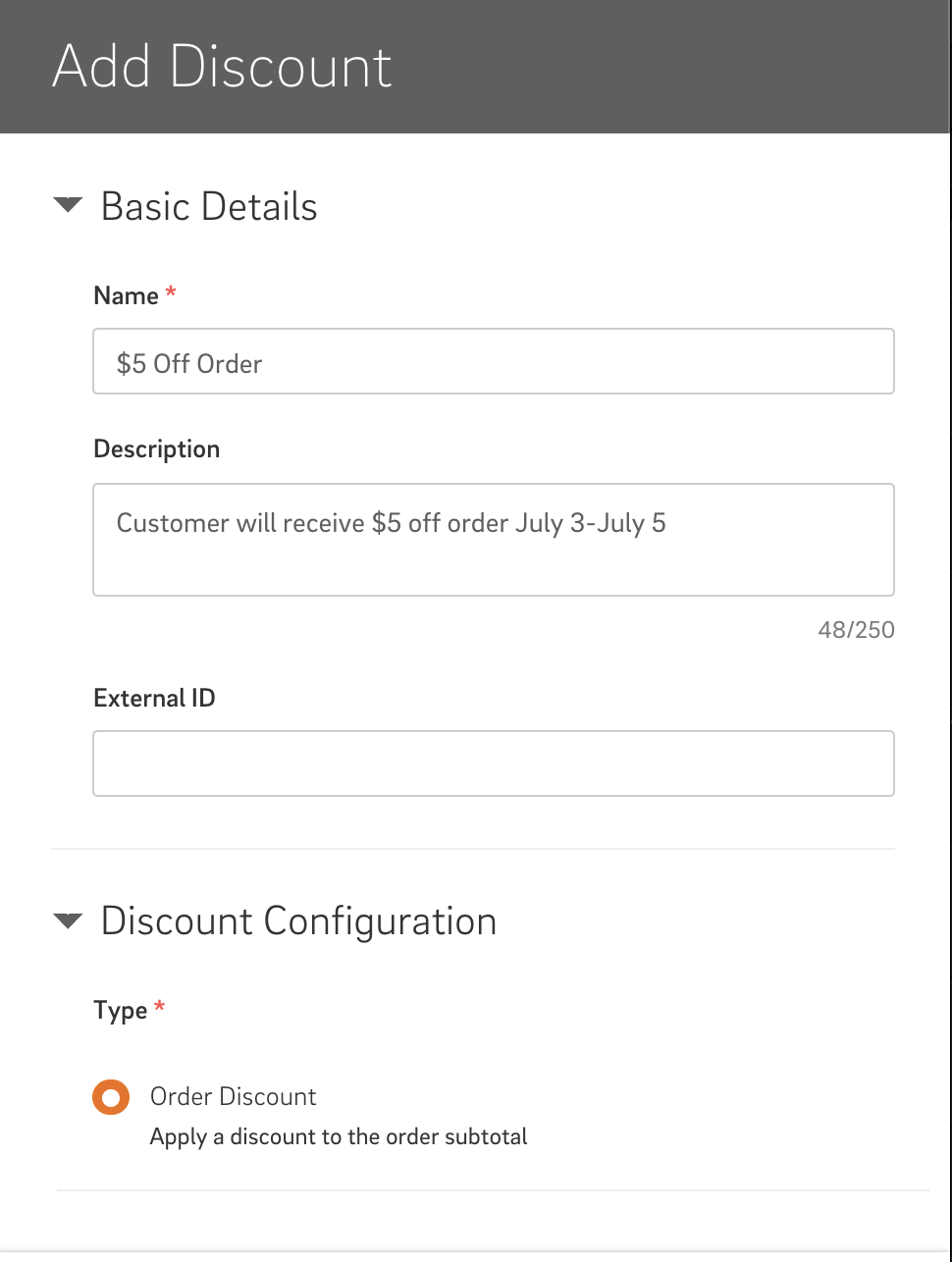
- Customers can enter the promo code during the checkout process on your Online Ordering page.
- Once they enter the code in the Promo Code field and click Apply, the discount will automatically adjust the order total.
- Customers will see the discount amount reflected in the order details.
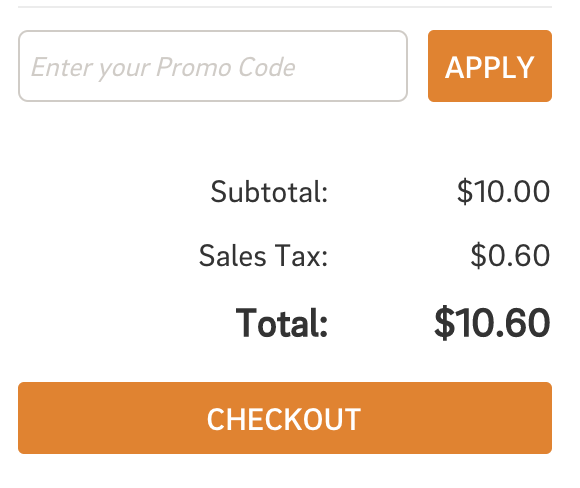
Example Checkout View:
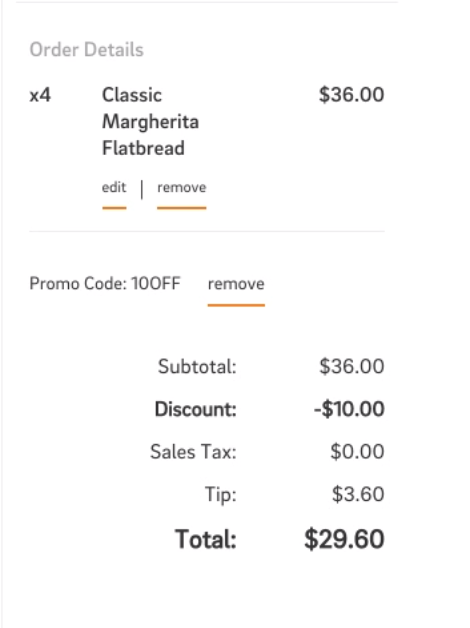
By following these steps, you can create and manage discounts for Online Ordering, giving customers an incentive to place more orders while boosting your sales. Start creating promotions today and watch your Online Ordering platform grow!
Using Cross-Selling to Boost CAKE Online Ordering Sales
Online Ordering with CAKE: Navigation Page



