Table of Contents
- What is Close Cash?
- Importance of Close Cash
- Accessing and Preparing for Close Cash
- Close Cash Procedure
Close Cash is a vital function in your Point of Sale (POS) system, designed to finalize and secure daily transactions.
- By completing this process, you ensure that sales data is accurate and that credit card payments are processed for payout.
- This function should be performed daily to maintain the system's performance and prevent potential cash flow issues.
Understanding the importance of Close Cash is crucial for the smooth operation of your business.
Here's why it's essential:
- Critical Daily Function: Regularly closing cash ensures that credit card sales are processed promptly, preventing delays in payment.
- Key Outcomes: The process zeroes out the cash drawer, generates a Close Cash Receipt (or ‘Z’ report), and batches credit card transactions for processing.
- Financial and Operational Stability: Missing your Funding Schedule deadline can delay deposits, leading to cash-flow issues. Consistent closing also provides reliable reports for sales and reconciliation.
- System Health: The POS system is optimized to handle one day of transactions. Accumulating multiple days' transactions can degrade system performance, making regular closing essential for maintaining stability.
Accessing Close Cash
To begin the Close Cash process:
- Navigate to the POS Main Menu.
- Select Close Cash - This action will bring up the current close cash sequence, representing the ongoing transaction period.
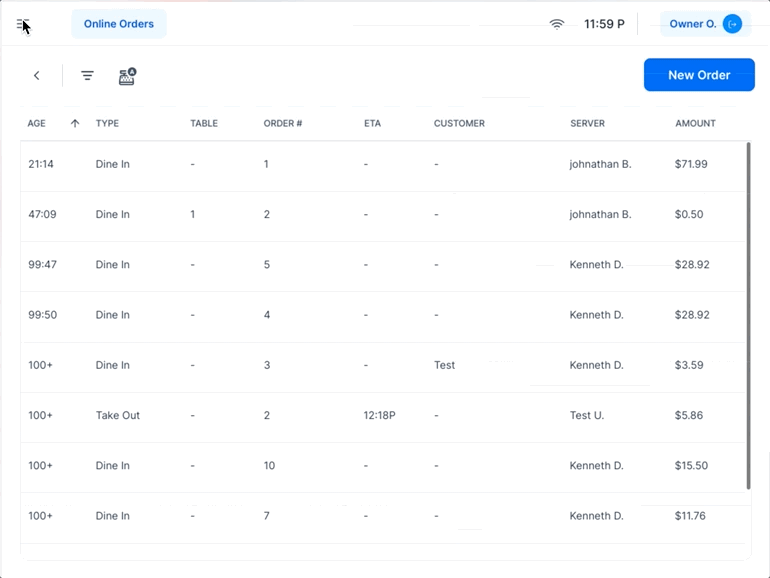
Close Cash Tab Overview
When you're ready to close out your sales for the day on your POS system, the Close Cash tab offers a clear and efficient way to manage this process. Here's what you'll find:
- Current Sequence Display: When you select the Close Cash tab, the current close cash sequence is displayed on the right side of the screen. This shows all transaction information from the beginning of the sequence up to the present moment.
- Previous Sequences List: On the left side of the screen, you'll see a list of all previous close cash sequences. This allows you to review past data easily.
- Print Receipt Preview: At the top of the displayed close cash sequence, there is a button labeled "Print Receipt Preview". You can use this button to print a preview of the close cash sequence at any time.
- Email Copy: Keep in mind that whenever a preview is printed, an email containing the close cash preview will also be sent.
- If the sequence you are viewing has an end date/time, it indicates that it is not a preview but a complete close cash sequence.
- Print Closing Receipt: To ensure that a closing receipt is printed once you complete the close cash process, make sure the checkbox labeled "Print Closing Receipt" is checked. This option is typically selected by default and is located at the bottom of the displayed close cash sequence.
- Close Cash Option: Once you're ready to finalize and close out the day's transactions, simply select the Close Cash button at the bottom of the sequence. This action will initiate the close cash process, conclude the sequence and update your records accordingly.
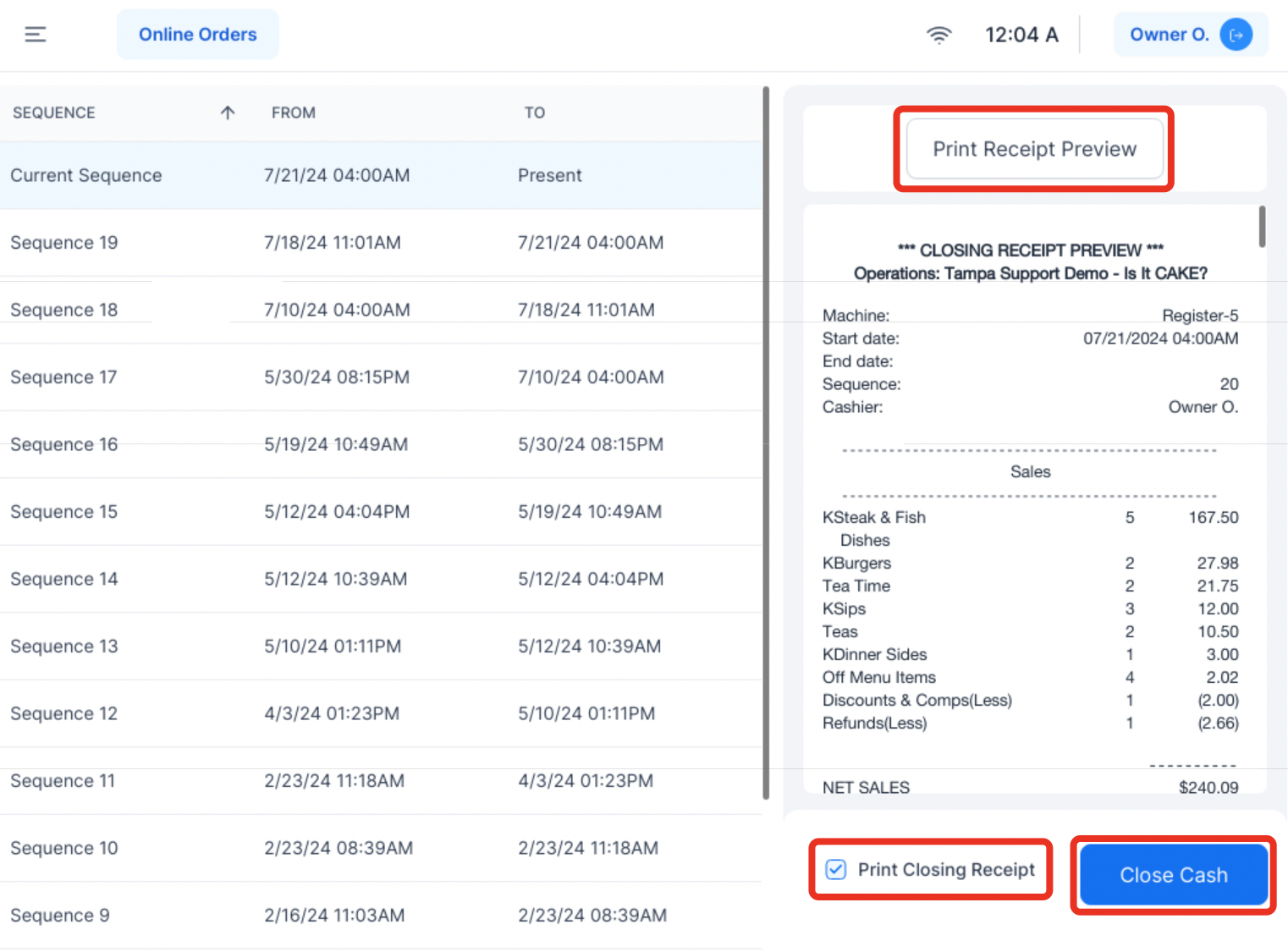
Preparation Before Closing Cash
Before closing cash, it's crucial to:
- Ensure All Tabs are Closed: Verify that all transactions have been finalized. Any tabs that remain open will stay open.
- Enter All Tips: Accurately record any tips earned during the day.
- Count Cash in Drawer: Count the cash in all drawers and reconcile it with the total from all registers.
To close out the day, follow these steps:
-
Initiate Close Cash:
- Click Close Cash on your POS system.
- A prompt will appear asking you to confirm this action. Click Close Cash to proceed.
- NOTE: This action cannot be undone.
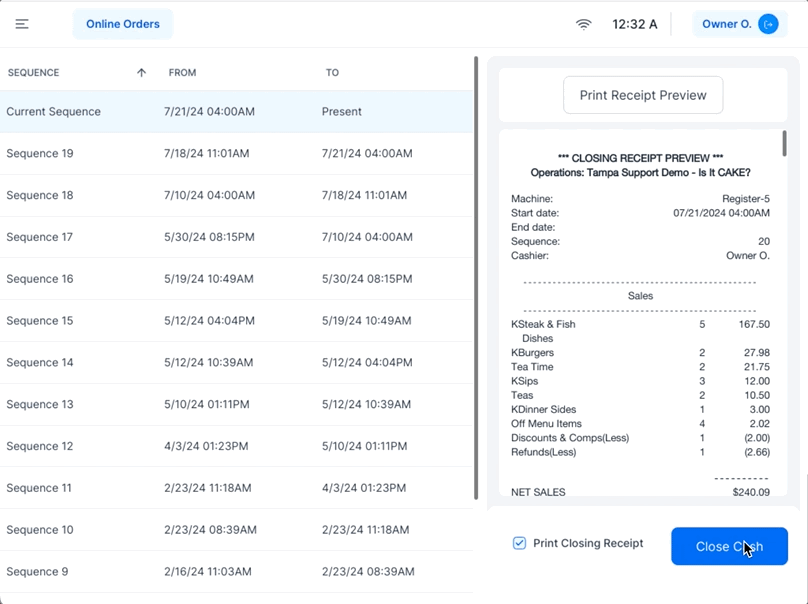
-
Cash Counting and Verification:
- Depending on your system's Close Cash Settings, you may encounter the following prompt:
- Enter Cash In Drawer: This prompt instructs you to count and verify the cash in the register.
- Cash You Should Have: The prompt displays the expected cash amount and highlights any discrepancies, allowing you to address them before finalizing.
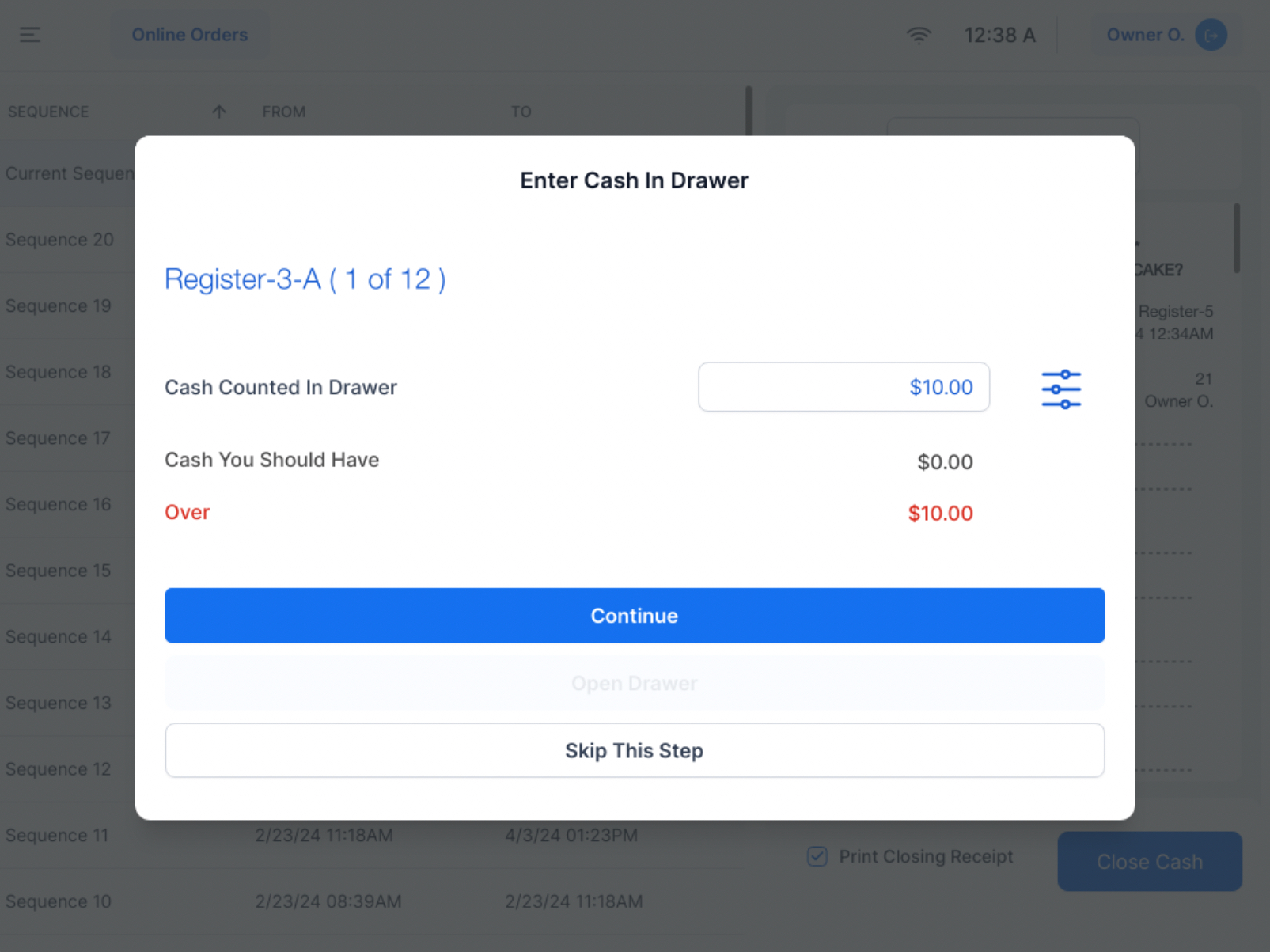
-
Credit Card Transaction Processing:
- After verifying the cash, the system will automatically process all credit card transactions and display the total batched amount, confirming the close cash process is complete.
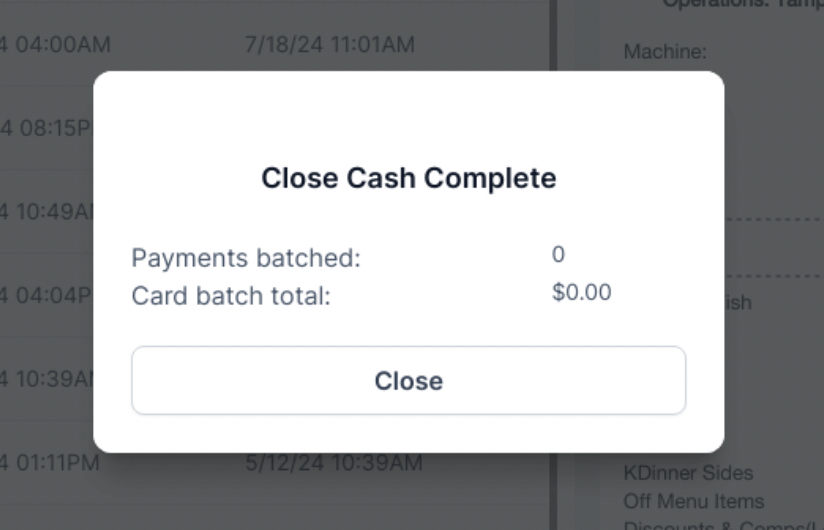
-
Finalization and Record-Keeping:
- Click Close to complete the process and return to the initial screen.
- A copy of the Close Cash slip will be emailed for record-keeping purposes. You can manage the list of recipients through Close Cash Settings.
By following these steps, you ensure accurate daily transaction recording and maintain the smooth operation of your POS system.
Suggested Articles:
Close Cash Settings
Understanding the Close Cash Receipt
Auto Close Cash



