This article provides a detailed guide to accessing and customizing your Online Ordering (OLO) settings on the CAKE POS. By properly configuring these settings, you can optimize how your restaurant manages online orders.
Table of Contents
- Accessing OLO Settings on the POS
- OLO Setting Options
- Quick Summary Table
To access and manage your OLO POS System Options settings, follow these simple steps on your POS system:
- Go to Main Menu.
- Select Settings.
- Navigate to System Options.
- Click on the Online Ordering tab.
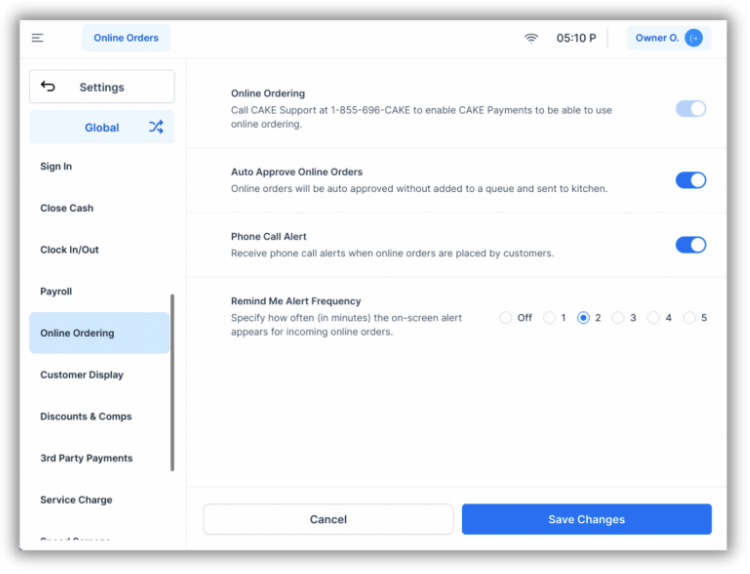
Once you’ve accessed the Online Ordering tab, you’ll see the following options to configure:
The Online Ordering toggle indicates if OLO is activated for your restaurant.
- If the Online Ordering toggle is ON, Online Ordering is activated, and your restaurant can accept online orders.
- If the toggle is OFF, OLO is not activated. Read our How to Activate Online Ordering with CAKE article for details and step-by-step guidance.

Toggle ON to automatically send online orders directly to the kitchen without requiring approval in the Orders queue.
- Assigning Online Tips: When Auto-Approve Online Orders is ON, the staff member who receives online tips can be set in System Options ➜ Tip Sharing ➜ Assign CAKE Online Ordering Tips To. If no user is assigned, tips will automatically go to the Owner O. user.
- Toggle OFF if you’d like to review and approve/decline orders in the Orders queue before sending them to the kitchen.

Toggle ON to enable phone call notifications to your restaurant when new online orders are placed by customers.
- Toggle OFF to disable phone call notifications.

Set how often on-screen reminders for new online orders will appear on the POS.
- Choose your preferred interval for reminders: Off, 1, 2, 3, 4, or 5 minutes.

Once you’ve updated your settings click the Save Changes button at the bottom of the screen. Your settings will be applied immediately.
By customizing your Online Ordering settings, you ensure a smoother process for managing online orders and improve the experience for both your team and your customers. For further help, contact CAKE support via phone at (352)722-2253.
Review Customer Touch Display (CTD) Settings Next
Return to System Options Overview
Suggested Articles:
Configuring Online Ordering (OLO) Settings in Admin Portal
Online Ordering with CAKE: Navigation Page



