Once you’ve retrieved your Online Ordering (OLO) link, it’s time to configure your OLO settings to make your platform available for customer orders. This guide will walk you through how to access and customize the OLO settings in the CAKE Admin Portal.
Table of Contents
- Accessing OLO Settings
- Customizing OLO Settings
- Turning OLO On or Off
To set up and customize your OLO platform, follow these steps:
-
Log into Admin Portal
Visit dashboard.cake.net and log into your Admin Portal.
-
Access the Online Ordering Tab
- From the left-hand menu, select Settings.
- Under Settings, click the Online Ordering tab.
You’ll now see the main Online Ordering settings page with multiple tabs to customize your setup.
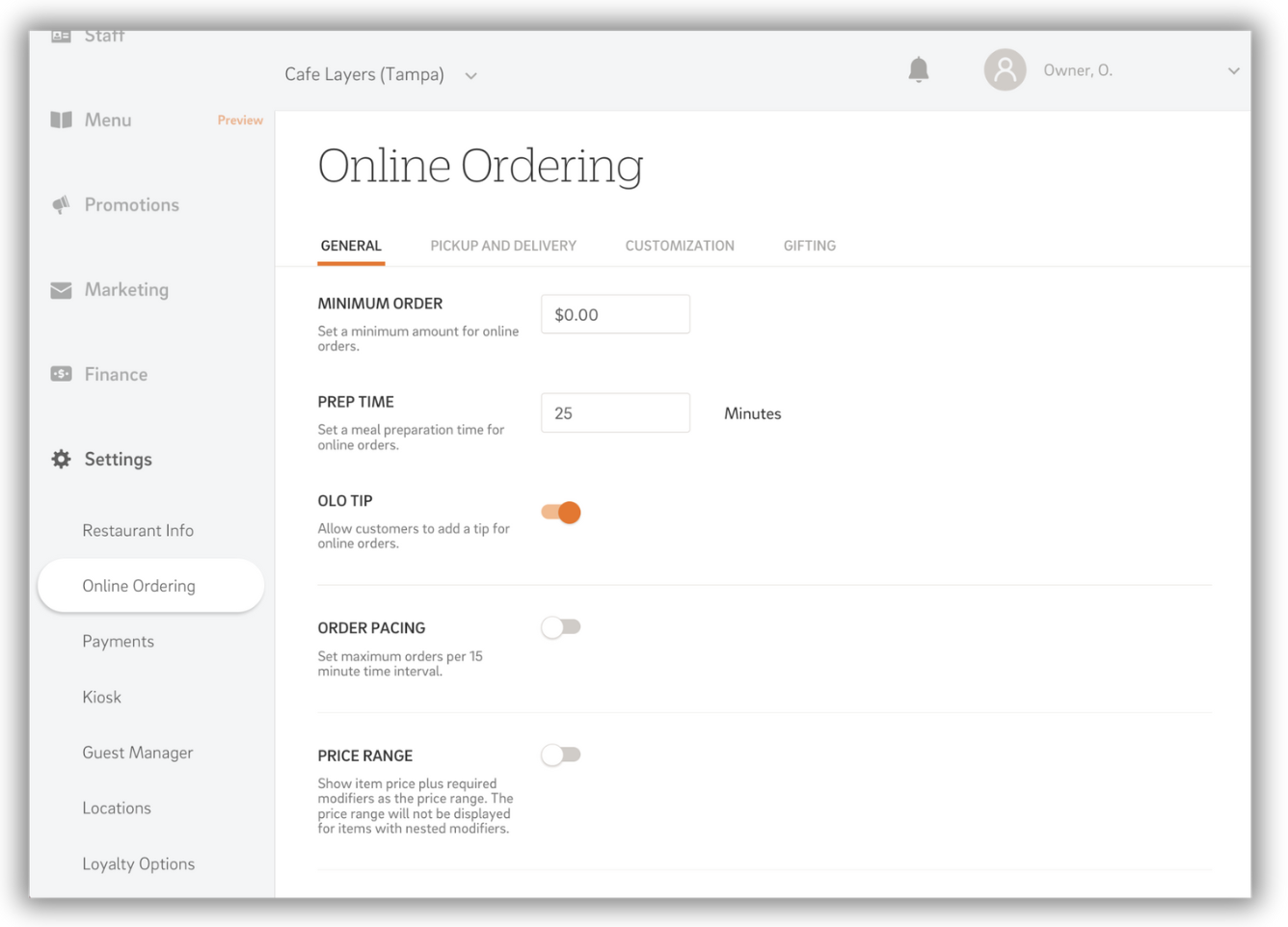
When you access the Online Ordering settings, you’ll find four main tabs to configure:
The General tab allows you to configure key parameters for online orders:
- Minimum Order Amount: Set the minimum amount customers must spend to place an online order.
- Prep Time: Define the standard preparation time for online orders (in minutes).
- For Pickup Orders: Customers will be notified of the pickup time in their confirmation email based on the prep time you’ve set.
- For Delivery Orders: Customers will be notified of the expected delivery time in their confirmation email, calculated as prep time + delivery time.
- OLO Tip: Enable or disable the option for customers to leave a tip when placing their order.
- Order Pacing: Manage how many orders can be processed per 15-minute interval.
- Price Range: Decide whether to display price ranges for items with required modifiers.
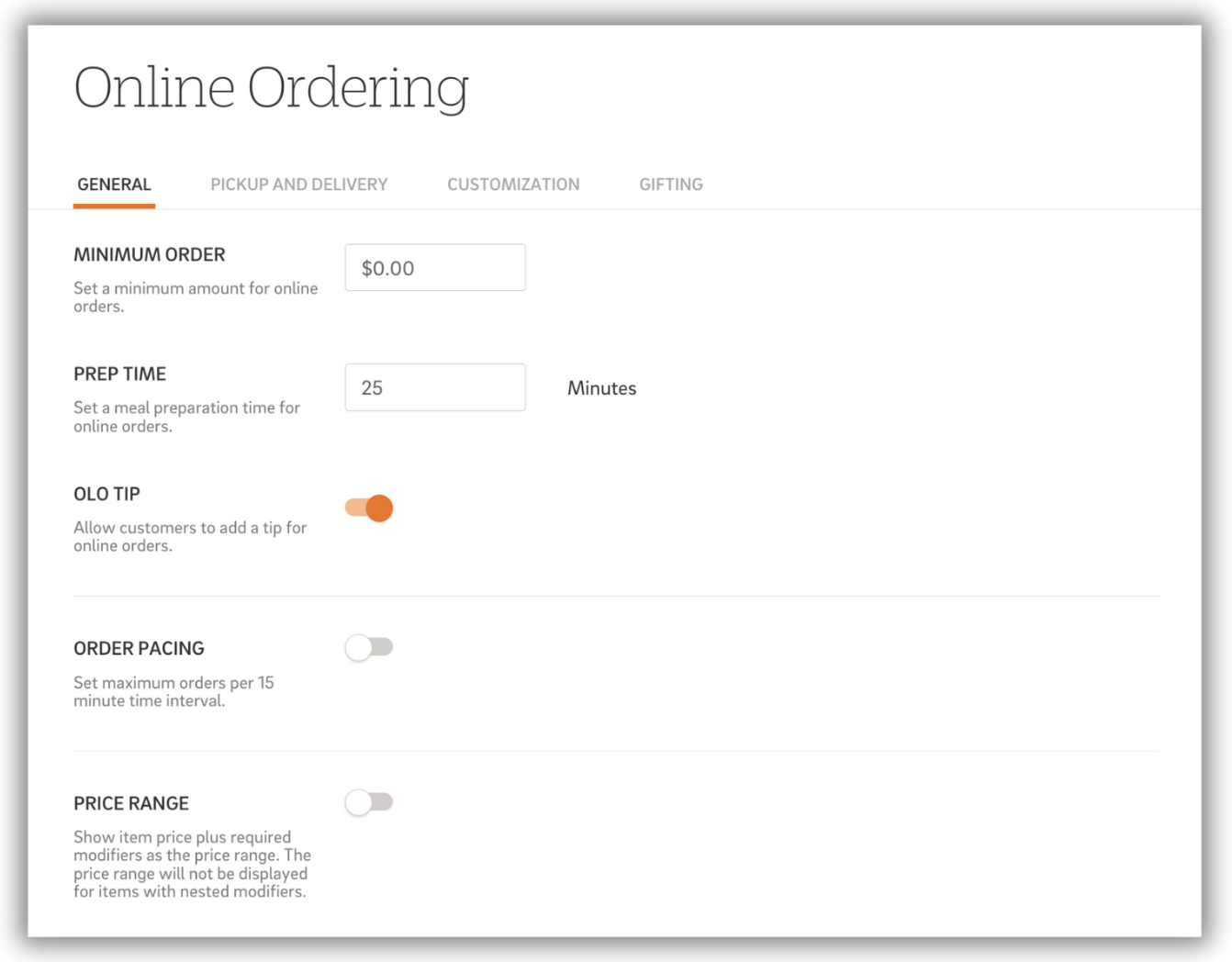
The Pickup & Delivery tab lets you customize and control how your restaurant handles pickup and delivery orders. Here’s a breakdown of the available settings:
Pickup Options
- Pickup Toggle: Enable or disable pickup for online orders.
- Show Orders in Guest Manager: Automatically import pickup orders into CAKE Guest Manager to coordinate customer pickups.
- Curbside Pickup: Enable a curbside pickup checkbox for customers making a pickup order.
- Make Curbside Pickup Mandatory: Require customers to choose curbside pickup when placing an order.
Delivery Options
- Delivery Toggle: Enable or disable delivery for online orders.
- Delivery Radius: Set a maximum distance (in miles) for delivery orders.
- Delivery Fee: Specify a flat fee for delivery orders.
- Delivery Time: Define the expected delivery time (in minutes).
- Customers will be notified of the expected delivery time in their confirmation email, calculated as prep time + delivery time.
- Minimum Delivery Order: Set the minimum order amount required for delivery orders.
- Default To Leave At Door: Set whether the 'Leave At Door' option is pre-selected for delivery orders. Customers can still change this option at checkout.
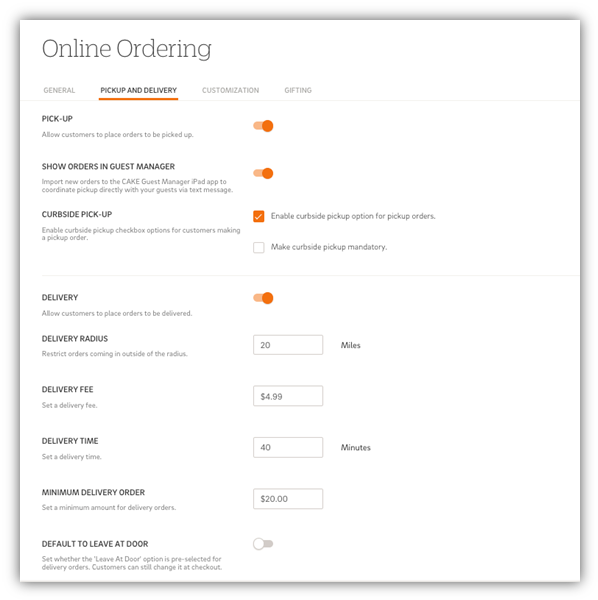
This tab directs you where to go (Restaurant Info > Settings) to upload the following customization options:
- Restaurant Logo: Upload an image to be displayed as the restaurant logo.
- Recommended image size: 800 x 670
- Max file size: 5 MB.
- Banner Image: Upload an image to be displayed in the banner on the Online Order site. If a banner image is not set, a map of the area will be displayed.
- Recommended image size: 2048 x 906
- Max file size: 5 MB
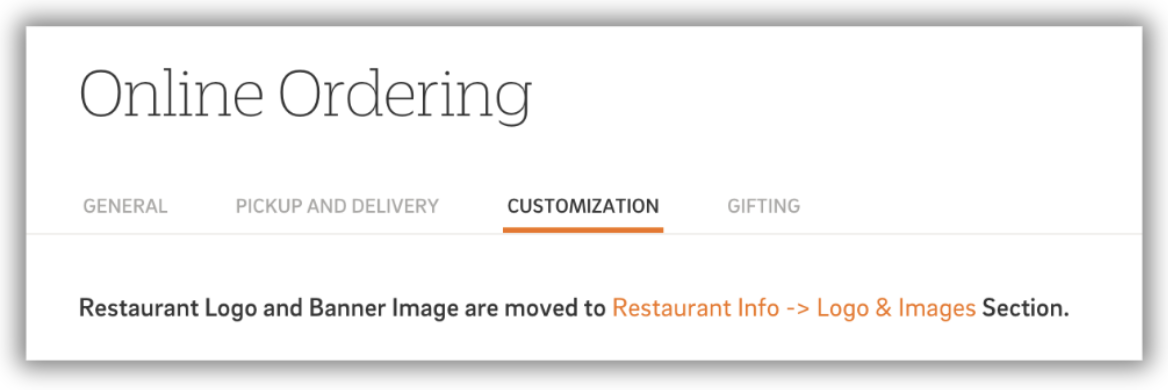
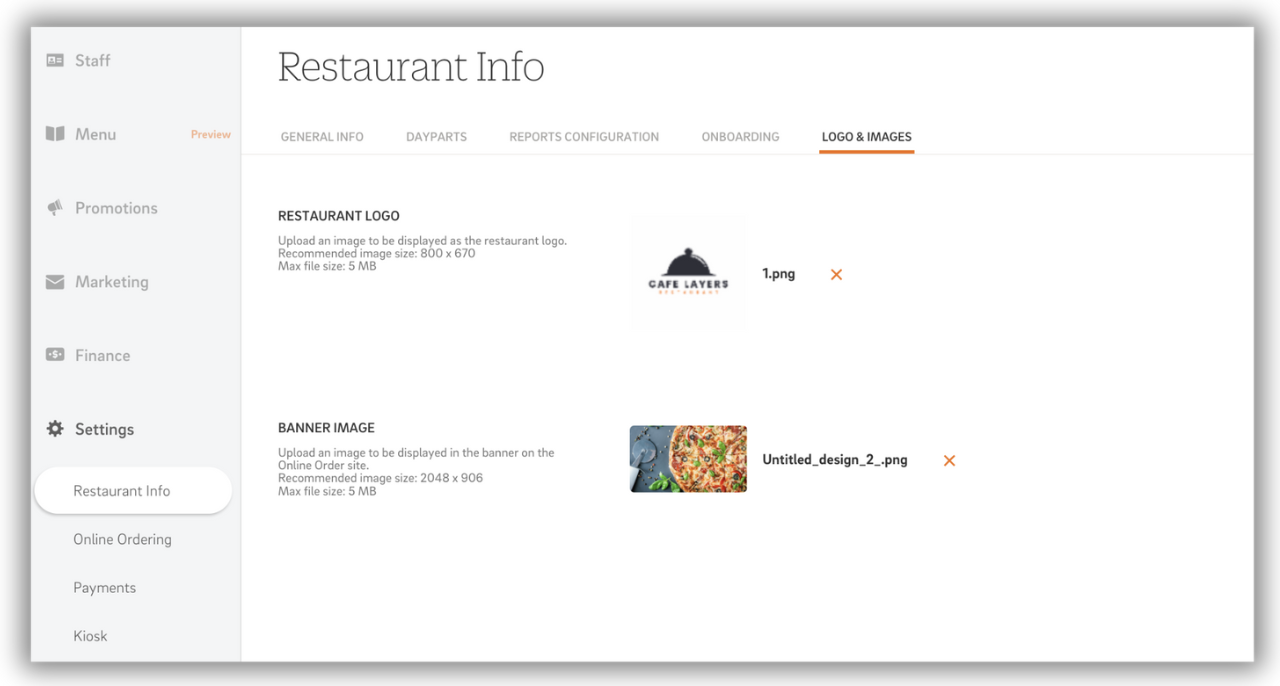
Under the Gifting tab, you can toggle the ability to accept CAKE Gifts (donations) via OLO for your restaurant:
- Choose Yes to accept gifts.
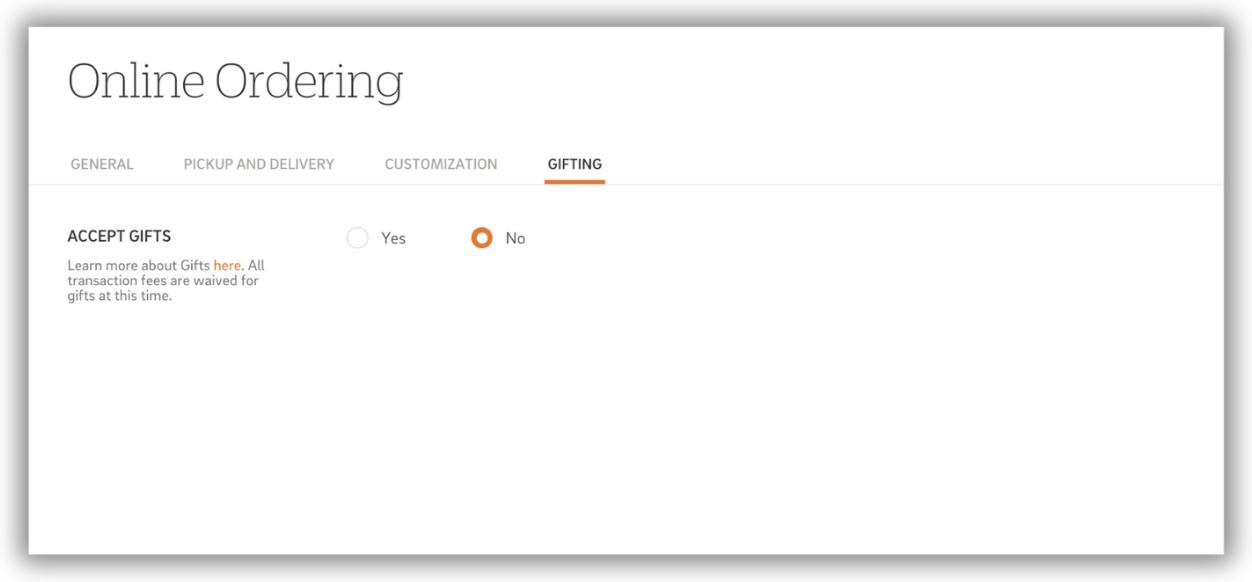
To easily turn on/off Online Ordering go to the Pickup and Delivery tab in the OLO settings:

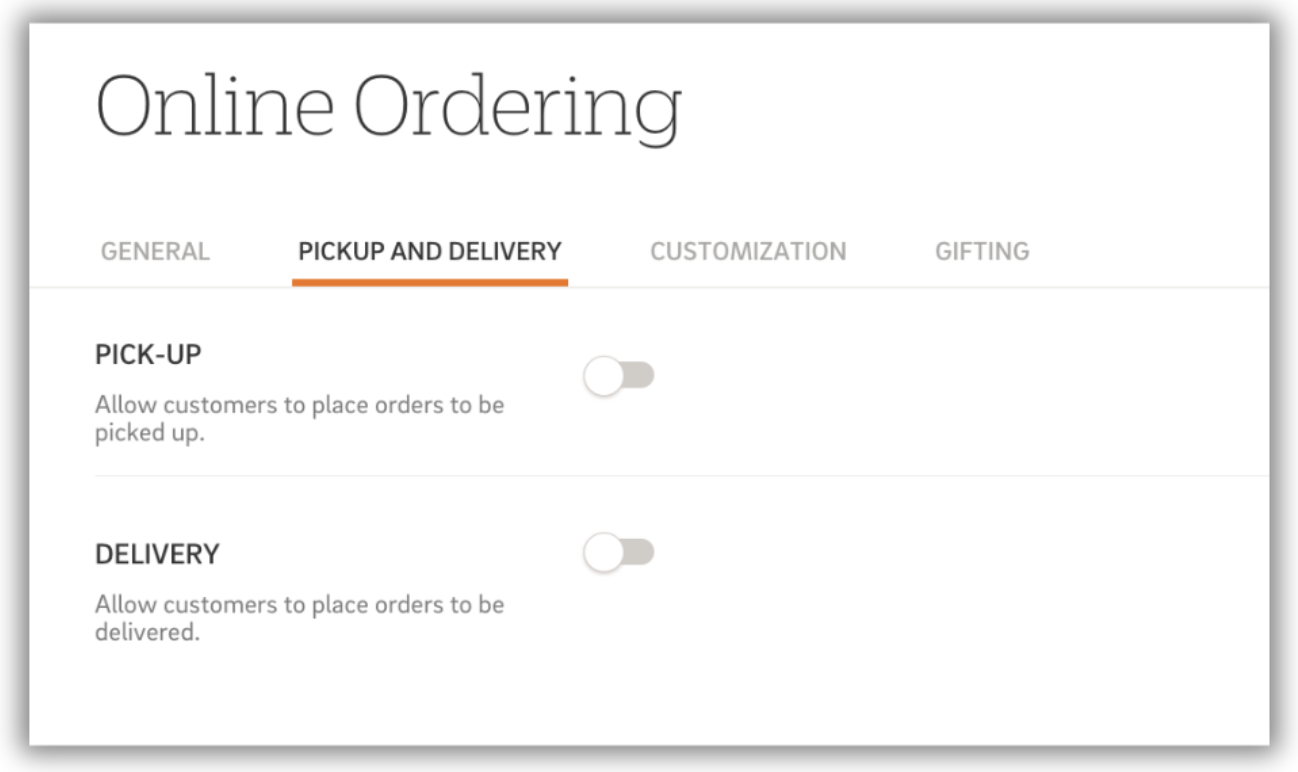
By customizing these settings, you can tailor your OLO platform to meet your business needs and provide a seamless experience for your customers. For additional resources or support, check out the help options in your Admin Portal.
Online Ordering with CAKE: Navigation Page
Online Ordering Settings - Point of Sale
Understanding the Online Ordering Process



